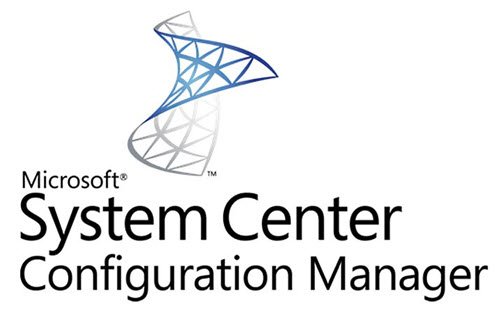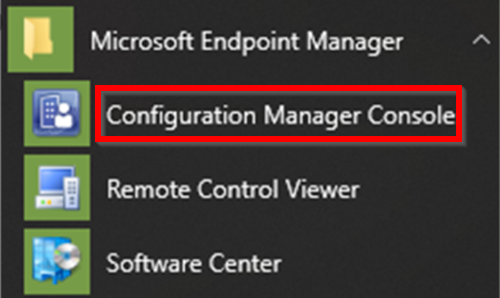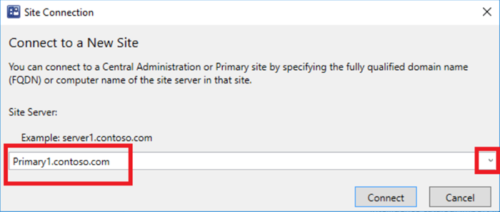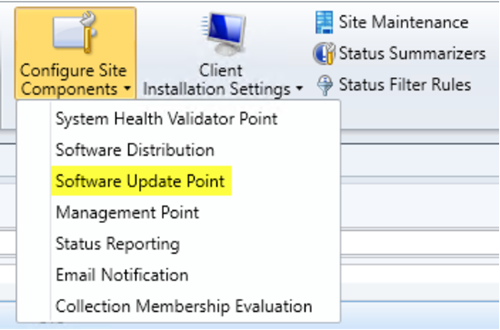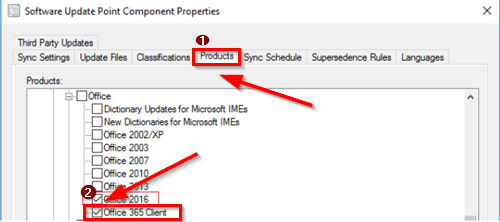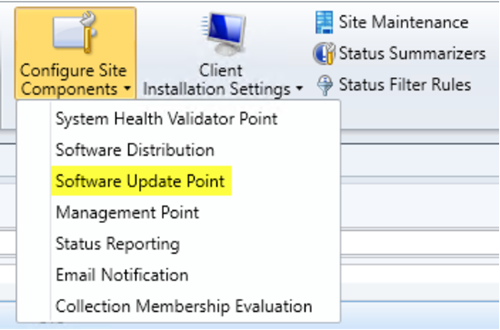Configuration Manager is also capable of working alongside many Microsoft technologies and solutions as it can readily integrate with-
Microsoft Intune to co-manage a wide variety of mobile device platformsMicrosoft Azure to host cloud services to extend your management servicesWindows Server Update Services (WSUS) to manage software updatesRemote Desktop and Remote AssistanceWindows Deployment Services (WDS) and more
Enable Configuration Manager to deploy Office 365 Updates
Configuration Manager helps deliver more effective IT services by enabling comprehensive management of Servers, Desktops, and Laptops. To enable this management application, receive Office 365 client package notifications, you’ll need to follow the steps given below: Let us cover these steps in a bit more detail.
1] Select your Site Server
Configuration Manager synchronizes with the Microsoft cloud service to get updates. As such, you can install these updates from within the Configuration Manager console.
Go to the Configuration Manager console.
Then, choose ‘Site Configuration’ > ‘Sites’, and then select your site server.
2] Go to the Settings Group
On the Home tab, in the Settings group, choose ‘Configure Site Components’, and then choose ‘Software Update Point’.
3] Access Software Update Point Component Properties dialog box
In the Software Update Point Component Properties dialog box that shows up, do the following:
Switch to the ‘Products’ tab, under Office, select ‘Office 365 Client’. Then, move to the ‘Classifications’ tab, select ‘Updates’. It is important to mention here that Office 365 Client and Updates must be selected for Configuration Manager to receive notifications when Office 365 client update packages are available. The last step involves, synchronizing software updates. If you fail to proceed with this step, you won’t see the updates in the console and the updates won’t be available to deploy.