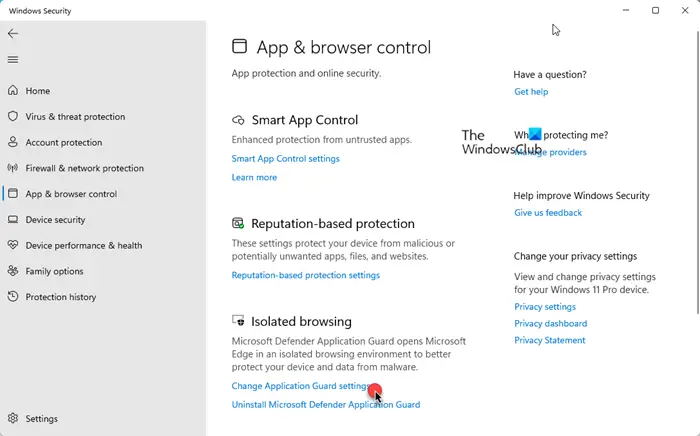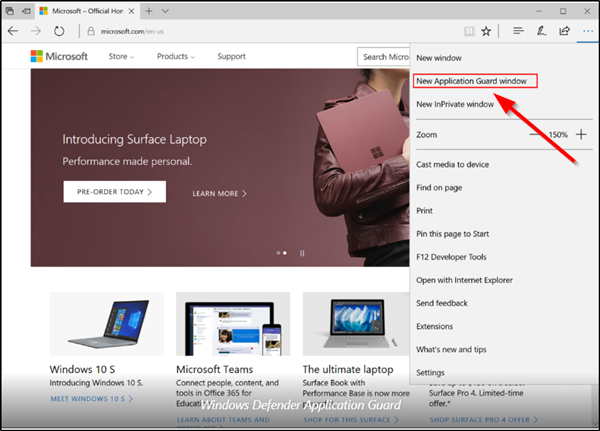Microsoft Edge Application Guard, when enabled creates a new virtualized environment that completely isolates the web browsing session from your computer.
Enable Camera and Microphone in Microsoft Defender Application Guard for Edge
You must be signed in as an administrator to turn on or off allowing the camera and microphone access in Application Guard for Microsoft Edge:
Now when you open Edge browser, you will see this option available.
Use Registry to turn on Camera and Microphone in Application Guard for Edge
Press Win + R to open the ‘Run’ dialog box. Type ‘regedit.exe’ and hit ‘Enter’.In the registry app that opens, navigate to the following address –
Then, right-click in the empty space on the right and choose ‘New’ > ‘Key’ > 32-Bit DWORD value EnableCameraMicrophoneRedirection.Set its value to 1 to enable the feature. For disabling the same, set the value data to 0.Finally, exit and restart Windows 11/10.
Please note that you need to have Windows Enterprise or Pro installed on your machine to run Microsoft Defender Application Guard for the Edge browser.