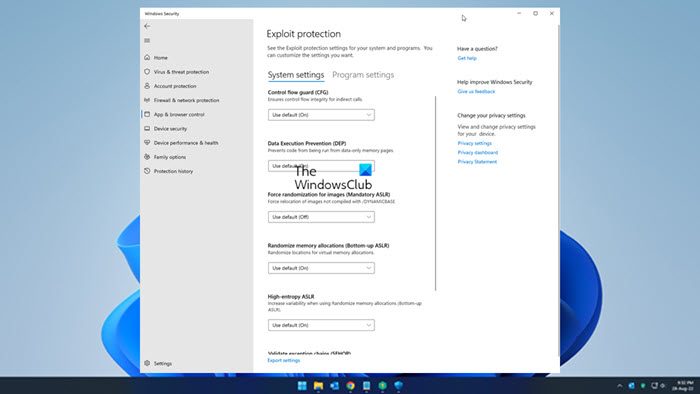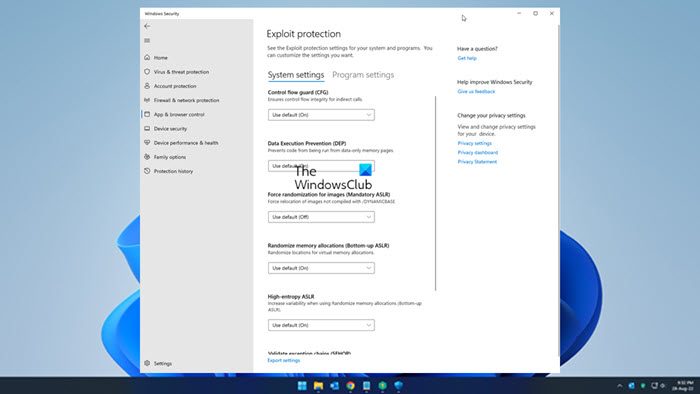Exploit Protection in Windows 11/10
Exploit Protection is a part of the Exploit Guard feature in Windows Defender. To access this feature, open Windows Defender Security Center > App and browser control > Exploit protection settings. A new panel will open. Scroll down a bit, and you will see the Exploit Protection options here. The settings are divide under two tabs: Under System settings you will see the following options:
Under Program settings, you will see an option to add a program. Clicking on Add program to customize will offer two options: You may also click on a program in the pre-populated list to add it.
The feature also allows you to Export your settings in an XML file, so that you can save it, using the Export settings link. If you were using EMET and have saved its settings in an XML file, you can also import the settings here. To import the configuration file, you will have run the following command in PowerShell: You have to change file name ‘myconfig.xml’ to the location and name of your Exploit protection configuration file. Windows Defender does not have to be running for this feature to be active. Exploit Protection is already enabled on your computer and mitigations set by default. But you can customize the settings to suit your organization and then deploy it across your network. This post will show you how to exclude an app in Exploit Protection of Windows 11/10. TIP: Read about Controlled Folder Access feature next.