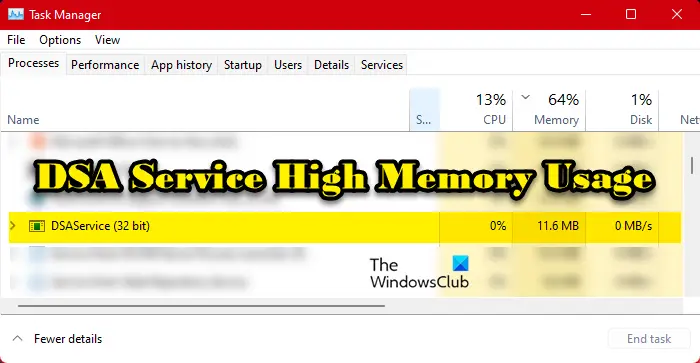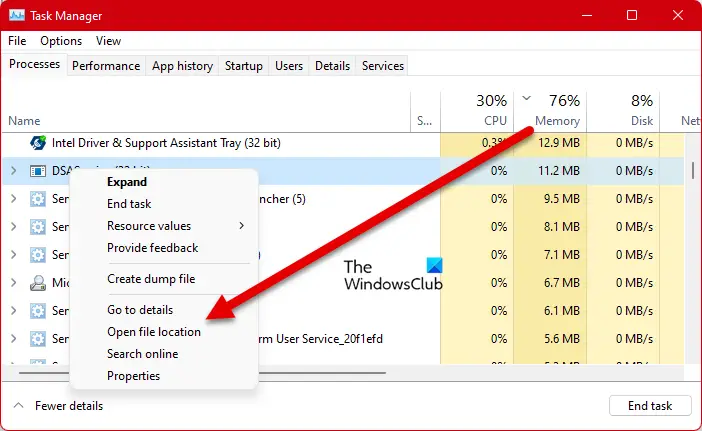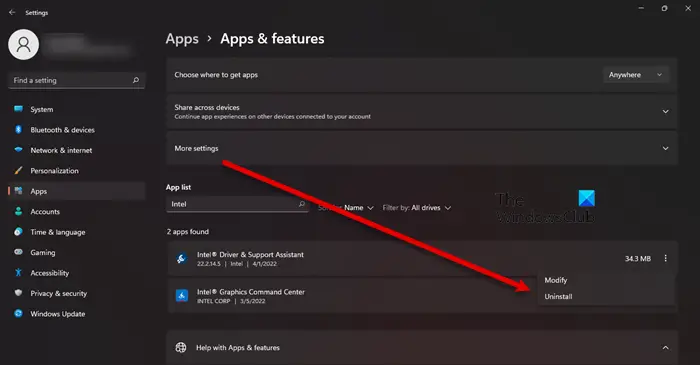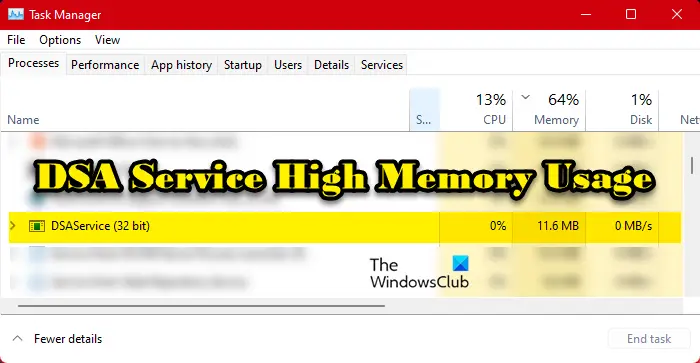What is the Intel DSA service?
DSA is an abbreviation of Driver and Support Assistant. This is related to Intel(R) Driver & Support Assistant, which is a program that allows the user to scan the computing device for the latest version of Intel drivers. This is a great way to keep your drivers up to date. However, this doesn’t mean that you won’t be able to update your drivers if you don’t have this service enabled. Options such as Driver and Optional Update will still work. Also, you can update your drivers from the manufacturer’s website.
Now, the question is, can it be a virus? Maybe the one running on your computer is not actually the Intel DSA Service but malware! To know that the service consuming your memory is genuine, right-click on it, select Open file location, and make sure that you are redirected to the following location. If you conclude that DSA on your system is a virus, use your antivirus to scan and remove the malicious files.
Fix DSA Service High Memory or CPU Usage
If DSA Service is causing high memory usage, check for updates. having done that, follow these suggestions: Let us talk about them in detail.
1] End DSA Service and restart the computer
First up, we need to kill the process and see if that works. So, open Task Manager, right-click on DSA Service and select End Task. If that does not help then restart the computer and see if things normalize. The issue could be nothing more than a glitch.
2] Update Intel Intel Driver & Support Assistant
If this is not a glitch then you should go to intel.com and download the latest version of the Intel Driver & Support Assistant software. Once you install it, your issue should be resolved. If there are no new versions of the program, move to the next solution.
3] Disable DSA Service
If ending the task doesn’t work for you, and there is no update available, disable Intel DSA Service until an update is available that you can download and fix the issue. But for now, follow the prescribed steps to stop Intel(R) Driver and Support Assistant. Now, restart the computer and the service won’t be running, hence, it will not take your computer’s memory. Keep checking for updates, once it is available, install it, and your issue will be resolved.
4] Uninstall Intel Driver and Support Assistant
In case, stopping the service didn’t work for you, try removing Intel DSA from your computer. Keep in mind, that you will still be able to update the Intel drivers with the conventional method. To uninstall the app, follow the prescribed steps. After the uninstallation, you need to download a fresh copy of the software and install it on your computer. To download the app, visit Intel.com and click on the Download button. Once the app is downloaded, go to your Download directory, double-click on the executable file, accept all the terms and conditions, and install. Hopefully, this will do the job for you. Read: Intel Driver and Support Assistant not working
Is DSA Service important?
No, Intel DSA Service is not important for your computer. If you have an Intel driver and want to check if it is outdated, DSA is what you need. However, other methods such as the good old fashion Device Manager will still work. So, if you feel like you don’t need the service, it’s not essential or causing issues like the one we are talking about here, uninstall it.
How do I fix High Memory and Disk Usage?
High Memory and Disk Usage are usually caused by a program that’s way too heavy for your processor or the RAM. It can be a demanding game, an editing app, or a browser with a dozen of active tabs. So, you need to close the application to resolve the issue. If that is not the case, then maybe your files got corrupted. There are various reasons and scenarios that can lead to corruption in files, one of the most common ones is abrupt and forces shutdowns. Whatever the case is, you should check our guide to fix this issue. NOTE: The DSA process is also related to Deep Security Agent or Directory Service Agent and so we are touching upon these two too:
Deep Security Agent (DSA) and high CPU usage
Deep Security Agent is a security tool deployed on computers to secure them from malware, intrusion from apps, and other threats. If it shows high CPU usage, then we are going to see how to resolve this issue. For the most part, the issue occurs when the cleanup of Integrity Monitoring baselines is happening. For that process, the CPU is being used, sometimes, even a lot. However, once the process completes, CPU usage should go back to normal. If it continues consuming the resources, we need to control the CPU usage, so, follow the given steps to do the same.
Directory Service Agent (DSA) and high CPU Usage
The Directory System Agent (DSA) is a collection of services and processes that run on each domain controller and provides access to the data store. The data store is the physical store of directory data located on a hard disk. If it is causing high CPU usage, your first solution should be to right-click on the process and click End Task. If it reappears after some time, check your Hard Disk and make sure it is fine. To check the health of the disk, run the following command in the elevated mode of Command Prompt – chkdsk. You can also use WMIC to check the health of your Hard Disk. In case, the hard disk was not the reason, try troubleshooting in Clean Boot to find out if there is a third-party application interfering with the process. Also Read: 10 free Microsoft Active Directory alternative software.