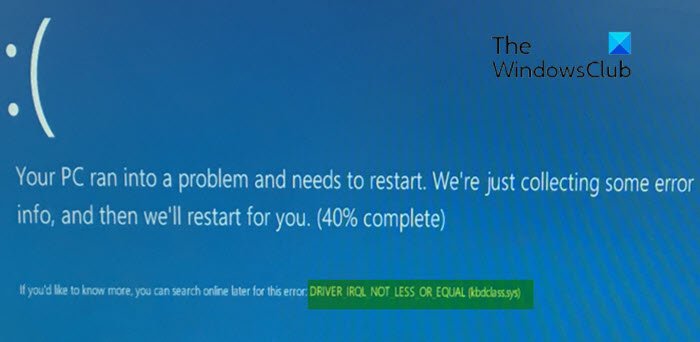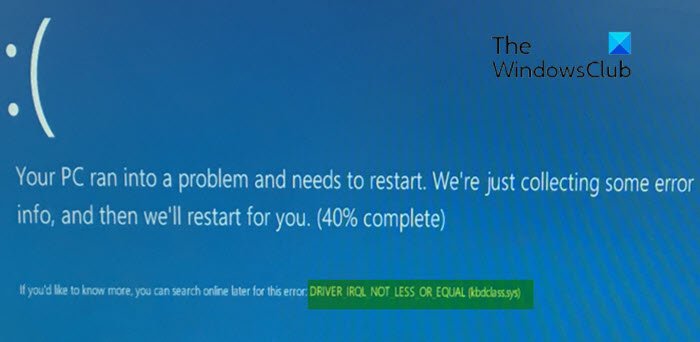KBDCLASS.SYS is a Keyboard Class, which is classified as a driver. It’s responsible for the generic settings within a keyboard – this driver handles all keyboard key combinations as well as all single key you tap on the keyboard. All Windows classes have particular codes assigned to them. If the class that is being issued is not a system file, then you may not experience problems. However, in this particular case, the .sys file is a system file. Therefore, if the code of this class gets altered in any way, the KBDCLASS.SYS will crash, consequently triggering the BSOD error and other problems.
DRIVER_IRQL_NOT_LESS_OR_EQUAL (kbdclass.sys) BSOD
If you’re faced with this issue, you can try our recommended solutions below in no particular order and see if that helps to resolve the issue. Let’s take a look at the description of the process involved concerning each of the listed solutions. If you can log in normally, good; else you will have to boot into Safe Mode, enter Advanced Startup options screen, or use the Installation Media to boot to be able to carry out these instructions.
1] Uninstall 3rd-party security software (if applicable)
The error is a known issue caused by Webroot antivirus. In other words, the issue arises due to the conflict between the wireless keyboard driver and Webroot software. In this case, to resolve the issue, make sure you’re running the latest version of Webroot antivirus, since Webroot is aware of the issue and has created and released a patch for it. However, if the issue is still unresolved, you’ll have to remove the third-party antivirus program from your PC using the dedicated removal tool to remove all files associated with Webroot AV because some users who have Webroot uninstalled from their Windows 10 PC were still affected by the BSOD error. So, it’s much more efficient and invasive to use the custom uninstall tools for the AV program from the manufacturer, if available, whenever uninstalling antivirus software, as there are registries and dependencies, installed deep within the OS which the traditional Control Panel uninstaller (appwiz.cpl) might miss in most cases.
2] Update driver
Faulty or outdated drivers may trigger this BSOD error as well. In this case, you can either update your driver manually via the Device Manager, or you can get the driver updates on the Optional Updates section under Windows Update. You may also download the latest version of the driver from the manufacturer’s website.
3] Rollback keyboard driver
If Windows has automatically installed an update for your HID Keyboard Device and the automatic update altered the keyboard class code this could make the error appear. In this case, you can rollback the HID Keyboard driver under the Human Interface Devices section in Device Manager, and see if that helps.
4] Reinstall USB Controllers
To reinstall USB Controllers, you have to uninstall them first. After that, restart the system and the controllers will be reinstalled automatically. To uninstall USB controllers, do the following:
Press Windows key + X to open the Power User Menu.Press M key on the keyboard to open Device Manager.Once you’re inside Device Manager, scroll down through the list of installed devices.Expand the Universal Serial BUS Controllers section.Right-click on Generic USB Hub and select Uninstall device.Do the same for any USB Root Hubs entry.Restart your computer when done.
The issue should be resolved now. If not, proceed with the next solution.
5] Perform System Restore
This procedure is highly effective in resolving most issues on Windows 11/10, including BSOD errors such as this. You can restore your system to an earlier point. This will restore your system to an earlier point when the system was working correctly. Hope this helps! Related post: DRIVER_IRQL_NOT_LESS_OR_EQUAL (ndistpr64.sys) BSOD.