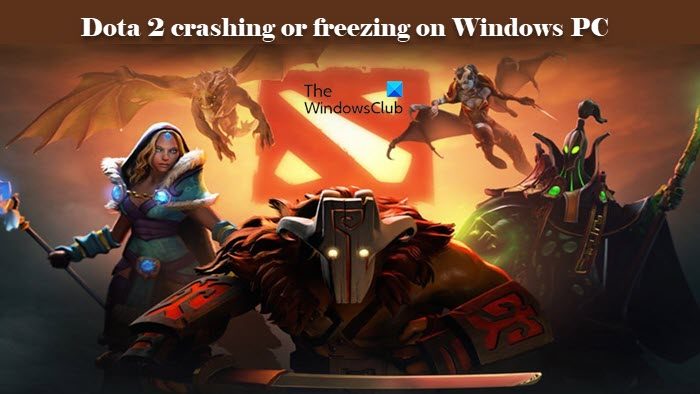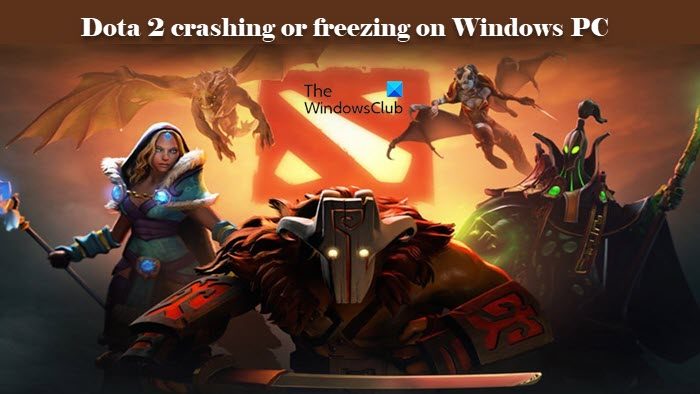Why does my game keep freezing and crashing?
A pretty obvious reason why your system is experiencing performance issues is that it’s not apt enough to run the game that you are through at it. So, before buying a game, you should try to check the system requirements, if Dota 2 is your concern then don’t worry, we have mentioned the system requirements here. If the system requirements are a match, then there are other things you should check, first, your game files. These files are vulnerable and can get corrupted during the installation of the game or the update. Talking about updates, we need to keep our drivers up-to-date as otherwise, it can trigger compatibility issues. There are some other solutions and workarounds that we are going to see later in this article.
System requirement for Dota 2
As mentioned above, make sure system requirements are met and the requirements are listed below.
CPU: Dual-core from Intel or AMD at 2.8 GHzRAM: 4 GBOS: Windows 7 or aboveGRAPHICS CARD: Nvidia GeForce 8600/9600GT, ATI/AMD Radeon HD2600/3600SOUND CARD: DirectX CompatibleREQUIRED DISK SPACE: 15 GBDEDICATED VIDEO RAM: 256 MB
If your system is compatible, move to the solutions.
Dota 2 keeps crashing or freezing on Windows PC
If Dota 2 is crashing or freezing on your computer, check out the following solutions to resolve the issue. Let us talk about them in detail.
1] Update your Graphics Driver
Let us start by updating the drivers of your computer. There are multiple ways to do the same. Following are some of them.
Install updates of Windows and your drivers will be updated.Update your Graphics Driver from the Device Manager.Download the latest versions of your driver from the manufacturer’s website.
Hopefully, this will resolve the issue for you.
2] Change Launch Options
We are going to launch Dota 2 in AutoConfig or SafeMode and see if that works. Remember, you can not use both at the same time. Let us see how to add Launch Options. or Finally, restart your computer and hopefully, the issue will be resolved.
3] Run the game as an administrator
If the game crashes after startup then maybe you are not giving it the required permissions to run. You should open Steam as an administrator and check if the issue persists. Just right-click on it and select Run as administrator. If you want it to always open in the elevated mode, just right-click on Steam, go to Properties > Compatibility, tick Run this program as an administrator, and click Apply > Ok. If that doesn’t work, then again go to the properties of Dota 2, tick Run this program in compatibility mode for, select any of the previous OS, and click Apply > OK. Hopefully, this will do the job for you.
4] Verify the integrity of game files
If your game files are corrupted then it is prone to crash. You can always reinstall the game but that’s too much work. What we are going to do is use the launcher to check Dota 2 files and resolve any or all corruptions. Following are the step you need to follow in order to verify the integrity of game files. The process will take time but it will automatically get rid of errors.
5] Reinstall Dota 2
This is the last fix you should try if none of the above fixes worked for you. Reinstalling the game can easily fend off the crashing or freezing issues. Here’s what to do.
Open Steam and go to Library.Right-click on the game and then select Uninstall option.Click on the Delete button.Click Win+E to open File Explorer.Go to the following the location
Right-click on the Dota 2 folder and then select the Delete option from the list.Reinstall the game and launch it. This will resolve the issue for you.
Hopefully, you are able to resolve the issue with our solutions
Why does my PC turn off when I play Dota 2?
If your computer is turning off while trying to run Dota 2 then you seriously need to reconsider not playing the game as maybe your computer is not compatible. To confirm that, check the system requirements, if there is no problem there, then try the solution we have mentioned. However, more often than a system shutdown while running an app is because it can’t handle the work that you are through at it. That’s it!
Fix Steam Corrupt Update Files error on Windows PCHalo Infinite keeps freezing or crashing on Windows PC.