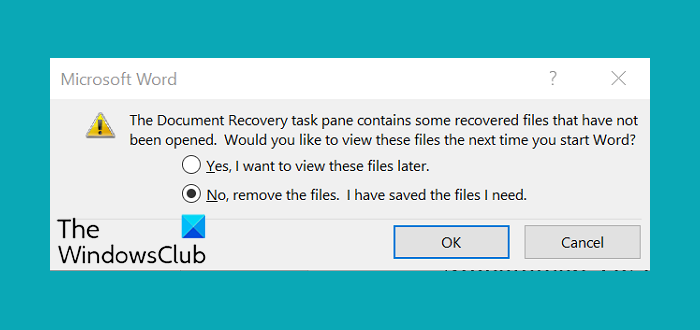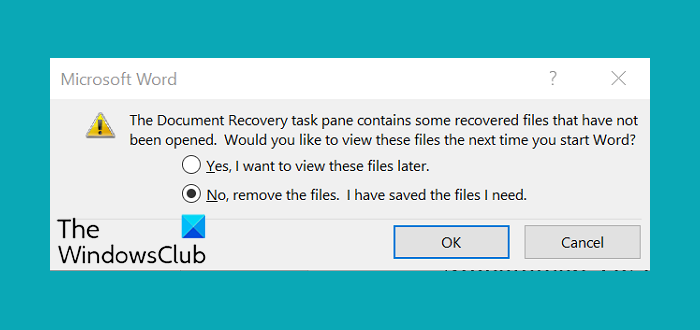Yes, I want to view these files laterNo, remove the files. I have saved the files I need
This is the Document Recovery task pane and ideally appears when changes made to your most recent documents are not saved, or Office closes unexpectedly. However, even if you have the ‘Auto recovery’ option enabled, and its boxes checked, you can still get this message for no apparent reason. Try these fixes to solve the problem.
The Document Recovery task pane contains some recovered files that have not been opened
First, If you are opening Microsoft Word by double-clicking on a document, try an alternative way – launch Word by clicking on the Word icon in the taskbar and then clicking on the “No Remove the files. I have saved the files I need“. Then, simply close Word and restart it again. Check if the Recovery pane has disappeared. If the problem persists, hit the ‘File’ tab choose Info from the list of options displayed and select Manage Versions>Delete Unsaved Document. Here, also click on ‘Recover Unsaved Documents’ and in the Open dialog that appears, right-click on the .asd files and select Delete. If the abovementioned solutions fail, try going to C:\Users[User Name]\AppData]\Local\Microsoft\Office\UnsavedFiles and delete the .asd files from that folder.
If the AppData folder is not visible to you in the prescribed location, click on Options on the View tab of the ribbon and then on the View tab in the dialog that appears and select the item “Show hidden files, folders, and drives”.
Next, delete the .asd files from that folder. Hopefully, this should make the problem go away. Let us know if this helped.
How do I get rid of the Document Recovery Task Pane in Word?
Open the Word document and choose Options from the Tools menu.Go to the View tab and unselect the Startup Task Pane checkbox. Click OK and exit. You will not see the Document Recovery Task Pane in Word now.
How do I open the Document Recovery Task Pane in Word?
To open the Document Recovery Task Pane in Word, hover over the right edge of the pane until you see an arrow, and then click the arrow and drag it to the right to widen the Document Recovery pane.