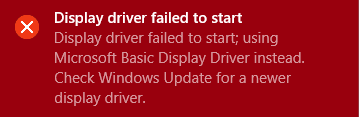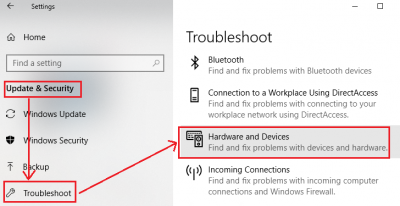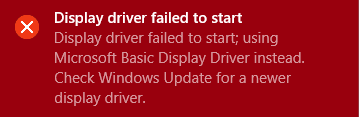Display driver failed to start
The issue could either be caused either due to a corrupted graphics driver or some issues with the system settings. before you begin, update your Windows copy. If it doesn’t help, try the following solutions sequentially:
1] Restart Graphics Driver
If the Display or Graphics driver crashes, Windows 10 can recover the graphics driver on its own. If it does not, you can always restart the Graphics Driver in Windows 10 manually. Use the key combination Win+Ctrl+Shift+B on your Windows 10 keyboard. The screen flickers and goes black for a second, and will be back in less than a second.
2] Run the Hardware and Devices Troubleshooter
The Hardware and Devices troubleshooter can detect problems with the drivers and associated hardware. If possible, the troubleshooter will fix it. The procedure to run the Hardware and Devices troubleshooter is as follows: Click on the Start button and go to Settings > Updates and Security > Troubleshoot. From the list of troubleshooters, select and run the Hardware and Devices troubleshooter. Restart the system once the troubleshooting has completed.
2] Update the Graphics driver
The basic cause of the issue in discussion is that the graphics card driver is outdated. In such a case, we can update the graphics card driver by following this procedure: Press Win+R to open the Run window and type the command devmgmt.msc. Hit Enter to open the Device Manager. Expand the list of Display adapters. Right-click on the graphics card driver and select Update Driver. Restart the system after updating the driver. You could also consider re-installing the graphics drivers too. Select Uninstall device from the right-click menu and one the process of uninstalling is complete, restart the system. If this doesn’t solve the problem, you may consider downloading the graphics drivers from Intel’s Download Center and install it.
3] Set your system for maximum performance
Windows 10 allows users to select the effects they want to activate on their system, thus adjusting the appearance to performance ratio. This could be done through a certain setting on the system. You could set this setting to “Maximum performance” to counter the issue of “Display driver failed to start.” Search for the word “performance” in the Windows search bar. Select the option to Adjust the appearance and performance of Windows. Shift the radio button to Adjust for best performance. Click on Apply and then on OK to save the settings. I hope these solutions help in solving your issue.