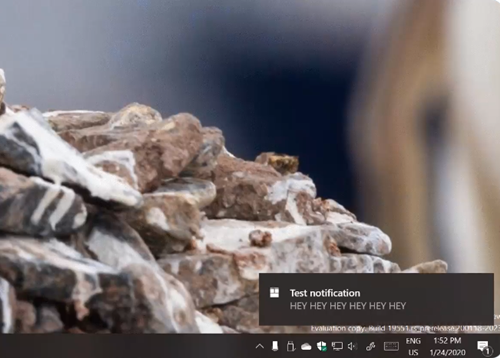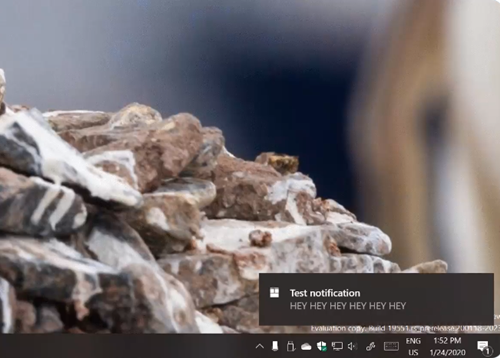Dismiss Windows 11/10 Notifications with a keyboard shortcut
From the beginning to the latest version of Windows, notifications have remained a key part of the OS. These notifications appear above the Windows 10 Taskbar. So, when an app sends a notification, Windows 10 shows a toast banner above the Taskbar. If you miss it. The notification gets queued up in the Action Center. Microsoft already offers a way to turn notifications on and off in Windows via Settings > System > Notifications & Actions > Get notifications from apps and other senders. Alternatively, you can hide them by right-clicking on the Action Center and selecting ‘Don’t show number of new notifications’. That way, they become somewhat less annoying and at the same time, can be read by simply accessing ‘Action Center’. A new keyboard shortcut lets Windows Users dismiss notifications using the keyboard – without using the mouse. Here’s how! The notification will disappear, instantly.
Press WIN+Shift+V then hit the Delete key
Jen Gentleman, Software Engineer, Community Manager working on Windows UI at Microsoft posted a video from her Twitter handle (@JenMsft), that showed a simple solution to get a notification off your screen super quick without reaching for your mouse. Press WIN+Shift+V then hit the Delete key, it mentioned. The feature isn’t an Insider-only feature meaning, Windows 10 users running the stable version of the OS can also use it. Please note that if you receive a notification from an app that has been set to save notifications in the ‘Action Center’ then, dismissing the toast notification appearing on the screen won’t remove it from the Action Center. Let us know how the feature works for you. TIP: Work faster on Windows using these Quick Tips.