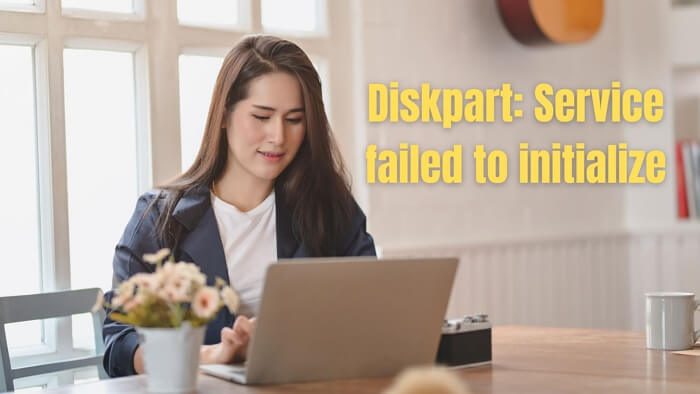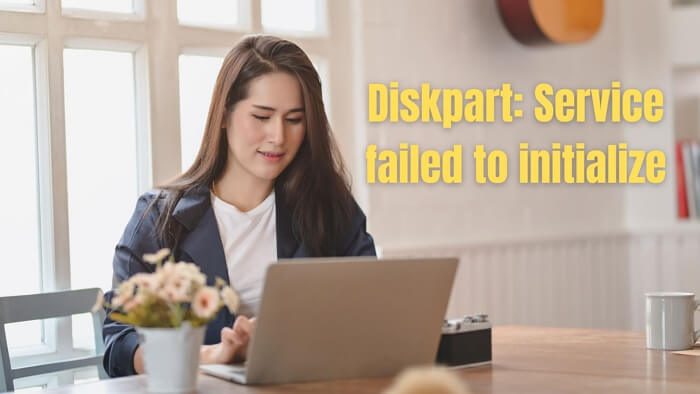Why The service failed to initialize in Windows?
Apart from service issues, there can be other problems causing virtual disk errors. The list includes damaged system files, damaged hard disks, and connection issues. If you are trying this on a remote PC and getting this, make sure to check you are not blocked by the firewall.
Diskpart Virtual Disk Service Error The service failed to initialize
If you face this issue we suggest you undertake the following two steps: Make sure that your account has an administrator account and that you have a clear idea of what you plan to do.
1] Autostart Virtual Disk Service (VDS)
VDS service is set to manual start, i.e., it is only started when another program requests it. It can be Windows or any other program connected with virtual services. It is possible that when you are trying the Diskpart tool, the service did not start, and hence you get the error— The service failed to initialize. To start the service, follow these steps:
Open Run prompt using Win + RType services.msc and press the Enter keyLocate Virtual Disk Service in the services management console and check the statusIf it’s not running, right-click and click on the Start optionMake sure that its Startup type is set to Manual. which is the default Windows setting.Apply the changes, and click on the OK button to close it.
Restart your Windows PC and check if the service errors are not there anymore. You can also quickly start the VDS service by running the command net start vds from an elevated Windows Terminal.
2] Check Registry permission for Application Packages
One of the suggestions by a user in the forum, based on his experience, was to make sure one of the registry components related to VDS has read permissions. If that is not so, the error will show up.
Type registry in the Start menu, and click on the Registry Editor listing in the search resultIf prompted by UAC, click on the Yes buttonNext, navigate to the following path
Right-click on the VDS folder and click on the Permissions optionSelect each group or user name and ensure all have Read permission or the Special permissions.
If the permission is missing, you need to add your account and add permissions to it. It will ensure that when you execute the command the problem doesn’t occur. Apart from the above two methods, you can also run SFC, and DISM commands to rule out the possibility of system file corruption.
Can I restart the Virtual disk service?
Your computer’s Services app can be used to start the Virtual disk service if it is not running. Locate the Virtual Disk service in the Services Manager. Upon finding it, right-click on it and choose Start (if it is stopped), or Restart (if it is already running).
Diskpart Virtual Disk Service error, The operation timed outDiskpart Virtual Disk Service error. Delete is not allowed on the current boot, system, pagefile, crashdump or hibernation volumeDiskpart Virtual Disk Service error, The operation is not supported by the objectDiskpart Virtual Disk Service Error, The volume size is too bigDiskpart Virtual Disk Service error, The specified disk is not convertibleDiskpart Virtual Disk Service Error, Clean is not allowedDiskpart Virtual Disk Service error, There is not enough usable spaceDiskpart Virtual Disk Service Error, The service failed to initialize.
Will Disk Cleanup delete my files?
Disk Cleanup improves your computer’s performance by freeing up disk space. When you run Disk Cleanup, your disk is searched for temporary files, Internet caches, and program files the computer no longer needs, and you can safely delete them. All or some of those files can be deleted using Disk Cleanup.