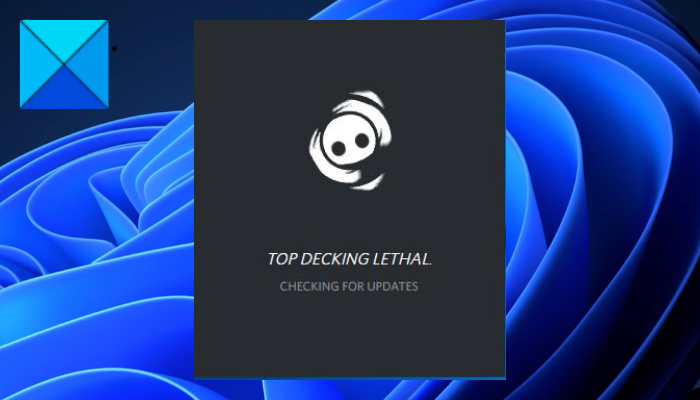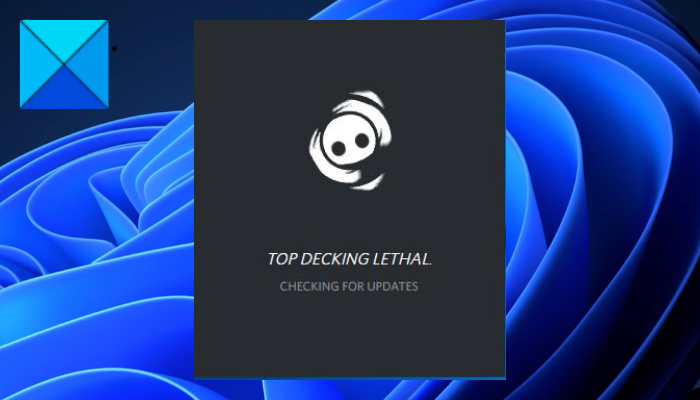Now, if you are one of the affected users facing the same issue, this guide is for you. In this post, we are going to discuss several fixes that will help you get rid of the “Discord stuck on CHECKING FOR UPDATES” issue. So, without much ado, let us get straight to the solutions now.
Why is Discord stuck on CHECKING FOR UPDATES?
Before we talk about fixes, let us try and understand the scenarios that might trigger the problem at hand. Here are the potential causes:
The problem might be caused if the current Discord server status is down. So, make sure there is no service outage or technical issue from the Discord side before moving on to the advanced troubleshooting methods.Lack of due administrator privilege to run or update Discord can be one of the reasons for the issue at hand. Hence, if the scenario is applicable, run Discord as an administrator to fix the issue.The problem might be caused due to a network issue. So, try restarting or performing a power cycle on your router to fix the issue.Your overprotective security suite might be interfering with the update process and causing the issue at hand. If the scenario is applicable, you can try disabling your firewall/ antivirus or allowing Discord through your security suite to fix the issue.The corrupted Discord cache could also be a reason for the same issue. So, try deleting the Discord cache folder to fix the problem.It could also be caused because of corrupted installation of the app. Hence, reinstall the Discord client and see if the problem is fixed or not.
Based on the above scenarios, you can try a below-listed fix to resolve the “Discord stuck on CHECKING FOR UPDATES” issue.
Discord stuck on CHECKING FOR UPDATES
Here are the fixes you can try if Discord is stuck on the CHECKING FOR UPDATES screen:
1] Check Discord server status
This problem might be caused if there the current server status of Discord is down. There might be a service outage issue or a technical issue at the end of Discord. As a result, Discord is forever stuck on the CHECKING FOR UPDATES screen. Hence, check the server status of Discord and make sure that its services are up and running. In case you find out that Discord’s servers are down at the moment, there is nothing you can do about it. Just wait for some time and keep retrying. In case there is no server issue, you can move ahead and try some other solution to fix the issue. Read: Failed to connect your YouTube account to Discord in Windows.
2] Run Discord with administrator rights
Discord might not be able to download and install updates and be stuck on the CHECKING FOR UPDATES screen if it lacks due administrator rights. In that case, you can try running Discord with administrator privilege to fix the issue. Just right-click on the Discord.exe file and select the Run as an administrator option from the context menu. If the problem is now resolved, you can try making Discord run with admin rights always using the below steps: Try the next potential fix to resolve the issue in case this method fails to fix the issue for you. Read: Can’t install Discord, Installation has failed on Windows PC.
3] Reboot your PC as well as your router
You can try restarting your computer and your networking device i.e., router to fix the issue. The problem might be caused due to a temporary system glitch. So, try restarting your PC and see if the issue is fixed. In addition, the problem might also be triggered due to a network issue caused by the bad router cache. So, you can try restarting your router to fix the issue. If a simple restart doesn’t work, you can try power cycling your router using the below steps: If this method doesn’t work for you, move on to the next potential fix. Read: Fix Discord Voice Connection errors on Windows.
4] Disable your firewall/ antivirus
Your firewall or antivirus might be interfering with the update process on Discord and thus, it is stuck on the CHECKING FOR UPDATES screen forever. In multiple instances, your security suite identifies downloaded update files as a virus due to false positives. Hence, if the scenario is applicable, you should be able to fix the problem by disabling your firewall and antivirus. In case the problem is resolved, you can try whitelisting Discord through your firewall and antivirus. If the issue still persists, try the next potential fix to resolve it.
5] Clear the Discord cache folder
In many cases, the problem is facilitated due to a corrupted or bad cache associated with the Discord app. So, if the scenario applies to you, clear the Discord cache folder to fix the issue. Here are the steps to delete the Discord cache folder: If the issue still persists, you can move on to the next potential fix to resolve it. See: Discord won’t open or is Stuck on Connecting screen on Windows PC.
6] Uninstall and reinstall Discord
If none of the solutions worked for you, the last resort is to reinstall the Discord application. The update process might be stuck if there are some corrupted installation files of Discord. So, in case the scenario is applicable, you can try fixing the problem by reinstalling the Discord app. First, you are required to uninstall Discord from your computer completely. To do that, follow the below steps: Hopefully, the “Discord stuck on CHECKING FOR UPDATES” issue will be resolved now.
How do I fix Discord stuck on update failed?
If you keep getting the Update Failed message on Discord, you can try fixing the issue by running the Discord app with administrator rights. Besides that, clear the Discord AppData folder or restart your router and computer to fix the issue.
How do I fix Discord stuck on startup?
If Discord is stuck on the startup screen and is not opening, try running the app with admin rights. Apart from that, you can try disabling adblockers, trying the web app of Discord, flushing the DNS cache, or running an SFC scan. If that doesn’t help, you can try reinstalling the Discord app to fix the issue.
Why is my Discord GREY?
If Discord is stuck on a grey screen, it might be because of a compatibility issue. Or, the problem might be triggered due to the corrupted cache or corrupted installation of the app. Now read: Fix Discord Notification Sound not working on Windows PC.