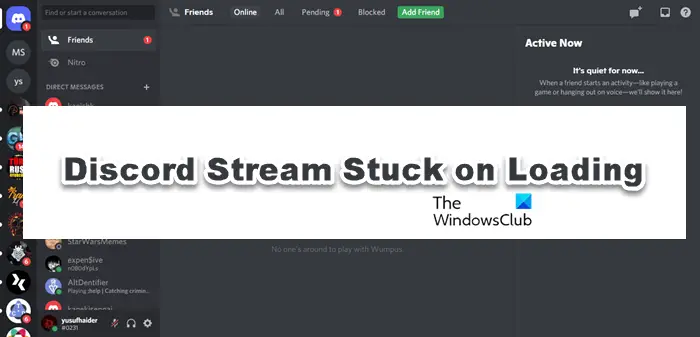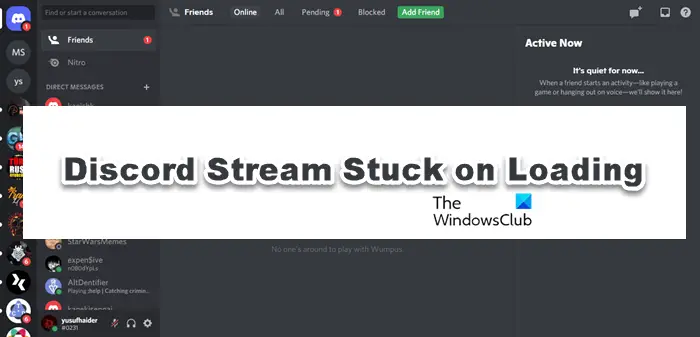Why is my screen share on Discord not loading?
The most reasonable explanation will be a bad Internet connection if your system is not connected to a network, or if bandwidth is low, streaming might not work. It can be resolved easily by switching off the device and then restarting it. Sometimes giving admin access to the Discord can also resolve issues related to launching or software glitches. Hardware acceleration is good for your PC, however, it may put too much load on hardware that it can’t handle, so, it is one of the reasons why Discord Stream is stuck on loading. Corrupted or missing files, as well as outdated Graphics Driver, are some other reasons. We are going to talk about all of this in detail and see how you can troubleshoot the problem.
Discord Stream Stuck on loading or Not loading
If Discord Stream is stuck on loading or is not loading, then try the following solutions to resolve the issue. Let’s start with the first solution.
1] Restart your device
Don’t start with complicated fixes, start with something simple. First of all, try restarting Discord, you should not only click on the close button but also, go to the Task Manager and end the process. If that doesn’t work, restart your computer. Restarting your device can clear out the issue. This can resolve software glitches as well as network issues. After restarting, see if the issues persist.
2] Check your Internet connection
Next up, we need to check the Internet connection as Discord Steam can stuck on the loading screen simply due to a bad Internet connection. Open a free Internet speed checker, to know your bandwidth. If it is low, restart your Router and see if that works. If not, contact your ISP and ask them to fix the problem. In case, the issue is exclusive to your device only, check our guide on how to fix slow Internet. However, if there is no issue with your internet connection then see the next fix.
3] Run Discord as Administrator
Running Discord as an administrator can work well for you, as sometimes, it may need extra permissions to stream. It’s not necessary to always run Discord as an administrator but doing this can help you to remove most of the issues. So, just, right-click on the Discord shortcut and Run as administrator. Alternatively, you can also follow the prescribed steps. Hopefully, this has resolved the issue for you.
4] Turn off Hardware Acceleration
Hardware Acceleration allows Discord to use components of your PC in order to Stream. However, it can also cause problems for inferior machines. But you can simply turn off the feature with the given steps and see if that works. Hopefully, this fix will clear out the issue, if not then there are still other fixes.
5] Update your Graphics and Network Drivers
An outdated graphics driver is most likely to cause streaming issues, along with many others. Therefore it is recommended to keep the drivers up to date. So if you haven’t updated your Graphics or Network Driver in a while then update it by following any of the methods mentioned below.
Update your Driver by installing Windows Optional updates.Use free Driver update software.Go to the manufacturer’s website and download the driver.
After updating, restart your device, and fingers crossed you won’t have the issue.
6] Clear Discord file cache
Discord Cache files can be corrupted if you are facing the issue in question. We can easily remove them without having any repercussions. Follow the steps to delete Discord Cache files.
Quit Discord (from the Task Manager as well)Hit Win+R to open the Run Dialog box.Execute the following command and click on the Enter button.
Click Ctrl+A to highlight all the files.Delete all the files.
Now open Discord to check whether the issue is still there or not.
7] Reinstall Discord
If none of the above fixes worked for you, then the last resort is to delete Discord and then install it again. In this way, all the corrupted or missing files of Discord will be restored. That’s it!
How do I fix Discord stream buffering?
If Discord Stream is buffering, then chances are that the issue is related to your Internet. It should be and can be resolved. However, we would recommend you follow the solutions mentioned hereinafter. The fixes are accumulated in such a way that it helps the user to eradicate the problem as quickly as possible. Also Check:
Black Screen appears during Screen Share in Discord on Windows 11/10Discord Screen Share Audio not working on Windows 11/10