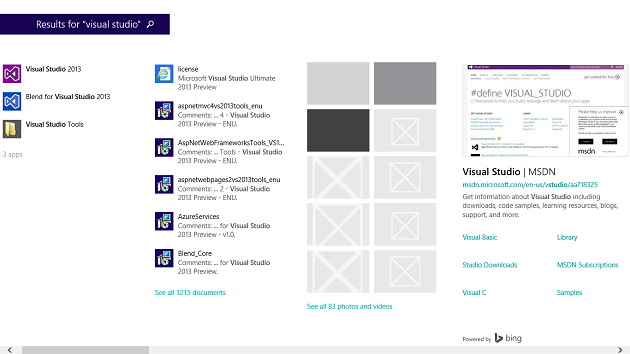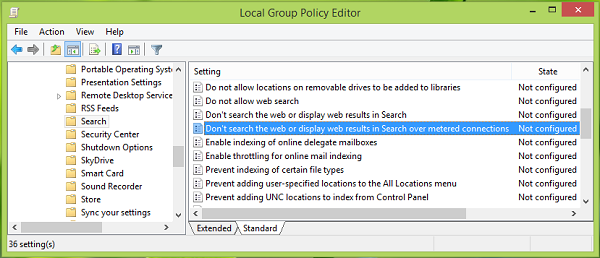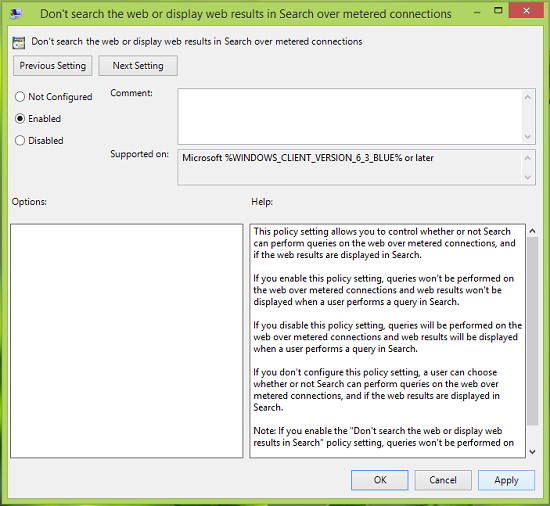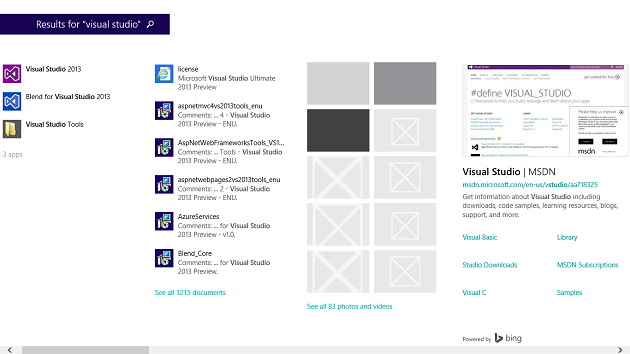So if you’re on a Metered Connections, in order to avoid extra billing in data charges, you might like to turn off the web search integration. As we know that on a Metered Connection, the amount we have to pay is directly proportional to the data we consume after the predefined limit, so in order to avoid this, we can turn off the web integration for the search feature. Here are the two ways to do this:
Don’t search the web or display web results in Search over metered connections
In Windows 11 and Windows 10, you can also use the Group Policy to do it. Press Windows Key + R combination, type put gpedit.msc in Run dialog box and hit Enter to open the Local Group Policy Editor.
In the left pane, navigate here:
In the right pane of the above-shown window, look for the setting named Don’t search the web or display web results in Search over metered connections and double click on this setting to get this:
- For the above-shown window, select Enabled then click Apply followed by OK in order to avoid web integration in search results over Metered Connections on your Windows 11/10. If you enable this policy setting, queries won’t be performed on the web over metered connections and web results won’t be displayed when a user performs a query in Search. If you disable this policy setting, queries will be performed on the web over metered connections and web results will be displayed when a user performs a query in Search. If you don’t configure this policy setting, a user can choose whether or not Search can perform queries on the web over metered connections, and if the web results are displayed in Search. Note: If you enable the “Don’t search the web or display web results in Search” policy setting, queries won’t be performed on the web over metered connections and web results won’t be displayed when a user performs a query in Search. You may now close the Local Group Policy Editor and reboot the machine to make changes effective.
Disable Search Results Over Metered Connections in Windows 8.1
- Press Windows Key + I on Desktop, click Change PC Settings in Settings charm.
- In the PC settings screen, in the left pane click Search and apps and then select Search, so that you reach here:
- Scroll down and in the right pane, look for Metered connections setting. To avoid search results over Metered Connections, you have to move the slider to left / Off for the option Get search suggestions and web results from Bing over metered connections. Finally, reboot the machine to observe the changes. Here it is worth mentioning that following the Group Policy way, will override the manual setting method.