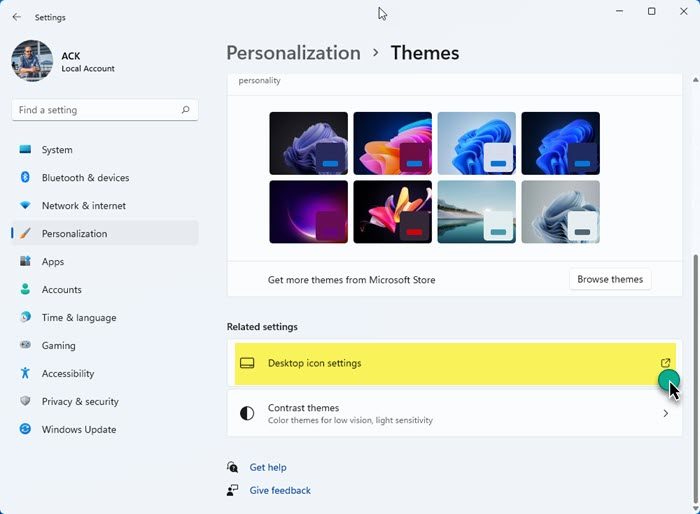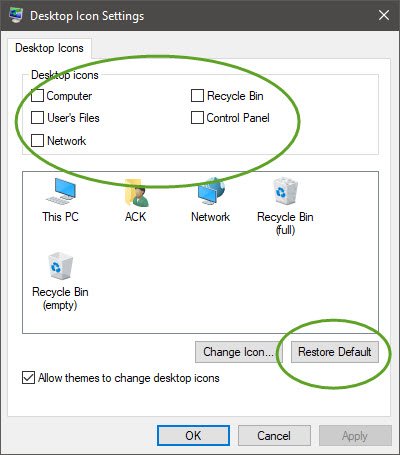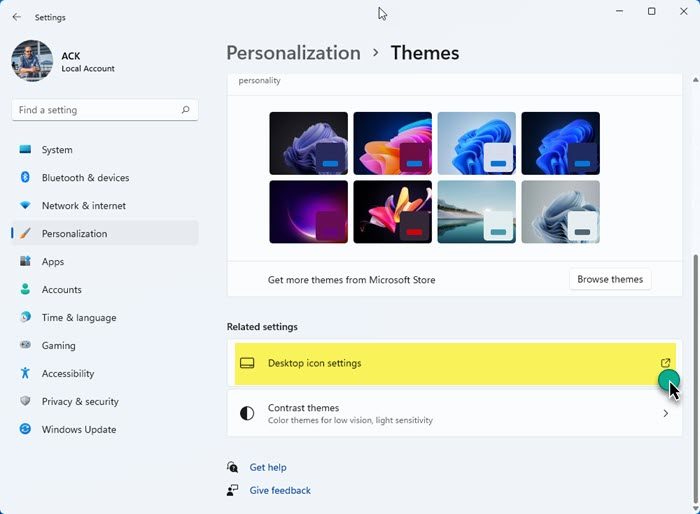Desktop shortcuts go missing on Windows PC
If the desktop icons are missing from your Windows 11/10 desktop, try the following:
1] Restart File Explorer
Restart File Explorer and see if that helps
2] Have you hidden Desktop icons by mistake?
Ensure that you have not hidden the Desktop shortcuts.
3] Is the icon cache corrupted?
Rebuild the icon cache and see if that helps.
4] is the Table Mode turned on?
Ensure that you have not turned on Tablet Mode. Desktop icons get hidden in the Tablet Mode. Open Desktop Icons settings and ensure that the icons you want are selected. The best option would be to click on the Restore Defaults button.
5] Check Desktop Icons settings
Open Desktop Icons settings and ensure that the icons you want are selected. The best option would be to click on the Restore Defaults button.
6] Disable System Maintenance troubleshooter
The System Maintenance Troubleshooter – if it is available in your Windows OS version – performs weekly maintenance of the operating system. It either fixes problems automatically or reports problems through Action Center. Shortcuts that are regarded as broken are deleted by the System Maintenance troubleshooter. When there are more than four broken shortcuts on the desktop, the System Maintenance troubleshooter automatically removes all broken shortcuts from the desktop.
If you must have more than four broken shortcuts on your desktop, you can disable the System Maintenance troubleshooter. To disable the System Maintenance troubleshooter, follow these steps: Open Control Panel > System and Security > Find and fix problems > On the left navigation pane > click Change settings > Set Computer Maintenance to Off. However, if you disable the System Maintenance troubleshooter, all the maintenance tasks that it performs are disabled. Hope this helps.