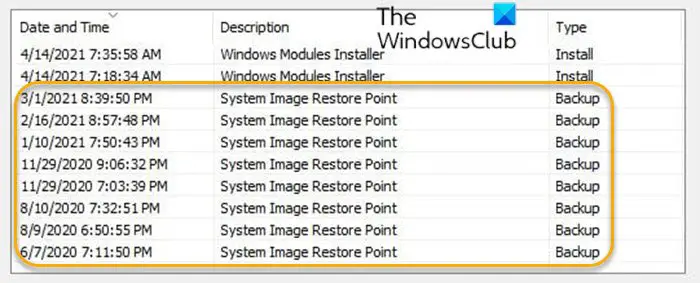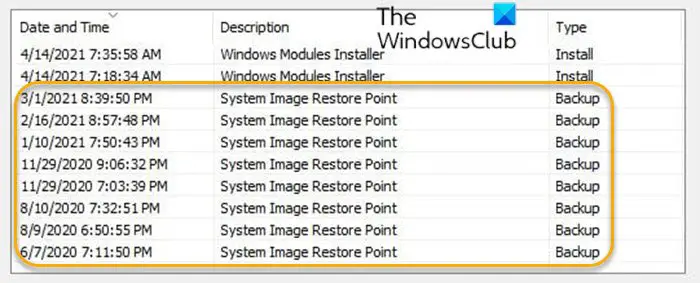When you create a System Image, a System Image Restore Point will be available in System Restore, as you can see from the lead-in image above. This is a special type of Restore Point that will appear alongside the other restore points as ‘type Backup’ when you select the ‘Show more restore points’ in System Restore. If you want to delete old unwanted system images on your Windows 10 device, you can do so via Manage Windows Backup which will both delete a System Image and remove its associated System Image Restore Point. But this can only be done while the System Image is still available – if it was stored on an external drive, you’ll need to connect that drive to your PC. If the System Images have been deleted manually (or the drive they were stored on is no longer available) these restore points remain but are of no further use. There is no tool available in Windows 10 to remove such orphaned restore points, but the metadata can be deleted manually.
Delete System Image Restore Point from System Restore
Restore points of all types are stored in the hidden and protected C:\System Volume Information folder. The metadata for System Image Restore Points is stored in the C:\System Volume Information\WindowsImageBackup folder. To delete System Image Restore Point metadata from System Restore in Windows 10, do the following:
Boot into Advanced Startup Options.At the Advanced Startup Options screen, select Advanced Options.Select Troubleshoot.Under Advanced options screen, select Command Prompt.In the CMD prompt, type or copy and paste the command below and hit Enter:
Next, type the commands below and hit Enter after each line to delete the contents of each of the Catalog and SPPMetadataCache folders. Once you have executed both commands, you have successfully cleared the Metadata for all System Image Restore Points.
Exit command prompt window.Restart the PC.
All System Image Restore Points of type Backup will now have been removed from System Restore. That’s it!