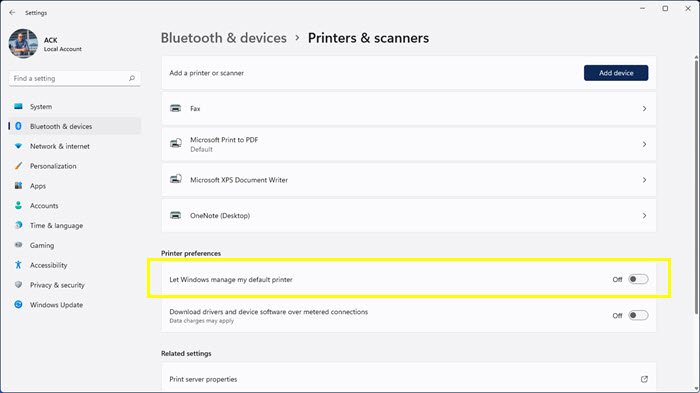Default Printer keeps changing in Windows 11/10
To do this, you need to follow these two steps.
Toggle Let Windows manage my default printer setting to Off
Windows 11
To Turn Off Let Windows manage my default printer setting in Windows 11:
Windows 10
Set your default printer in Windows 11/10
Windows 11
The following steps will help Windows 11 users set the default printer:
Windows 10
Now go set your default printer. You will see the entire list of printers a little above this setting. Select the printer and click Manage > Set as default button. Windows 10 will not change it again, even if you use another printer.
Use Registry to set the default printer
If for some reason this does not help you, edit your Registry and see. Run regedit and navigate to the following key:
Change the value of LegacyDefaultPrinterMode from the default 0 to 1. Having done this, set your default printer again. Hope this helps. See this post if you find that the Printer icon is not showing in your Desktop, Control Panel, Devices, and Printers.