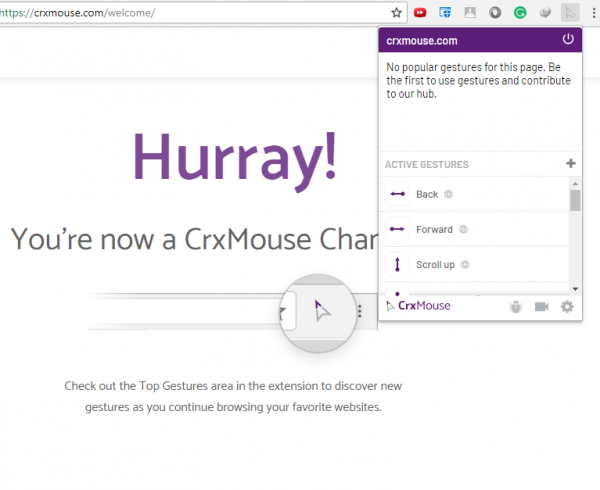crxMouse for Google Chrome
To install this extension, first of all, head to the page here and click on Add to Chrome just as shown in the screen snippet below.
Then it will be installed on Google Chrome on your Computer. Now, click on the extension’s icon on the top right corner of the browser window and click on the settings gear icon.
This will redirect you to the settings page of the extension. Here, you can customize all the actions and small tweaks to personalize your experience at your highest ease.
The extension currently offers the following gesture controls:
Back (drag from Right to Left)Forward (drag from Left to Right)Scroll Up (drag from Down to Up)Scroll Down (drag from Up to Down)
We also have some hybrid gestures which are:
Down + ForwardBack + UpForward + DownForward + UpUp + DownUp + Down + UpUp + BackUp + ForwardDown + Forward + UpUp + Forward + DownForward + Down + Back + Up
You can find and customize these gestures by clicking on the menu named Mouse Gestures in the side navigation bar. You can make use of these extensions by moving your mouse pointer in the desired gesture while clicking the right click mouse button. However, there are some more features like Super Drag which take your productivity even another level up. This helps in navigation through text displayed over on a webpage. Permission issues and alternatives As we already mentioned above that this extension is usually not recommended due to its permission hungry attributes, thankfully we have an alternative. It is called as CLEAN crxMouse here. It is yet another alternative Google Chrome extension which is not at all permission hungry and works as intended. It can be found over in the Chrome Web Store.