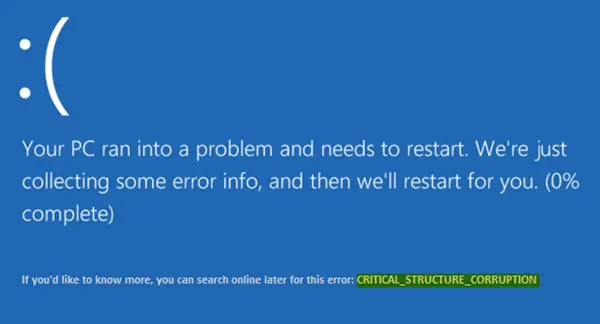CRITICAL_STRUCTURE_CORRUPTION
Here is the list of suggestions that can help you fix the CRITICAL_STRUCTURE_CORRUPTION error in Windows You will need an admin account and a clear understanding of the technicality 1] Use Event Viewer for additional message The System Log in the Event Viewer can reveal many things about any error message on your computer. So open Event Viewer and navigate to Windows Logs > System. On the right-hand side, you should find the error. Upon clicking on it, you should get a detailed message and the cause of this issue. However, try these suggestions if the Event Viewer does not offer anything. 2] Use Windows Memory Diagnostic As the CRITICAL_STRUCTURE_CORRUPTION error can occur due to corrupted RAM, you can use the Windows Memory Diagnostic tool to find out more. Search for Windows Memory Diagnostic, select the option that says Restart now, and check for problems.
It should restart your computer and perform a diagnosis. See if anything there can help you. 3] Install Driver updates As per the official Microsoft statement, this problem can be caused due to outdated drivers. Users can get this BSOD error message if the hardware cannot perform properly with the system due to a very old driver. Therefore, check out your hardware manufacturer’s official website for the pending driver updates. If anything is available, download and install it right away. Also, you should check whether your existing and new hardware is compatible with your Windows version. 4] Use CHKDSK Chkdsk is a command line tool available for Windows OS. By using different parameters, you can fix various hard disk-related issues.
Open Command Prompt or Windows Terminal using the Run As Administrator option and enter this command:
It will take some time for the scan to complete. The tool will fix whatever is possible and report if something cannot be fixed.
5] Use Driver Verifier Manager Driver Verifier Manager is another Windows tool that helps users fix driver-related issues.
To get started, search for Verifier in the search box in Windows 11/10.Following that, select Create custom settings.In the next window, ensure you have ticked everything except Randomized low resources simulation and DDI compliance checking.Next, choose Select driver names from a list option.After that, you must select all the drivers from any unofficial provider. In other words, you need to select all the drivers not supplied by Microsoft.Finally, click on the Finish button.Now open Command Prompt with administrator permission and execute this command-
It will display the Driver Verifier settings.If any of the flags are enabled, boot your Windows 11/10 PC into Safe Mode, and run this command in the command prompt after opening it with admin permission-
It will reset Driver Verifier. Restart your PC and see.
For advanced troubleshooting, you may visit Microsoft.
How long does a Windows system Restore take?
It usually takes 20 to 40 minutes, but it also depends on the size of the Windows installed on the PC and what needs to be restored. Along with the there, the process may also face issues when restoring, so it can extend further.
Do we lose all data when the system is restored?
Partially. System Restore will bring back the OS to a point where it was working. So anything that happened after that will not be available. However, if you have backup files on the cloud or locally, you can easily restore them.