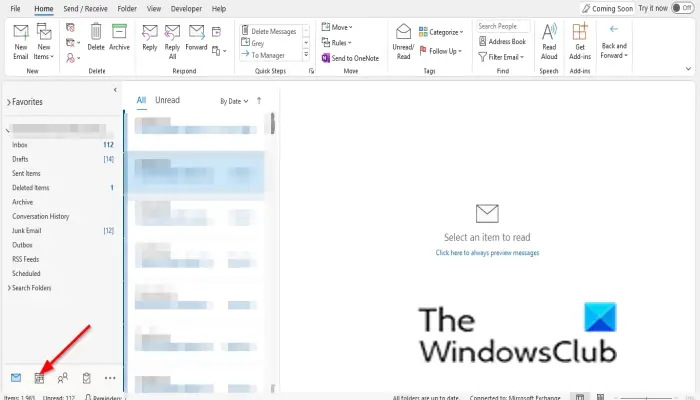How to create a Recurring Calendar Appointment in Outlook
Launch Outlook.
Click the Calendar button on the bottom left of the Outlook interface.
On the Home tab, click the New Appointment button in the New group. Compose your appointment and click the Recurrence button.
An Appointment Recurrence dialog box will open. Within the dialog box under the Appointment Time section, you can set the start date, end date, and duration. Under the Recurrence Pattern, you can set when you want the recurrence (Daily, Weekly. Monthly, Yearly). You can set how many times you want it to recur, and you can set the day of the week you want it to recur. You can also set the range of recurrence. Set your recurrence setting, then click OK. Now click the Save and Close button.
How to edit recurring calendar item in Outlook
Right-click the Occurrence on the Calendar. Click Open then Open Occurrence on the context menu.
Click the Edit Series button in the Options group.
Click the Edit Recurrences link. An Appointment Recurrence dialog box will open. Make your changes and click OK.
Then click the Save and Close button.
How to delete a recurring calendar item in Outlook
If you want to only delete one occurrence in your recurring calendar, right-click the calendar and select Delete Occurrences. If you want to delete all the occurrences series in the recurring calendar, click Delete Series.
How do I edit a calendar in Outlook?
In Outlook, you can edit your calendars, especially if you want to specify an event or day that you don’t want to forget or miss. Follow the steps below to edit your calendar.
How do I cancel a recurring event in Outlook?
In Outlook, you can cancel a recurring event by following the steps below:
Why can’t I edit a shared calendar?
This issue is known on the Exchange server. To work around this issue, you can change users’ permission for the shared calendar from Author to Editor, then those users will be able to edit calendar items. READ: Prevent Outlook from automatically deleting Meeting Requests after responding
How do I cancel a recurring meeting without losing history?
When you want to delete a recurring appointment or meeting request and keep the event history, you can simply change the End date in the recurrence dialog to end today. This stops the future meetings from showing on your calendar but will keep the previous ones. READ: How to accept a previously declined meeting invitation in Outlook We hope this tutorial helps you understand how to create, edit, and delete a recurring calendar; if you have questions about the tutorial, let us know in the comments.