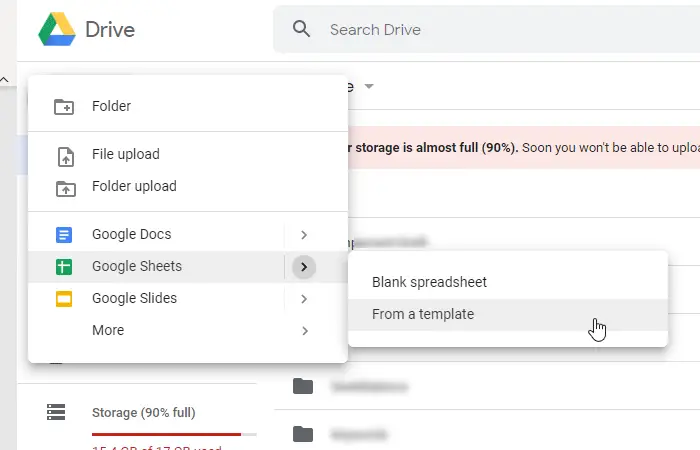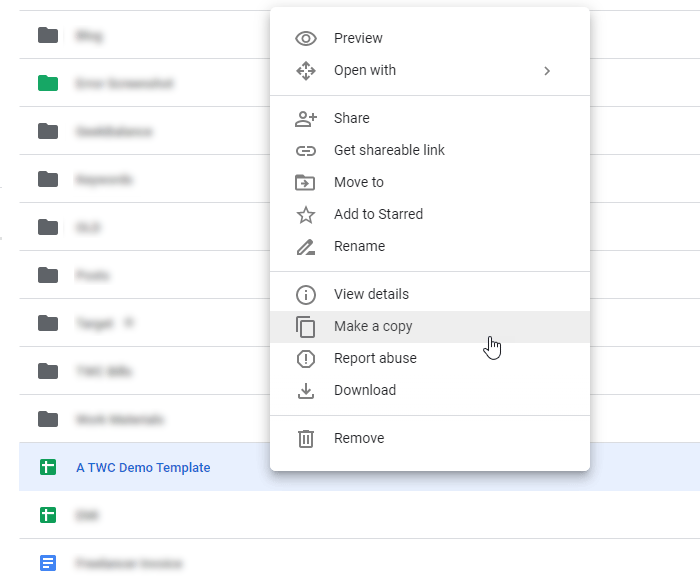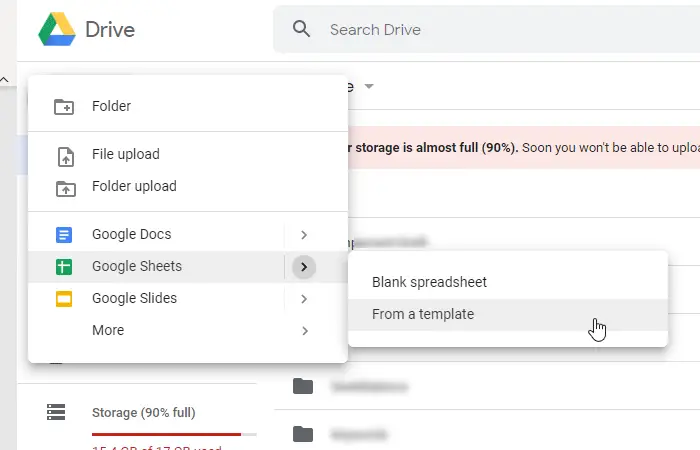A spreadsheet can help you solve countless problems, and Excel is the best desktop tool for that job. Google Sheets is one of the best alternatives for Microsoft Excel when it comes to creating a spreadsheet. Like Microsoft Excel, Google Sheets offers some templates so that you can create different types of sheets according to your requirements. A template can help you perform the data entry job faster. The problem starts when you do not find a template for your spreadsheet. It is a common problem with many people that they do not see anything useful in the “Template gallery.” For example, you might need a different column, text, color, etc. At such a moment, you can create a template in Google Sheets so that you do not need to spend some time on creating the columns, rows, etc. while making the spreadsheet. For your information, G Suite subscription holders can create and submit a template across all the apps (Docs, Sheets, etc.). If you do not have a G Suite subscription, it is a copy-paste job for you as there is no direct option for your need.
How to create a custom Google Sheets template
To create a Google Sheets template, follow these steps- To start the process, you need to open up the Google Drive website and sign in to your account. After that, create a new spreadsheet with Google Sheets. For that, click the New button, select Google Sheets, and click on the Blank spreadsheet option. If you want to take ideas from an existing template, you should select the From a template option. In that case, you will be redirected to the Template gallery from where you need to choose a template according to your requirements.
Next, you need to make the new spreadsheet ready so that you can use it as a template. That means you need to customize it as per your needs so that you can use or send it to someone else. Then, save the file if it is not saved already. Now, you need to make a copy of this spreadsheet in your Google Drive storage so that the file works as a custom template. For that, right-click on the file and select Make a copy option.
You must follow the last step whenever you want to make a new file using the template. It is suggested to keep the template in a separate folder so that you can recognize it quickly. That’s it! This guide should help you if you do not have a G Suite subscription.