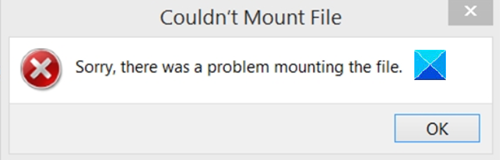Couldn’t Mount file
Sorry, there was a problem mounting the file
Using an ISO file to perform an OS upgrade is not only convenient but also a less error-prone method. There are few chances of upgrade failure as Microsoft offers the most recent version ISO file via its official ISO file download page. However, if you see Sorry, there was a problem mounting the file error during the process, try this troubleshooting method. Please see, the method involves making changes to the Registry Editor. Serious consequences can occur if you make the changes to the Registry Editor incorrectly. Create a backup before proceeding further. Press Win+R in combination to open the Run dialog box. Type Regedit in the empty field of the box and hit Enter. When the Registry window opens, navigate to the following path address – Switch to the right pane of the window and look for the following entries – UpperFilters and LowerFilters.
When found, select these two entries, right-click them and choose the Delete option. Take care not to delete UpperFilters.bak and LowerFilters.bak values.
When done, close the Registry Editor and exit. Restart your PC to allow the changes to take effect. Your issue should be resolved by now and you should not see Sorry, there was a problem mounting the file error message, anymore. That’s all there is to it! Related errors:
Couldn’t Mount File, The disk image isn’t initializedCouldn’t Mount File, The disk image is corrupted.