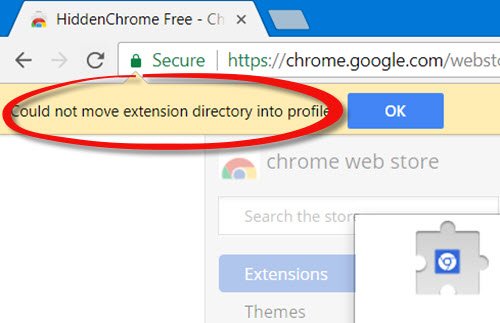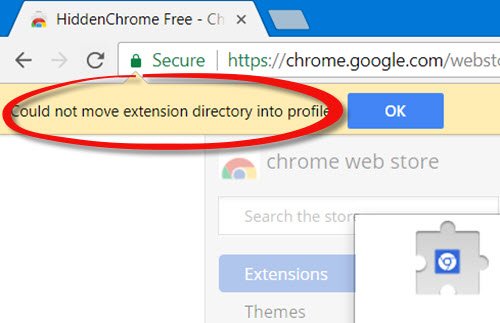Could not move extension directory into profile
You will see this message when your try to install an extension, and the browser is not able to move the extension directory & files into your profile folder. Try these suggestions and see if any of them make the problem go away.
1] Restart Chrome
Close Chrome browser, restart it after a minute and see if you can install the extension again. If need be, run Chrome.exe as administrator and try.
2] Clear browsing cache
Open Chrome and press Ctrl+Shift Del keys to clear your Internet cache and browsing data.
You may select all except Passwords & Autofill form data and click on the Clear Browsing Data button.
3] Clear Chrome User Data
Close Chrome browser. Open File Explorer and copy-paste the following path in the address bar and hit Enter: Locate “Default” folder and rename it as “Default-backup.” Now open Chrome again. A new “Default” folder will be automatically re-created. Now try installing the browser extension and see.
4] Reset Chrome
If nothing helps you may have to Reset Chrome or reinstall the browser. Let us know if anything here helped you resolve the issue. See this post if you are facing several Google Chrome issues with Windows 10.