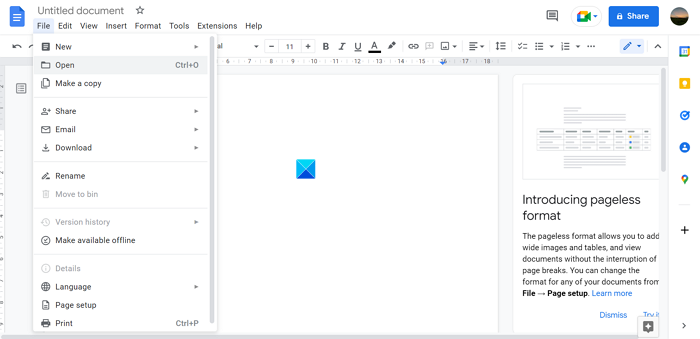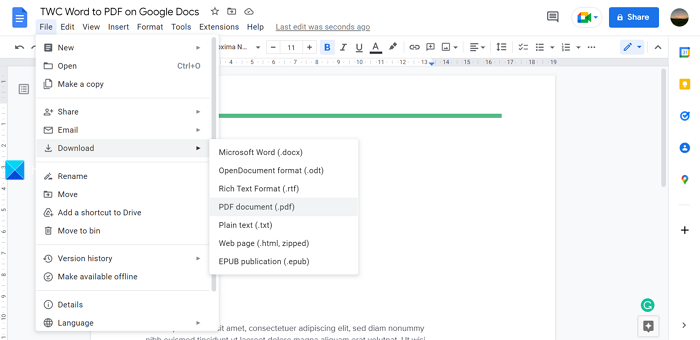Convert Word, PowerPoint, Excel Documents into PDF using Google Docs
It is an easy process to convert Word, PowerPoint, to Excel documents into PDF using Google Docs. To do so, Let’s get into the details of the process.
To begin with, you need to upload the file (Word, Powerpoint, or Excel) file to Google Docs. If you want to upload the files, open Google Docs on your web browser and click on the hamburger button beside the Google Docs logo. Then, select Docs, if you want to upload a Word file, select Sheets if you want to upload an Excel file, and select Slides if you want to upload a PowerPoint file.
After selecting the particular Google Docs type, click on the Plus (+) button at the right-side bottom of the Google Docs page and select the Pen button to create a new document.
It will open the new document. Now, you need to upload the document to convert it to PDF. To upload a document, you need to click on the File in the menu bar and select Open.
It will show an Open a file box. Click on the Upload tab on the box. You can drag the file onto the box or select the file by browsing locally by clicking on the Select a file from your device button on the box.
After you have successfully uploaded the document, verify the document and its formatting properly. Now we can finally convert the Word document, or PowerPoint Presentation, or Excel Sheet into PDF easily with Google Docs. To convert the uploaded files into PDF in Google Docs, click on the File button in the menu bar and hover over to Download. Then, select the PDF document (.pdf) from the options.
It will download the PDF of the file you have just uploaded onto your PC. Alternatively, you can select Print in the File menu or use the Ctrl+P keyboard shortcut and select Print as PDF option in the printer options. You need to carefully set up the page format and margins if you choose this way. This is how you can convert Word, PowerPoint, or Excel files to PDF using Google Docs. Read: Free PDF converter add-ons for Chrome, Edge, Firefox to convert PDF
How do I convert a document in Google Docs to PDF?
Converting a document in Google Docs to PDF is an easy process. You can either download or print it as a PDF. To convert a document to PDF in Google Docs, open the document and click on the File in the menu bar and hover over to the Download button, and select PDF Document (.PDF) from the options. Or select Print and set Print as PDF in the Print settings.
Does Google Docs have a PDF converter?
There is nothing said particularly as a PDF converter but you can convert documents into PDF using Google Docs. You can download a document from Google Docs as PDF. We may call this a PDF converter but it is not mentioned directly as a PDF converter in Google Docs.
How do I convert Word or Excel to PDF?
There are many ways using which you can convert Word or Excel to PDF. The first one is to open word or Excel files in the respective programs and click on the File in the menu bar and select Save As. In the Save as windows, select PDF format from the drop-down menu and click Save. You can also upload the files to Google Docs and download them as PDF, or you can use free converters online which convert word or excel files to PDF instantly. Related read: How to combine Multiple PDFs into one PDF.