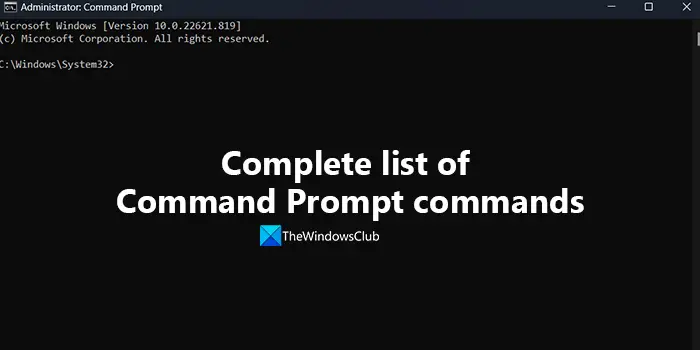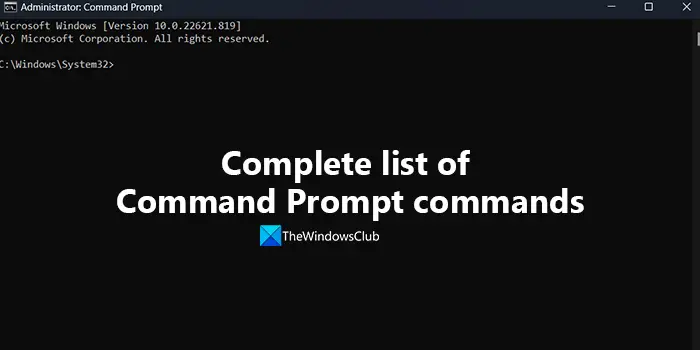Complete list of Command Prompt commands
The following is the complete list of 293 Command Prompt commands you can use to do various tasks on the system. Read: How to open Command Prompt in a folder in Windows The del command can also run from the Windows Recovery Console, using different parameters. Jetpack.exe compacts the database by:
Change the computer settings for locating Kerberos realms. In non-Microsoft, Kerberos–based implementations, this information is usually kept in the Krb5.conf file. In Windows Server operating systems, it’s kept in the registry. You can use this tool to modify these settings. These settings are used by workstations to locate Kerberos realms and by domain controllers to locate Kerberos realms for cross-realm trust relationships.Initialize registry keys that the Kerberos Security Support Provider (SSP) uses to locate a KDC for the Kerberos realm if the computer isn’t a member of a Windows domain. After configuration, the user of a client computer running the Windows operating system can log on to accounts in the Kerberos realm.Search the registry for the domain name of the user’s realm and then resolves the name to an IP address by querying a DNS server. The Kerberos protocol can use DNS to locate KDCs by using only the realm name, but it must be specially configured to do so.
Both the backup and the restore operations stop the local MSMQ service. If the MSMQ service was started beforehand, the utility will attempt to restart the MSMQ service at the end of the backup or the restore operation. If the service was already stopped before running the utility, no attempt to restart the service is made. Before using the MSMQ Message Backup/Restore utility you must close all local applications that are using MSMQ. This command is available only if the Internet Protocol (TCP/IP) protocol is installed as a component in the properties of a network adapter in Network Connections. Netdom is a command-line tool that is built into Windows Server 2008 and Windows Server 2008 R2. It is available if you have the Active Directory Domain Services (AD DS) server role installed. It is also available if you install the Active Directory Domain Services Tools that are part of the Remote Server Administration Tools (RSAT). You can start the Network Load Balancing Manager from the command line using the command nlbmgr.exe, which is installed in the systemroot\System32 folder. The nslookup command-line tool has two modes: interactive and noninteractive. If you need to look up only a single piece of data, we recommend using the non-interactive mode. For the first parameter, type the name or IP address of the computer that you want to look up. For the second parameter, type the name or IP address of a DNS name server. If you omit the second argument, nslookup uses the default DNS name server. If you need to look up more than one piece of data, you can use interactive mode. Type a hyphen (-) for the first parameter and the name or IP address of a DNS name server for the second parameter. If you omit both parameters, the tool uses the default DNS name server. While using the interactive mode, you can:
Interrupt interactive commands at any time, by pressing CTRL+B.Exit, by typing exit.Treat a built-in command as a computer name, by preceding it with the escape character (). An unrecognized command is interpreted as a computer name.
You can also use this command to test both the computer name and the IP address of the computer. If pinging the IP address is successful, but pinging the computer name isn’t, you might have a name resolution problem. In this case, make sure the computer name you are specifying can be resolved through the local Hosts file, by using Domain Name System (DNS) queries, or through NetBIOS name resolution techniques. You can also use this command to test both the computer name and the IP address of the computer. If pinging the IP address is successful, but pinging the computer name isn’t, you might have a name resolution problem. In this case, make sure the computer name you are specifying can be resolved through the local Hosts file, by using Domain Name System (DNS) queries, or through NetBIOS name resolution techniques. Every time you use the pushd command, a single directory is stored for your use. However, you can store multiple directories by using the pushd command multiple times. The directories are stored sequentially in a virtual stack, so if you use the pushd command once, the directory in which you use the command is placed at the bottom of the stack. If you use the command again, the second directory is placed on top of the first one. The process repeats every time you use the pushd command. If you use the popd command, the directory on the top of the stack is removed and the current directory is changed to that directory. If you use the popd command again, the next directory on the stack is removed. If command extensions are enabled, the popd command removes any drive-letter assignments created by the pushd command. Used without parameters, prndrvr displays command-line help. Every time you use the pushd command, a single directory is stored for your use. However, you can store multiple directories by using the pushd command multiple times. The directories are stored sequentially in a virtual stack, so if you use the pushd command once, the directory in which you use the command is placed at the bottom of the stack. If you use the command again, the second directory is placed on top of the first one. The process repeats every time you use the pushd command. If you use the popd command, the directory on the top of the stack is removed and the current directory is changed to that directory. If you use the popd command again, the next directory on the stack is removed. If command extensions are enabled, the popd command removes any drive-letter assignment created by the pushd command. Windows To Go Startup Options allow a user to configure their computer to boot from USB from within Windows-without ever entering their firmware, as long as their firmware supports booting from USB. Enabling a system to always boot from USB first has implications that you should consider. For example, a USB device that includes malware could be booted inadvertently to compromise the system, or multiple USB drives could be plugged in to cause a boot conflict. For this reason, the default configuration has the Windows To Go Startup Options disabled by default. In addition, administrator privileges are required to configure Windows To Go Startup Options. If you enable the Windows To Go startup options using the pwlauncher command-line tool or the Change Windows To Go Startup Options app the computer will attempt to boot from any USB device that is inserted into the computer before it is started.
Name of the userName of the session on the Remote Desktop Session Host serverSession IDState of the session (active or disconnected)Idle time (the number of minutes since the last keystroke or mouse movement at the session)Date and time the user logged on
Bad sectors reported by the chkdsk command were marked as bad when your disk was prepared for operation. They pose no danger, and recovery does not affect them. This command operates on groups of dynamic disks. If this command is used on a group with a basic disk, it won’t return an error, but no action will be taken. ReFS salvage is the primary function of ReFSUtil, and is useful for recovering data from volumes that show as RAW in Disk Management. ReFS Salvage has two phases: Scan Phase and a Copy Phase. In automatic mode, the Scan Phase and Copy Phase will run sequentially. In manual mode, each phase can be run separately. Progress and logs are saved in a working directory to allow phases to be run separately as well as Scan Phase to be paused and resumed. You shouldn’t need to use the ReFSutil tool unless the volume is RAW. If read-only, then data is still accessible. Some operations enable you to view or configure registry entries on local or remote computers, while others allow you to configure only local computers. Using reg to configure the registry of remote computers limits the parameters that you can use in some operations. Check the syntax and parameters for each operation to verify that they can be used on remote computers. The remove command can also be used to change the drive letter associated with a removable drive. You can’t remove the drive letters on the system, boot, or paging volumes. In addition, you can’t remove the drive letter for an OEM partition, any GPT partition with an unrecognized GUID, or any of the special, non-data, GPT partitions such as the EFI system partition. A volume in a RAID-5 array must be selected for this operation to succeed. Use the select volume command to select a volume and shift the focus to it. You must run the rundll32 command from an elevated command prompt. To open an elevated command prompt, click Start, right-click Command Prompt, and then click Run as administrator.
Analyze one or many servers with an SCW-generated policy.Configure one or many servers with an SCW-generated policy.Register a Security Configuration Database extension with SCW.Rollback SCW policies.Transform an SCW-generated policy into native files that are supported by Group Policy.View analysis results in HTML format.
A volume must be selected for this operation to succeed. Use the select volume command to select a volume and shift the focus to it. This command-line tool can be run on any computer that is a member of the domain. This command requires you to log on to the local computer with administrative credentials. To administer a remote computer, you must also provide administrative credentials for the remote computer. You can do so by logging on to the local computer with an account that has administrative credentials for both the local computer and the remote computer. If you can’t use this method, you can use the -u and -p parameters to provide administrative credentials for the remote computer. This command determines the path by sending the first echo Request message with a TTL of 1 and incrementing the TTL by 1 on each subsequent transmission until the target responds or the maximum number of hops is reached. The maximum number of hops is 30 by default and can be specified using the /h parameter. The path is determined by examining the ICMP Time Exceeded messages returned by intermediate routers and the echo Reply message returned by the destination. However, some routers do not return time Exceeded messages for packets with expired TTL values and are invisible to the tracert command. In this case, a row of asterisks (*) is displayed for that hop. The path displayed is the list of near/side router interfaces of the routers in the path between a source host and a destination. The near/side interface is the interface of the router that is closest to the sending host in the path. In PowerShell, type is a built-in alias to the Get-Content cmdlet, which also displays the contents of a file, but using a different syntax. To configure a regularly scheduled backup using this command, you must be a member of the Administrators group. To perform all other tasks with this command, you must be a member of the Backup Operators group or the Administrators group, or you must have been delegated the appropriate permissions. You must run wbadmin from an elevated command prompt, by right-clicking Command Prompt, and then select Run as administrator.
How do I get a list of commands in Command Prompt?
To get a list of commands that are useful to you in Command Prompt, open Command Prompt as an administrator and type help, and press Enter. You will see a list of commands you can use on your PC to do various tasks easily using the Command-line tools.
How many Command Prompt commands are there?
There are more than 300 Command Prompt commands with many more subcommands. The list is too big to count. The above list is a compilation of 293 commands that you can use on various Windows environments to carry out different tasks. Whether you use Windows 11 or Windows 10, you can use all of these commands in the standalone Command Prompt or Windows Terminal. Related read: Command Prompt won’t run as Administrator in Windows.