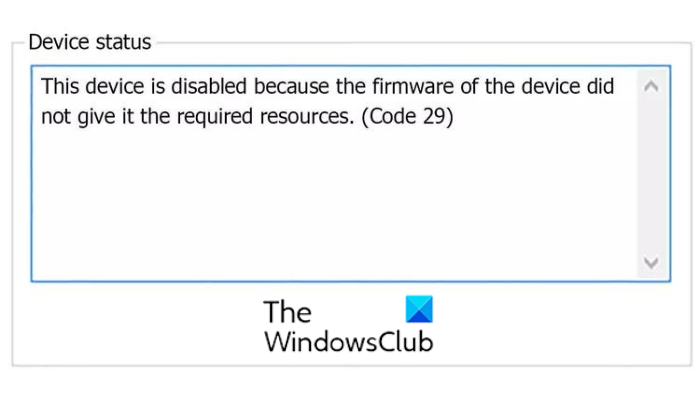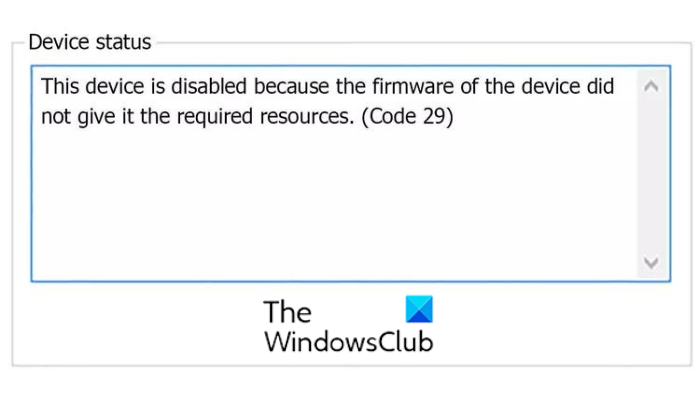You may experience this error code with video cards, sound cards, expansion cards, and other integrated devices. A device gets disabled with Device Manager Error Code 29 because the firmware of the device did not give it the required resources. This is a low-level hardware problem that will need access to the BIOS to enable the device. This error code might occur if your device driver is outdated or corrupted.
Code 29, This device is disabled because the firmware of the device did not give it the required resources
If you receive a Code 29 error when using a hardware device, we recommend restarting your PC. This error could result from a temporary issue in your hardware, so restarting would help you fix it. In case the error continues, you can follow the below fixes to resolve it:
1] Update or reinstall your device drivers
Once you have identified the Device that is throwing up this error, you need to either update its driver, or reinstall it. You can follow the below steps to update its driver:
Press Win + X and then choose Device Manager.Now, expand the Audio inputs and outputs category and right-click on your device.After that, select the Update driver option from the context menu and follow the prompted instructions to complete the process.
You can also use the Settings app. Open the Settings app by hitting Win+I and click on Windows Update > Advanced options. Now, choose the Optional Updates option and download & install device driver updates. Or, you can download the latest drivers from the official website of your device manufacturer. If the error continues appearing, we recommend you uninstall and reinstall your driver. It might be the case that your device driver is corrupted or faulty. So, in that case, reinstalling would work. To reinstall the device driver, you can follow the below steps:
Launch Device Manager, expand the device category, and right-click on the device you are experiencing the error.Now, from the context menu, click on the Uninstall device option.When done, restart your PC and let Windows reinstall the missing driver.Or, you can open Device Manager and click on Action > Scan for hardware changes to reinstall the driver.
If you still get the same error, follow the next troubleshooting method. See: Windows cannot determine the settings for this device, Error 34.
2] Rollback driver updates
If you have started receiving the Code 29 error after updating a specific device driver, the error might be triggered by the driver update. So, if the scenario is applicable, you can roll back the driver update to a previous version to fix the error. Here’s how:
First, open Device Manager and locate and expand the target device category.Now, right-click on your device and then choose the Properties option from the appeared context menu.Next, go to the Driver tab and press the Roll Back Driver button.
Hopefully, you won’t get the same error code now. Read: Error 38, Windows cannot load the Device Driver for this hardware.
3] Activate the problematic device in your BIOS
The next thing you can do is enable the problematic hardware device in your BIOS Settings. The error might be caused because your firmware has not given the device the necessary resources. So, enter your BIOS settings and enable the device to see if the error is fixed. First, enter your BIOS settings by pressing the DEL key or F12 (as per your motherboard specification) during the boot process. Once you enter BIOS, locate the device with which you are facing this error and set its state to Enabled. You can then restart your computer and the error should be fixed now.
4] Clear the CMOS to reset BIOS settings
This error could be a result of a misconfiguration in your BIOS. Hence, if the scenario is applicable, you can fix the error by clearing or resetting the CMOS of your Windows PC. This will reset your BIOS settings to default. You can then start your computer and see if the Code 29 error is resolved.
5] Reseat the expansion card
The error might be triggered because your hardware is not properly seated into the motherboard. So, if applicable, reseat your expansion card to fix the Code 29 error. To do that, you will be needed to open the computer case and then disconnect external cables or attachments. If you are reseating a sound card, you will have to disconnect the speaker connection. And, so on. After that, remove the retaining screw and then remove the expansion card. Now, you can check if there is dirt or any damage to the expansion card. Take the next step accordingly, and then reinsert the expansion card, properly secure the card to the case, and close the case. This should fix the error for you. This method requires expertise. So, if you are not used to it or don’t know how to open the computer case and work with the motherboard, we recommend you contact a hardware technician. See: Fix Touchpad error This device cannot start (Code 10)
6] Replace your hardware
You may have to consider replacing your hardware device if the error continues. It might be the case that the problem lies with your hardware. Your hardware might not be in a proper condition or might be damaged. So, replace it or get it repaired at a professional store, and then see if the error is resolved.
How do you fix This device is not working properly because Windows Cannot load the drivers required for this device Code 31?
To fix the Code 31 error on Windows 11/10, you can update or reinstall the drivers for the device you are facing the error with. You can do that using the Device Manager app. Open it, locate your device driver, right-click on it, and then choose the Update driver to start updating your device driver. If that doesn’t help, choose the Uninstall device option instead of Update driver and then restart your computer to reinstall the driver.
How do I fix my USB driver not working?
If your USB driver is not working, update your USB driver right away. If the problem still persists, modify your Power Management configurations and disable the Allow the computer to turn off this device to save power option for the USB driver. Or, you can also change UsbStor values in the Registry Editor (create Registry backup before that) to fix this problem. Now read: This device is not present, is not working properly, Code 24.