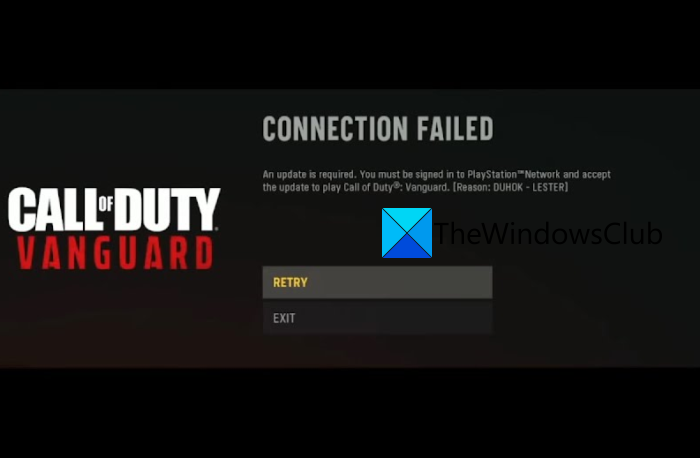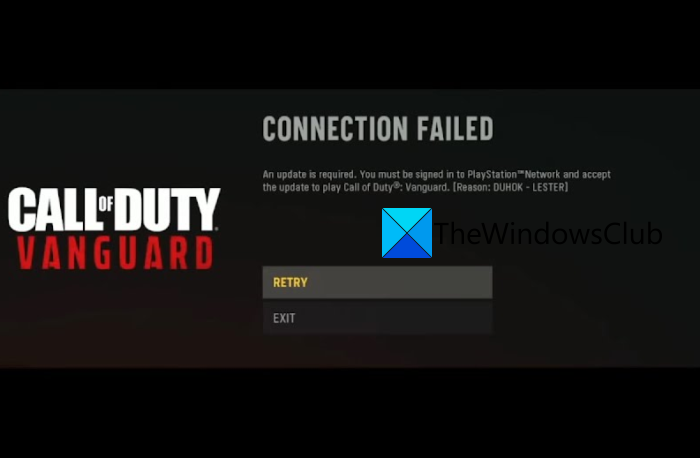Now, if you are one of those users getting the game error, this guide will surely help you fix it. Here, we are going to discuss different methods that should be able to resolve the error for you. So, let us check out.
COD Vanguard Error DUHOK – LESTER, Connection Failed: An update is required
Here are the solutions that you can try to fix the error code DUHOK – LESTER on Call of Duty Vanguard:
1] Check the server status of COD Vanguard
The first thing you should do to fix the error at hand is to check the current server status of COD Vanguard game servers. So, make sure the Activision servers are not down due to a server outage or maintenance work. If the game servers are not available at the moment, you might receive the error at hand. In that case, you will have to wait for the server issue to be fixed from the end of Activision. You can use a free server-status detector tool using which you can find out the server status of game servers. Or, you can even check out the official social media pages of the game and find out the updates on the current server status. In case you find out that there is no server issue and you still get the same error, try the next potential fix to resolve the error.
2] Test your internet connection
This error could be a result of a weak internet connection. If you are dealing with internet connectivity issues or an unstable internet connection, you might face the error code DUHOK – LESTER on COD Vanguard. Hence, make sure you are connected to a stable, active, and reliable internet connection. You can test your internet speed and ensure it is good enough for playing online games. If not, you might need to upgrade your internet plan. You can also try connecting to a different network and see if the error is resolved. Besides that, make sure to troubleshoot the WiFi problems if there are any. A lot of gamers prefer using a wired internet connection as it is more reliable than wireless. So, you can try switching to a wired internet connection and check if the error is fixed. In case you are sure that you are not dealing with an internet issue and your internet is working fine, there might be some other reason triggering the error at hand. So, go ahead and try the next potential fix to resolve it. See: Fix CoD Vanguard Error Code 0x00001338 N on Windows PC.
3] Power cycle your PC/ console and router
You can also try performing a power cycle on your PC/ console and router to fix the issue. If there is some temporary system glitch or bad router cache that is causing the error at hand, this should fix the error for you. You can simply turn off your PC/ console, unplug it, wait for a few seconds, plug the device back into the main switch, and turn on your device. Do the same with your router and see if the error stops or not. If you get the same error on COD Vanguard, try the next potential fix.
4] Turn off On-Demand Texture Streaming
You can also try disabling the on-demand texture streaming option in your game settings and see if the error is resolved or not. Here’s how to do that: If the error continues, you can go ahead and try the next potential fix to resolve it. Read: Fix Packet burst error in Vanguard Call of Duty.
5] Scan and Repair game files
The next thing you can do to fix the error is scan and repair your game files. The error might be triggered if you are dealing with broken game files of COD Vanguard. Hence, verifying the integrity of game files and repairing them should help you fix the error. Here is how you can do that: In case this method doesn’t resolve the error for you, try the next solution to fix the error.
6] Link your Activision account
You also need to ensure that your Activision account is linked with your device. Else, there might be issues with connecting to online services. You can follow the below steps to do that: Read: Fix Error Code VIVACIOUS on COD Vanguard.
7] Reinstall COD Vanguard
If nothing worked for you, the last resort to fix the error is to reinstall the COD Vanguard game. You are likely to experience such errors if the installation of the game is corrupted. Hence, you can try uninstalling and then reinstalling the game to fix the error. To uninstall the game, open Battle.net and select the COD: Vanguard game. After that, press the Options drop-down button present next to the Play button. From the appeared menu, click on the Uninstall option and follow the prompted instructions to complete the game uninstallation. Once you have uninstalled the game from your PC, reinstall it using the Battle.net application. Hopefully, you won’t face the error now. On PlayStation, you can select the COD Vanguard game from your home screen and press the Options button on your controller. And then, choose the Delete option to remove the game. Once done, reinstall the game on your console and see if the error is fixed or not. That’s it.
Why is CoD Vanguard not working?
If COD Vanguard is not working properly on your PC or keeps on crashing, it could be because of outdated graphics drivers. Other reasons for the same could be severe issues, corrupted game files, firewall interferences, outdated Windows, and more.
Why can’t I connect to Vanguard servers?
If Activision servers are down, you won’t be able to connect to COD Vanguard servers. The possible reasons include issues with the internet connection, high traffic on Vanguard servers, a problem with your account, firewall settings on your PC, and DNS issues. So, check the game server status and make sure there is no ongoing server issue at the end of the Activision Support team. Now read:
Fix COD Vanguard 0x887A0005 Error on PC.Fix Call of Duty Vanguard Server snapshot error.