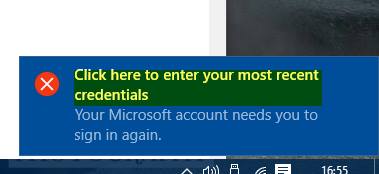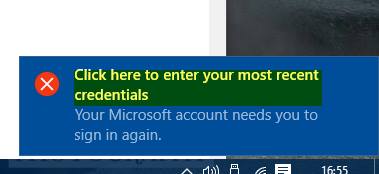Click here to enter your most recent credentials
You may enter your password once and see if it makes the message go away. But if it does not, then you should try the following. Open ‘Control Panel’ in Windows 10 and navigate to User Accounts. Open Credential Manager and then select Windows Credentials. scroll down to locate Generic Credentials. Next, look out for MicrosoftAccount:user=(email address) and hit the drop-down arrow to expand the required Microsoft user account. You will notice that all supporting information like Internet or network address, Email, Username, Password are displayed. Select ‘Remove’ and restart your computer.
On restart, a new correct MicrosoftAccount:user=(email address) will be created automatically and hereafter, you should not see the annoying prompt again. Hope this works for you! TIP: You can read here about the Windows needs your current credentials error message on Windows 10.