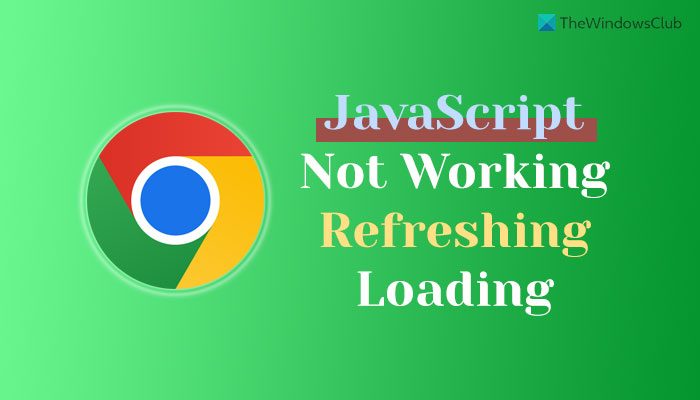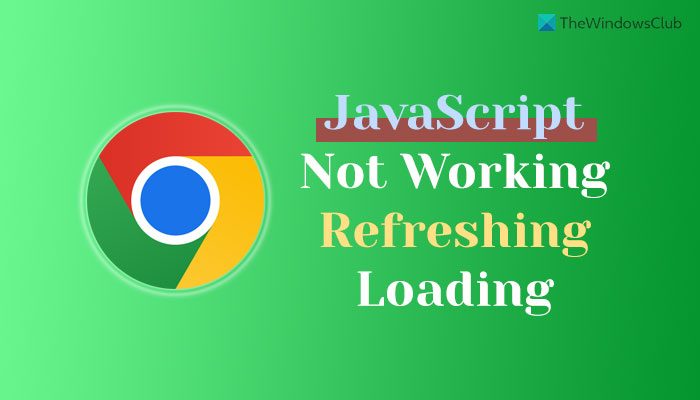The main reason why Chrome is unable to load JavaScript is because it is disabled by you intentionally or unintentionally. There are more than five settings that need to be enabled all the time in order to allow Chrome to load JavaScript on any website. This article explains all the settings one after one that you need to check in order to use JavaScript on any website.
Chrome JavaScript not working, refreshing, or loading
If Chrome JavaScript is not working, refreshing, or loading, follow these steps: To learn more about these steps, continue reading.
1] Turn on JavaScript in Chrome
It is the very first thing you need to check when JavaScript is not loading or working in the Google Chrome browser. If the JavaScript is disabled in the browser, no website can load it anyhow. That is why follow the following steps to turn on JavaScript in Chrome:
Open the Google Chrome browser.Enter this in the address bar: chrome://settings/content/javascriptSelect the Sites can be JavaScript option.
After that, reload the website.
2] Enable JavaScript for a specific website
JavaScript can be allowed or blocked for specific websites in the Google Chrome browser. If you have disabled JavaScript for a particular website, you need to remove it by following these steps:
Open the website on Google Chrome.Click the lock icon and select the Site settings option.Find the JavaScript option.Select the Allow option.
After that, reload the same website. Hopefully, now you won’t find the issue anymore.
3] Verify Group Policy setting
The Local Group Policy Editor holds several options or settings that can cause the aforementioned issue on your computer. If you have set things up incorrectly, JavaScript may not load or refresh correctly on any website. Therefore, follow the following steps to verify the Group Policy setting:
Press Win+R to open the Run prompt.Type gpedit.msc and hit the Enter button.Navigate to User Configuration > Administrative Templates > Google Chrome > Content settings.Double-click on the Default JavaScript setting.Choose the Not Configured option and click the OK button.Do the same with Allow JavaScript on these sites and Block JavaScript on these sites settings.
Following that, restart the Google Chrome browser and check if the problem has been resolved or not. Note: If these changes do not make anything positive, you can revert all the changes using the same guide. In that case, you need to select the Enabled option instead of Not Configured.
4] Check Registry values
The above-mentioned Group Policy settings can be enabled using the Registry Editor as well. If you have turned them on via Registry Editor, you need to disable them from there only. Therefore, follow the following steps to enable JavaScript in Chrome using Registry:
Press Win+R > type regedit > hit the Enter button.Click the Yes button in the UAC prompt.Navigate to this path: HKEY_CURRENT_USER\Software\Policies\Google\ChromeRight-click on DefaultJavaScriptSetting and select the Delete option.Click the Yes button.Navigate to HKEY_CURRENT_USER\Software\Policies\Google\ChromeRight-click on JavaScriptAllowedForUrls and delete it.Right-click on JavaScriptBlockedForUrls and delete it.Restart your computer.
After that, you should not get any issues on any website. Note: Alternatively, you can change the Value data of DefaultJavaScriptSetting REG_DWORD value as well. In that case, you need to enter 0 as the value data. However, it is recommended to delete the REG_DWORD value instead of changing the Value data.
5] Disable extensions
There are many extensions that can help you enable or disable JavaScript, cache, cookies, etc., for specific websites. If you have installed such extensions in your browser, it is recommended to remove them immediately. At times, an incorrect setting could cause such problems in your browser.
How do I check if JavaScript is enabled?
The easiest way to check if JavaScript is enabled in Google Chrome or not in by using the in-built setting. For that, you need to open the Google Chrome browser and enter this in the address bar: chrome://settings/content/javascript. It opens the JavaScript setting page. If the Sites can use Javascript option is selected, websites can use JavaScript.
How do I test JavaScript in Chrome?
To test if JavaScript is enabled in Google Chrome or not, you can follow the aforementioned setting. In other words, you can enter this in the URL bar: chrome://settings/content/javascript. The Sites can use Javascript option must be enabled. If so, the JavaScript is enabled in the Google Chrome browser. However, if it is not working, it is recommended to follow the aforementioned solutions one after one. That’s all! Hope this guide helped. Read: Disable JavaScript in Chrome, Edge, Firefox, Opera.