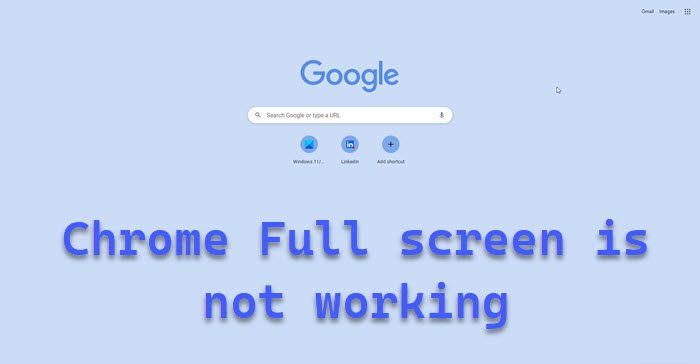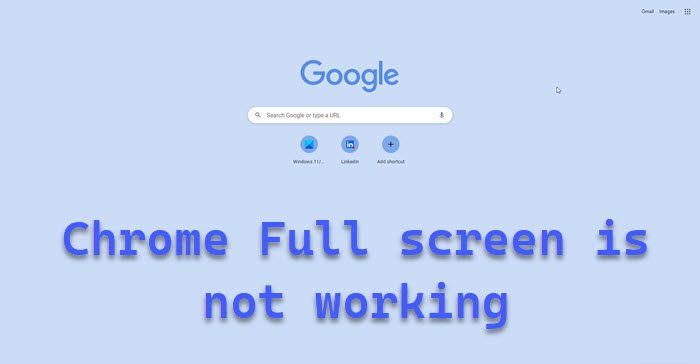How to go fullscreen in Chrome?
You can easily go fullscreen in Google Chrome by clicking on the three vertical dots and then clicking on the fullscreen button as shown in the screenshot. Now, to go back, you can hit F11 or move your cursor to the top of the window and click on the cross icon. On some keyboards, you may have to press Fn+F11. If you are not able to go full screen, try the solutions mentioned hereinafter.
Fix Chrome Full screen is not working
If Chrome Full screen is not working on your Windows 11/10 system, try the following solutions. Let us talk about them in detail.
1] Restart Chrome
Let us start troubleshooting by restarting the Google Chrome browser. But not just close it, go to Task Manager and see if there’s any related task running in the background. If there is any such process, right-click on it and select End Task. Now, open Chrome and see if the full screen is working.
2] Disable Hardware Acceleration
Next up, try disabling Hardware Acceleration from Chrome’s settings. If the issue is caused because of Hardware Acceleration turning it off should do the job. Follow the given steps to do the same. Now, restart Chrome and try going fullscreen. Hopefully, this will do the job for you.
3] Delete Browsing Data and Cache
Corrupted Browsing Data and Cache are other reasons that can cause this problem. There are various factors that can corrupt the data, but the good news is, that they can be removed from Chrome’s settings. So, if you are not able to go fullscreen in Chrome, try the following steps to delete Browsing Data and Cache. Now, see if the issue persists. Hopefully, you will be able to use the fullscreen mode after this.
4] Reset Chrome
You may also find yourself stumbling upon a lot of issues because of misconfiguration. You can actually reset Chrome from settings, even though it will remove all alterations that you have made, fullscreen might actually start working. To reset Chrome, follow the steps mentioned below. This should do the job for you.
5] Try disabling Extensions
A corrupted extension can also stop Chrome from going fullscreen. Disable all the extensions and then try opening Chrome in Full Screen. If it worked, enable them one by one and if after enabling a certain extension, fullscreen stops working, just remove it and the issue will be resolved.
6] Update Chrome
If the issue is a bug then updating it will do the trick. All you have to do is click on the dots, go to Help > About Google Chrome. Then see if there is an update available, if there is, just download it and you will be good to go.
7] Reinstall Chrome
If nothing works, then your last resort is to reinstall Chrome. This may not be an ideal situation, but if you are eager to go fullscreen, then this might be your best bet. Follow the prescribed steps to uninstall Chrome from your Windows 11/10 computer.
Launch Settings.Go to Apps > Apps & Features.Look for Chrome.Windows 11: Click on the three vertical dots and click Uninstall.Windows 10: Click on the app and select Uninstall.
After uninstalling the app, open File Explorer, go to the following location, and remove any leftovers. Finally, open any other browser, go to google.com/chrome and download a fresh copy of the browser. Install it and your issue should be resolved.
Hopefully, you are able to resolve the issue using our solutions. Read: Fix YouTube full-screen video glitch or lag
How do I fix Chrome not full screen?
If Chrome is not going fullscreen, try executing the solutions mentioned in this article. Usually, the issue is caused by some sort of glitch. However, we have to go through all the possible solutions to resolve this issue. We hope that you will be able to go fullscreen with one of these fixes.
Why does Chrome open not maximized?
You have to manually make Chrome open maximized. For that, right-click on its shortcut and select Properties. Click on the drop-down menu of Run and select Maximized. Click on Apply > Ok. Now, every time you open Google Chrome, it will open maximized. Read Next: Fix Google Chrome screen flickering issue on Windows.