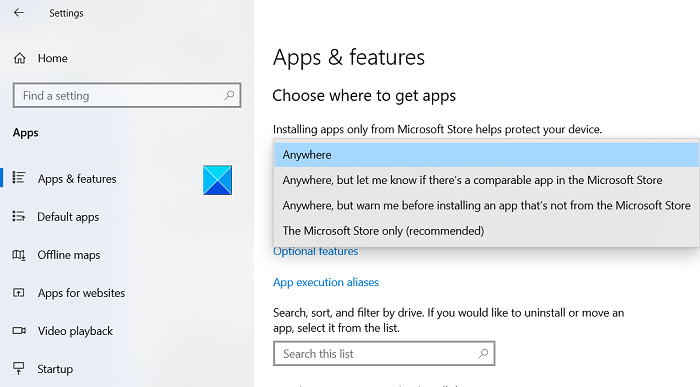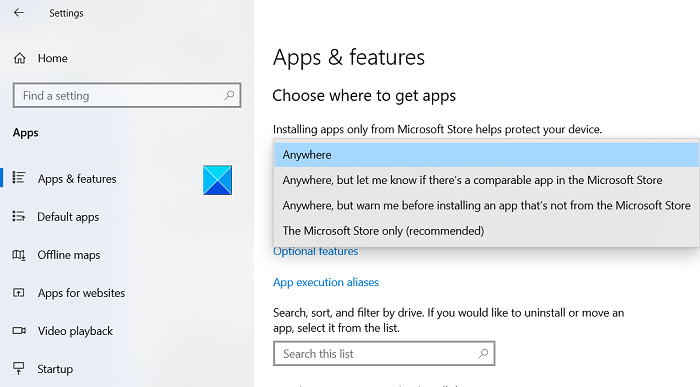Choose where to get apps option grayed out
Microsoft mainly offers 4 locations to store your desired apps, These include,
Anywhere (Installs both, Desktop and Store apps without displaying a message dialog).Anywhere, but let me know if there’s a comparable app in the Microsoft Store.Anywhere, but warn me before installing an app that’s not from the Microsoft Store.The Microsoft Store only (As the name suggests, only apps available in the Store will be allowed).
If the setting is greyed out, none of the options are visible. Try fixing it by following the instructions given below using Group Policy Editor or Registry Editor: Before you begin, remember to create a system restore point first.
Using Group Policy Editor
Open Group Policy Editor and navigate as follows –
In the right pane look for the following entry – Configure App Install Control. If the value for the entry is set to Enabled, change it to Not Configured. Click OK and exit.
Using Registry Editor
If you are using Windows 10 Home, you cannot access the Group Policy Editor. So, as a workaround, you can use Registry Editor to make the desired changes. Open the Registry Editor and go to the following path location –
In the right-side pane, look for the following DWORDs:
ConfigureAppInstallControlConfigureAppInstallControlEnabled
To fix the problem, simply delete both entries and close the Registry Editor. Restart your PC. This should fix the problem. Read: How to Remove Look For An App In The Store option, from Choose Default Program menu.