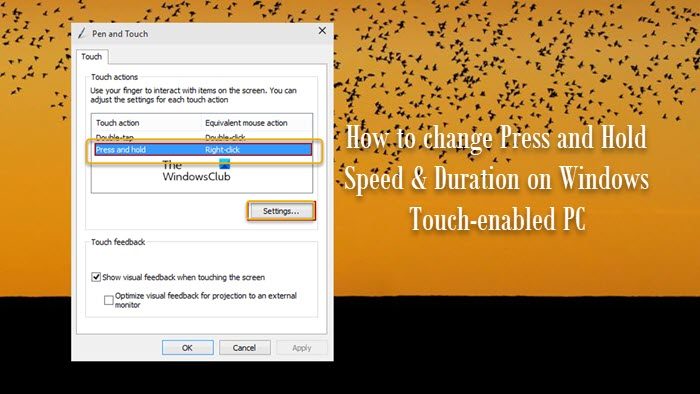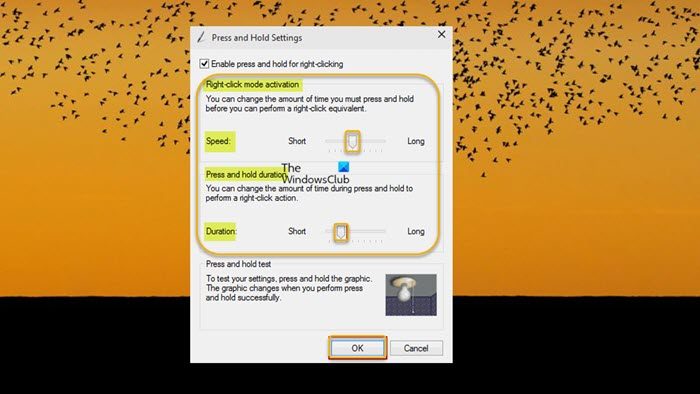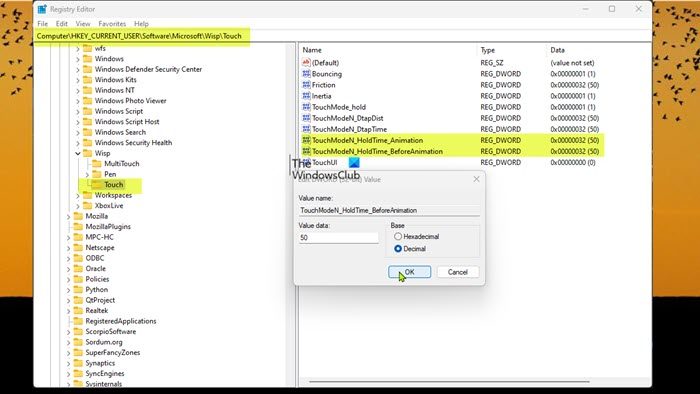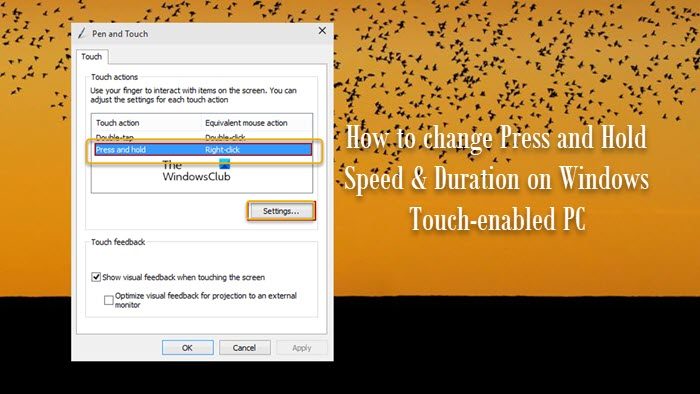Modern 2-in-1 and convertible laptops, as well as a few non-convertible devices, typically have touchscreen capabilities. Laptop touchscreens typically come in two varieties: capacitive and resistive. The touchscreen feature on laptops was designed primarily to make navigation easier, more accessible, and more convenient. Touchscreen displays with a glossy finish respond to touch better than those with a matte finish. If you want, you can change the amount of time (speed) you must press and hold before you can perform a right-click. Also, you may want to change the amount of time during press and hold to perform a right-click. You can change Touch Press and Hold Speed & Duration in Windows 11/10 in either of the following ways: Let’s see the step-by-step process concerning both methods.
Change Touch Press and Hold Speed & Duration via Control Panel
To change Touch Press and Hold Speed & Duration via the Control Panel on your Windows 11/10 device, follow these steps:
Tap/click Start.Type pen in the search box and choose Pen and Touch.In the Pen and Touch window, select Press and hold and tap/click Settings.Under the Right-click mode activation section, move the slider to the left to shorten the speed, or move it to the right to lengthen the time.Under the Press and hold duration section, move the slider to the left to shorten the duration, or move it to the right to lengthen the time.Tap/click OK when done.Exit Control Panel.
Read: Calibrate Touch Screen missing in Windows 11/10
Change Touch Press and Hold Speed & Duration via Registry Editor
To change Touch Press and Hold Speed & Duration via the Registry Editor on your Windows 11/10 device, follow the steps outlined below. We recommend that before you proceed, back up the registry or create a system restore point as necessary precautionary measures.
Press the Windows key + R to invoke the Run dialog.In the Run dialog box, type regedit and hit Enter to open Registry Editor.Navigate or jump to the registry key path below:
At the location, on the right pane, do both or either of the following:To change Touch Press and Hold speed, double-click/tap the TouchModeN_HoldTime_BeforeAnimation entry to edit its properties.To change Touch Press and Hold duration, double-click/tap the TouchModeN_HoldTime_Animation entry to edit its properties.Now, in the Edit DWORD (32-bit) Value properties dialog, under Base, click/tap the radio button for Decimal, and in the Value data field, input a number between 0 (short) to 100 (long) per your requirement. The default value is 50.Click/tap on OK or hit Enter key to save changes.Exit Registry Editor.Finally, log off/sign out and then login/sign in or restart the computer to apply.
That’s it! Read: List of Touch Screen and Touchpad Gestures in Windows 11
How do I make Windows 11 more touch-friendly?
On your Windows 11 computer, go to Start > Settings > Bluetooth & devices, and then select Touchpad to modify the default touch gestures. To modify what your swipe movements perform, choose between three-finger and four-finger gestures. To change the touch sensitivity on Windows 10, you will need to calibrate the Windows device touch screen. To get started, open the Control Panel and select Tablet PC Settings. Or, hit the Windows key and type calibrate, and select Calibrate the screen for pen or touch input result at the top. Read: How to disable TouchScreen in Windows 11/10
How do I change my touch keyboard settings?
In most cases, you can simply tap the area where you want to enter text, and the touch keyboard will appear. If it doesn’t, you can activate it manually. When using the touch keyboard, you have four different layouts to choose from. To view and switch between options, tap the keyboard settings icon in the upper-left corner of the touch keyboard. To dock and undock your keyboard, use the icons below the layout options. This enables you to keep it stationary or move it to a different location on your screen to suit your working style. Read next:
How to Turn On or Off Tap Twice and Drag to Multi-Select on Touchpad in WindowsHow to turn off Touchpad Tap to Click on Windows 11.