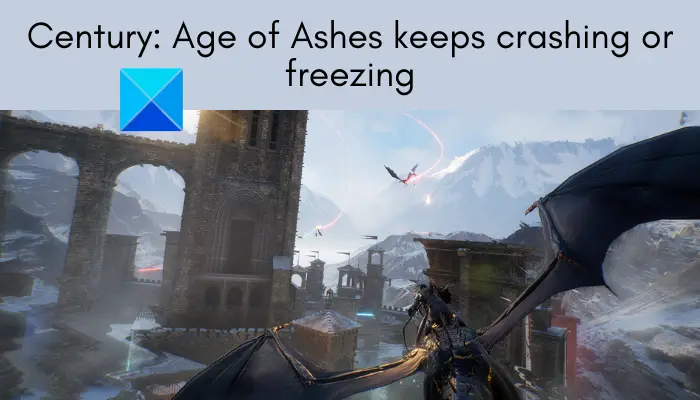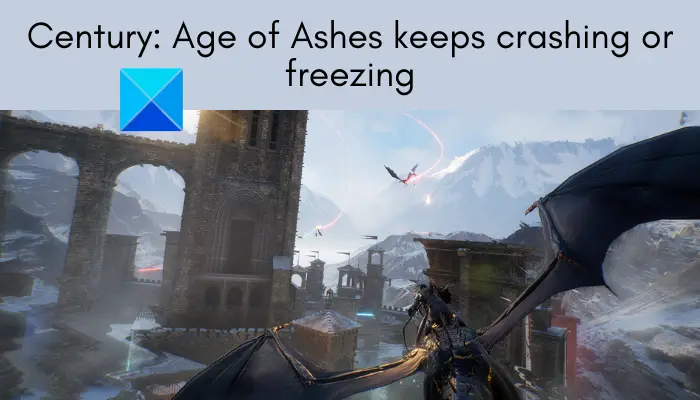Century: Age of Ashes is a free-to-play aerial combat video game developed by Playwing Bordeaux. It has just been released and is already garnering popularity amongst gaming enthusiasts. However, many players have already started facing crashes and freezing issues with the game. For some users, the game crashes on the startup, while many users faced crashes in the middle of the game. Now, if you are one of those facing the same issue, this post will help you out. Here, we are going to show you fixes that will enable you to resolve the problem.
Why does Century Age of Ashes keep on crashing or freezing?
There can be several reasons that might trigger the problem. Here are some potential reasons that may cause Century: Age of Ashes to crash or freeze on PC:
It can be caused if your PC doesn’t meet the minimum requirements to play the game. So, you need to ensure that your system fulfills the minimum specifications to play the game without any hassle.If there is an outdated or corrupted graphics driver on your system, it can cause crashes or freezing issues with the game. If the scenario is applicable, update your graphics driver and see if it resolves the error or not.In case you are dealing with damaged game files, Century: Age of Ashes is likely to crash or freeze. Hence, you should verify the integrity of your game files and check if it resolves the error or not.If you have enabled in-game overlay, it can trigger crashing issues with the game. If the scenario is applicable, turn off this feature and then see if the problem is fixed or not.Your antivirus can also interfere with the game and cause it to freeze or crash. So, whitelist the game through your antivirus to resolve the problem.Software conflicts with the game can also cause the same problem. If the scenario applies, perform a clean boot to fix the issue.
Fix Century: Age of Ashes keeps crashing or freezing
Here are the fixes you can try if Century: Age of Ashes keeps on crashing or freezing on your Windows 11 or Windows 10 PC:
1] Make sure your PC meets the minimum requirements to play the game
The first thing you should do is make sure that your system meets the minimum requirements that are must for playing the Century: Age of Ashes game smoothly. If your PC doesn’t fulfill the minimum criteria, you will need to upgrade your system in order to play the game without crashes or freezing issues. If you don’t know, here are the requirements for Century: Age of Ashes: OS: Windows 10 64bit | Windows 11 64bitProcessor: Intel Core i5 2.6Ghz or AMD FX-8350Memory: 6 GB RAMGraphics: NVIDIA GTX 760 or AMD RX 560DirectX: Version 12Network: Broadband Internet connectionStorage: 50 GB available space OS: Windows 10 64bit | Windows 11 64bitProcessor: Intel Core i7 2.8Ghz or AMD Ryzen 5 3.2GhzMemory: 8 GB RAMGraphics: NVIDIA GTX 970 or AMD RX 580DirectX: Version 12Network: Broadband Internet connectionStorage: 50 GB available space In case your PC meets the minimum requirements and you still face crashing or freezing issues with Century: Age of Ashes, you can try the next potential fix to resolve the problem.
2] Verify integrity of game files
If the game keeps on crashing randomly, there are high chances that the game files are broken, corrupted, or missing. So, in that case, verifying the integrity of the game files should be able to fix the problem for you. The Steam users can simply use the built-in feature to verify the integrity of game files of Century: Age of Ashes. It will basically scan corrupted or missing game files and replace them with good ones from their servers. Hence, do give this method a try before you try some other fix. Here is how you can verify the integrity of game files of Century: Age of Ashes: In case the issue continues, move down to the next solution to fix the problem. Read: Fix Call of Duty Warzone Freezing or Crashing on Windows PC.
3] Update GPU card driver
We have continuously repeated that how corrupted or out-of-date graphics drivers can cause performance issues with heavy-duty videos games like Century: Age of Ashes. So, this can be another reason that you are facing crashes or freezing issues with the game. Hence, make sure you have up-to-date graphics drivers on your system to avoid performance issues with your games. To update GPU card drivers, you can go for any of the following options:
You can manually update graphics drivers using the Settings or Device Manager app.Go and visit the official website of the device manufacturer and then download the latest drivers from there. You can then run the installer to install the latest graphics drivers.There are some free third-party driver updater software that automatically scans for outdated drivers and updates them.
After updating your graphics drivers, reboot your PC and try playing Century: Age of Ashes. Check whether or not the problem still occurs.
4] Install the latest game patch
You should also make sure that you have installed the latest game patch. With new updates, developers try to fix bugs and boost game performance. So, the latest patches help in resolving performance issues for the game. Read: New World keeps crashing or freezing on Windows PC.
5] Disable in-game overlay
The in-game overlay is a great feature. However, it has proven to cause problems with the game. In case your game crashes in the middle of the game and you have enabled in-game overlay, try disabling the feature and then see if the problem is fixed or not. Here’s how to do that: If you use the overlay feature with Xbox Game Bar, Nvidia GeForce Experience, Discord, etc., you can try turning off this feature to resolve the problem.
6] Whitelist the game through your antivirus software
You can also try disabling your antivirus and then check if the problem is fixed. There are high chances that the game is being blocked by your antivirus and thus, it keeps on crashing or freezing. In case disabling antivirus resolves your problem, you can be sure that the main culprit was your antivirus. Now, permanently disabling your antivirus is not recommended. Hence, try whitelisting the game through your antivirus. Simply add the game executable and game launcher’s executable to the exception or exclusion list of your antivirus. After doing so, your game should work smoothly. See: Minecraft keeps crashing or freezing on Windows 11/10 PC.
7] Troubleshoot in a clean boot state
The problem might also be triggered due to software conflicts. If the scenario is applicable, you should be able to fix the problem by performing a clean boot. Here is how to do that: Now, restart your PC and then see if you are able to play the game without crashes or freezing issues.
Why does Remnant From the Ashes keep crashing?
Remnant From the Ashes might crash on your PC because of a number of reasons. Corrupted graphics driver, outdated game version, low RAM, software conflicts, or in-game settings can cause the game to crash.
Why can’t I join my friend in Remnant?
You might not be able to join friends in Remnant due to some bug. To fix it up, you can ask the host to invite you. That’s it! Now read:
Halo Infinite keeps freezing or crashing on Windows PC.Fix Forza Horizon 5 keeps crashing or freezing on startup on Windows.