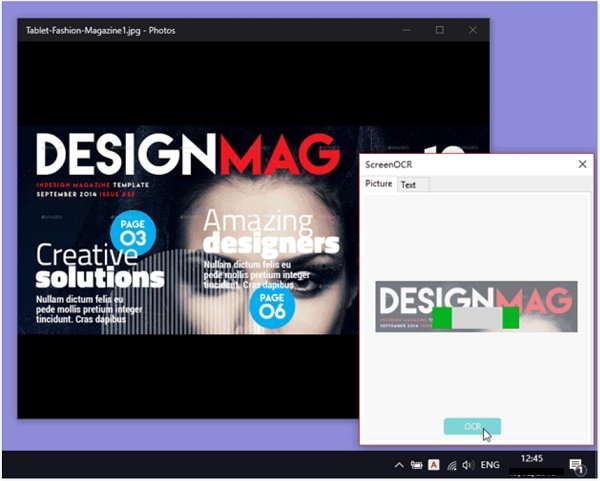Easy Screen OCR for Windows
Easy Screen OCR (Optical Character Recognition) tool is capable of capturing and converting Screenshot to Text. It can extract text from an image, video, website, documents and more for convenient editing. Once you have downloaded and installed this tool, you will see an icon on the right side of the Taskbar.
Capture Text from Screen
Right-click on Easy Screen OCR icon and select ‘Capture’ from the list of options.
Next, select the area you would like to capture by dragging the mouse cursor. Once you complete this step, a preview of the capture area will be visible to you as a ScreenOCR in the lower right corner of the screen with two tabs. While remaining on the Picture tab, click the OCR button. The action when confirmed will begin recognizing the text.
Once done, switch to the Text tab. The action of the tab will instantly transform the image into text format. If required, you can copy this text and use it or save it as a PDF file.
In all, Easy Screen OCR requires three simple steps to complete the entire process. Apart from the above, intuitive interface of the tool lets you configure settings like the OCR language and customizing keyboard shortcuts via ‘Preferences’.
Other features:
Save as PNG/JPG/BMP/PDFCustomize keyboard shortcuts to take a snapshot.Less than 8MB. The OCR process is in the cloud.Powered by Google OCR which guarantees high recognition accuracy.Supports more than 100 languages.
Easy Screen OCR is free for use and compatible with Windows 11/10/8/7. The PC should have .NET Framework v4.0 installed. You can download it from its homepage. A portable version is also available.