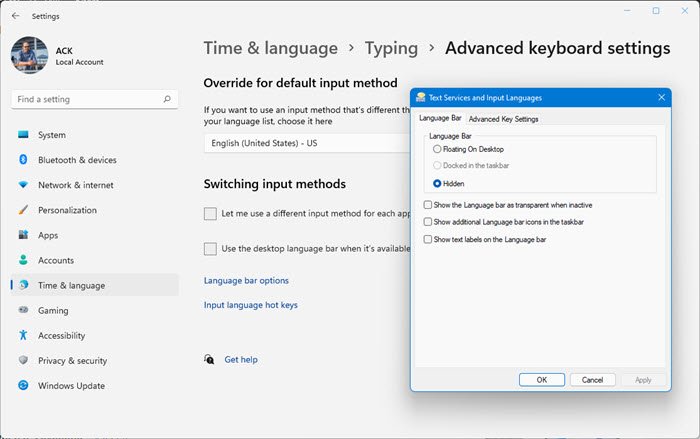Cannot switch between Input Languages using Hotkey
In Windows 11, open Settings > Time & language > Advanced keyboard settings. Click on Language bar option and a new Test Services and Input Languages box will open. In Windows10, open Settings > Time and Language > Language settings. Click on Keyboard to open the following settings:
Now, for either Windows 11 or Windows 10, in the Text Services and Input Languages box that opens, select the Advanced Key Settings tab. Select the Action and then on the Change Key Sequence button.
Check the Enable Key Sequence checkbox and set the Hotkey you want to use. Click OK, Apply and Exit. You should now be able to use the newly set Hotkey to change the input language.
Sometimes, even after enabling the language bar, you may find that the Language bar is missing. This post will show you how to restore the missing Language Bar. If you wish to disable the Input Indicator or Language Bar, then this post will show you how to Turn Off Language Bar.