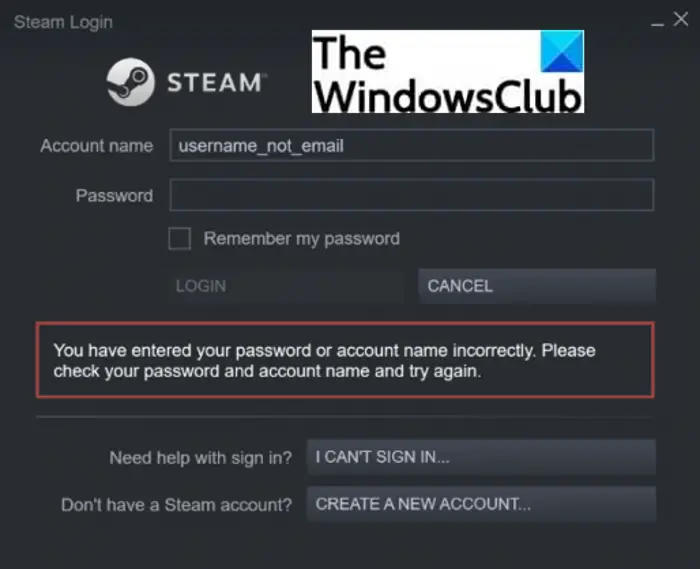Steam cannot currently process your request You have entered your password or account name incorrectly The error message displayed might not indicate the exact cause of the login issue. For example, you might not log in to Steam even after entering the correct credentials multiple times.
Why can’t I log into my Steam?
The login issues on Steam can be occurred due to varying reasons. Here are some of the possible causes that might prevent you from logging in to Steam:
It can be a result of a server outage. The server might be down or experiencing some issues. So, you should ensure that Steam servers are working fine at the moment.Another common cause for the same is that you have entered incorrect login credentials. It’s obvious if you have entered the wrong password or username, you won’t be able to log in to your account. Hence, write down the correct password somewhere and then enter it into Steam.The login issue can be caused due to internet problems like weak or unstable internet, internet lagging issues, router cache, and more. Test your internet connection in that case.Any third-party app conflicts or interference with Steam also causes login issues. This usually happens with your antivirus. If the scenario applies, disable your antivirus and then attempt to login to Steam.The bad or corrupted Steam cache is another reason for the same issue.There might be some bugs in the Steam client preventing you from signing into your account.
In any case, if you are just not able to log in to Steam even after multiple attempts, this post is surely going to help you. Here, we are going to list down all possible methods that will help you fix the login problem. Let us checkout!
Can’t sign into Steam with correct password
If you can’t sign into Steam client even with the correct password or after changing the password, try these suggestions to fix the issue. Let us discuss these fixes in detail now!
1] Make sure you have entered the correct login credentials
The first thing you should do to fix the issue is to make sure that you have entered the correct username and password for your account. If you are unable to log in to your account due to incorrect credentials, you should try signing in with the correct username and password. I will suggest you type your password in Notepad and then copy and paste it on Steam. This will make sure you have entered the correct password. If your login credentials are fine and you are still not able to sign in to your account on Steam, move on to the next potential fix to resolve the problem. Read: Fix Steam App Configuration Missing or Not available error
2] Check Steam server status
You might not be able to log in to your account on Steam because Steam servers are down at the moment. In that case, you will have to wait for Steam to fix the issue from their end. You can check the current status of Steam using some free websites. If the servers are indeed down, the issue should be fixed in a matter of some time. So, try signing in to Steam after some time. Meanwhile, you can try playing games on other platforms.
3] Try logging in to Steam from a web browser
This problem might be related to the Steam client and not with your account. o, try logging into your account via a web browser instead of the Steam client. If the problem is resolved, congratulations! If not, you should try some other solutions to fix the error. See: Steam games won’t launch; Stuck on Preparing to Launch on Windows
4] Clear Steam cache
Corrupted Steam cache files can be a reason that is preventing you from logging in to your account. If the scenario applies, you should be able to fix the issue by clearing up the Steam cache. Here are the steps to delete Steam cache files: See if this method is able to fix the issue. If not, there might be some other reason behind this issue. So, try some other solution from this list to fix the issue. See: An error occurred while installing or updating the Steam game
5] Check your internet connection.
If you are not connected to a stable internet connection, it can prevent you from successfully logging into your account on Steam. So, do check your internet connection and if there is some issue with your network, troubleshoot network and internet problems. Also, check the speed of your internet connection and if it is slow, consider switching your WiFi. Additionally, you can also power cycle your router and modem to fix internet problems. To do that, unplug your router and modem and then wait for at least 30 seconds to let them shut down completely. After that, plug in your router and modem and restart them. Try logging into your account now and see if the error is fixed.
6] Add Steam to the whitelist of your antivirus and firewall
Your antivirus or firewall is capable of blocking Steam-related tasks and processes and might also prevent you from signing in to your account. So, try disabling your firewall/ antivirus and see if the issue is fixed or not. If yes, the problem is caused due to your security suite. Disabling your security suite can expose your PC to various threats. So, we don’t recommend doing that. Instead, you can whitelist the Steam program in your firewall or antivirus so that it doesn’t block Steam. If you are using Windows Firewall, you can follow this guide to add Steam to the whitelist. Similarly, you can add Steam to the exception list of your antivirus. Hopefully, this will fix the issue for you. See: How to fix Steam Error E502 L3 on Windows PC
7] Close background programs
If there are some background programs that are interfering with Steam and preventing you from login into your account, close the background programs. For that, just open the Task Manager using the Ctrl + Shift + Esc hotkey and then select the suspected background programs. After that, press the End Task button to close them. You can now try relaunching the Steam client and see if you are able to log in without any problem.
8] Use a VPN
If you are locked out of Steam after too many login attempts, you can use a VPN aka Virtual Private Network. VPN anonymizes and encrypts your internet traffic and will enable you to log in to your Steam account if your account is blocked after several unsuccessful login attempts. You can use a Gaming VPN. There are some more free VPN software that you can use for Windows 11/10. Read: Fix Steam FRIENDS NETWORK UNREACHABLE error on Windows PC.
9] Check for new Steam Client Updates
The login issues might be triggered due to bugs in the software. However, these bugs are fixed by the developers with new updates. So, make sure you have installed the recent updates for the Steam client. To update Steam, you can use a free third-party software updater application that will check and update Steam. Another way to update Steam is to first uninstall the program from your system via Settings. And then, download the most recent version of Steam from its official website. Run the installer and follow the prompted instructions to complete Steam installation.
Why is Steam not working?
There can be various reasons for Steam not working or opening on your computer. It can be caused due to interference with your antivirus or some other third-party applications. Also, the cause for the same is Steam file corruption. You can try disabling antivirus, clearing Steam cache, update the app, and then restarting your device. Then, launch the Steam client and see it is working fine now. Now read: Fix Steam is having trouble connecting to Steam servers on Windows PC.