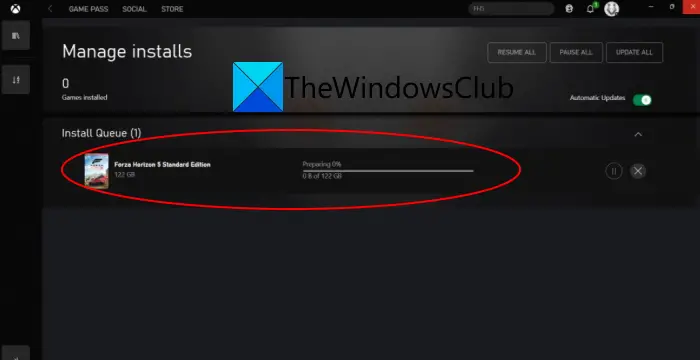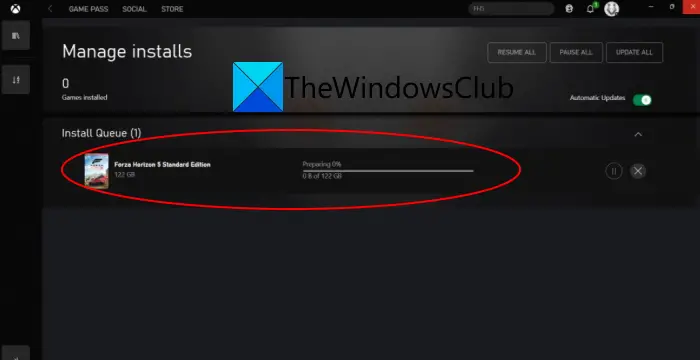Why won’t Forza Horizon 5 Install Xbox One?
There can be different reasons that you are unable to install Forza Horizon 5 on Xbox One or Microsoft Store. Here are some of the potential causes that may trigger the issue:
The glitch with the Xbox app can be one of the primary reasons that you get the issue in hand. You can try installing the game from Microsoft Store if the scenario is applicable.Corrupted Windows Store cache, missing security updates, incorrect date & time, inconsistency with Microsoft Store installation, firewall interferences, and corrupted Windows Store installation are some other potential causes for the same issue.It can also be caused if the dependent services are stuck in a limbo state.In case the required TLS version is disabled, you can expect the issue.The problem may also be caused if you are dealing with some underlying system file corruption. In that case, running SFC and DISM scans should help.
As the scenario applies, you can try the below fixes.
Can’t Install Forza Horizon 5 on Windows PC
Here are the methods you can try if you are unable to install Forza Horizon 5 on Windows 11 or Windows 10:
1] Install the game from Microsoft Store’s library
In case you are not able to download/install the game from the dedicated listing or Xbox app, try downloading the game from Microsoft Store’s library. Some affected users have confirmed that they didn’t have any installation issues when getting the game from Microsoft Store. It is highly recommended that you should download the base game first and let it install completely. After that, you can go ahead with downloading any of the expansions or the VIP bundle. Here are steps to install the Forza Horizon 5 game from Microsoft Store: See if this fixes the issue for you. If not, move on to the next potential fix.
2] Re-Sign in with Microsoft Account
The problem might be caused due to some account glitch inside Microsoft Store. So, you can try signing out of your MS account and then sign in back to Microsoft Store and see if you are able to install Forza Horizon 5 or not. You can open Microsoft Store, click on your profile pic, and then select the Sign out option. After that, sign in back with your credentials. See if it works for you. If not, we got some more fixes for you.
3] Set the correct date and time
In some instances, the problem has occurred if you haven’t set the correct date and time on your system. The server might disallow connection because of security reasons in case the date & time are incorrect as per your time zone. So, make sure to adjust the date & time accordingly and see if it fixes the issue. Here are the steps to do that:
4] Reset the Windows Store cache
The corrupted Windows Store cache can be another culprit that you are unable to Forza Horizon 5 on your PC. So, if the scenario applies, you can try resetting the Windows Store cache to tackle the issue. If the scenario is not applicable, move on to the next potential fix. Read: Forza Horizon is not working properly on Windows PC.
5] Install all Windows updates
Another cause of this problem can be the fact that you have missed out on some key security update that is required by Microsoft Store to install GamePass items. So, you need to make sure that you have installed all the pending Windows updates to get rid of the issue.
6] Reset the Microsoft Store & Xbox app
Some affected users have reportedly fixed the issue by simply resetting the Micorost Store and Xbox app. The problem can be caused due to corrupted settings and customizations. So, by resetting the apps to defaults, you can fix the problem. Here is the process to reset Microsoft Store and Xbox on Windows 11: See: Xbox app not downloading or installing on Windows PC
7] Restart essential services
The problem may also occur in case the required services to download and install the game are stuck in a limbo state. If the scenario is applicable, restart the following dependencies:
Windows UpdateMicrosoft Store Install ServiceBackground Intelligent Transfer Service
To restart these services, open the Run dialog box using Win+R hotkey and then enter services.msc in it. After that, in the Services window, locate the Windows Update service and then right-click on it and select Stop. Next, again right-click on the service and click on Start to restart it. You need to repeat this procedure for Microsoft Store Install Service and Background Intelligent Transfer Service services. After restarting the services, try downloading the game and see if the problem is fixed now. Read: Fix Xbox games won’t install on PC.
8] Enable every TLS version
If the problem is occurring in case a certain TLS version is disabled in Internet Properties, you have to make sure that every TLS version is enabled. For that, you can follow the below steps:
9] Reinstall the Store component
If none of the solutions worked for you, the problem might be related to the Store component. In case you are dealing with the same issue when installing other applications and games, you should consider reinstalling the Store component. To do that, here are the steps to follow: Firstly, press Windows + X hotkey and then select Windows Terminal (Admin) from the pop-up menu. Now, enter the below command to remove Microsoft Store: Next, when the package is uninstalled, reboot your PC. One the next startup, open Windows Terminal again and enter the below commands one by one: When the commands are fully executed, reboot your system and check if the problem is now fixed. See: Cannot download or install Apps from Microsoft Store.
10] Run SFC and DISM scans
The problem might be system-wide and caused by system file corruption. If the scenario applies, you should try running System File Checker (SFC) and Deployment Imaging and Servicing Management (DISM) scans one by one and then restart your PC. On the next startup, try installing the game and see if the problem is now fixed.
11] Disable Windows Firewall while installing
Firewall interference can also be a reason that you are unable to install Forza Horizon 5. In case none of the solutions worked for you, try disabling Windows Firewall before installing the game and then start the installation. See if this works for you.
How do I reinstall Forza Horizon?
For reinstalling Forza Horizon, you will first need to uninstall the game from Settings > Apps > Apps & features. After that, download and install the game again from Microsoft Store or Xbox app. That’s it! Hope this guide helps you if you were stuck with the installation of Forza Horizon 5 on Windows 11/10. Now read: Forza Horizon 4 crashing on Windows PC.