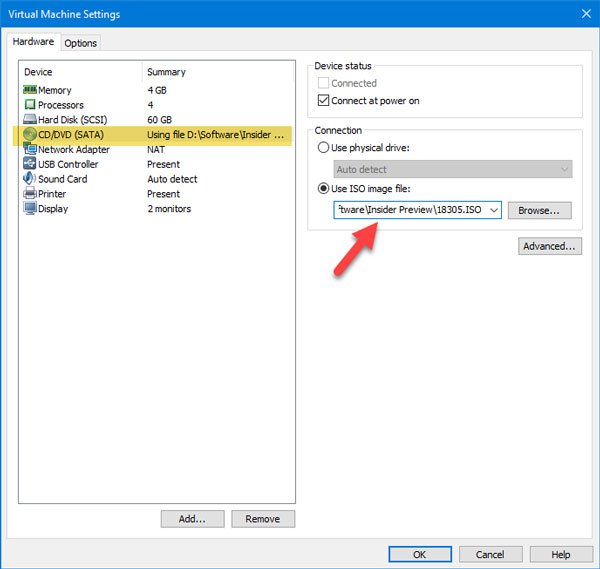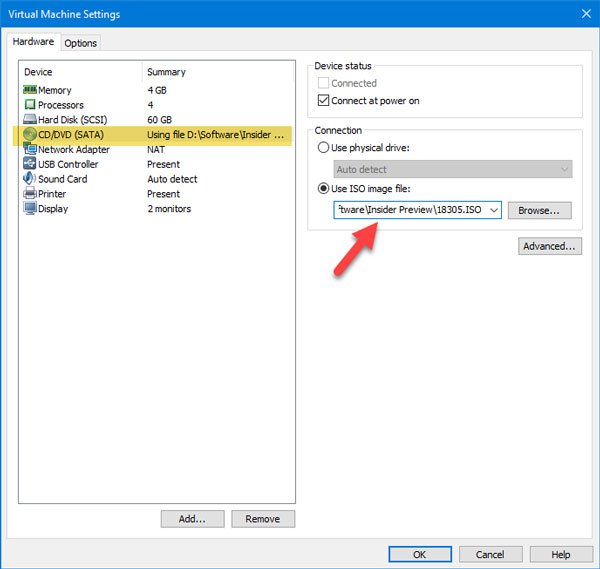If you have a corrupted ISO of Windows, then this error message could appear while starting the installation process. It asks you to press any key to start the installation, but you won’t be able to press any key or access the mouse in the virtual machine window.
Unsuccessful EFI Network Start PXE over IPv4
1] Check virtual machine setup
It is very important to make sure that you are using the correct ISO file. Otherwise, you will end up wasting your time. You need also to ensure that the system’s file has not got corrupted. Open the VMware app and click the Edit virtual machine settings after selecting the virtual machine. After that, switch to CD/DVD (SATA) section. On your right-hand side, Use ISO image file option should be selected. If not, do select this option > click the Browse button and choose the ISO image file of your Windows OS. After doing this, click the OK button and check if it solves your problem or not.
2] Use the keyboard shortcut
When you see the Press any key to boot from CD or DVD message on your screen, you find that you are not able to press any key, then you can use a keyboard shortcut. Press Ctrl+G on that screen. After that, you can press any key on your keyboard to start the installation. These are two of the working solutions to this problem. Hope they help you.