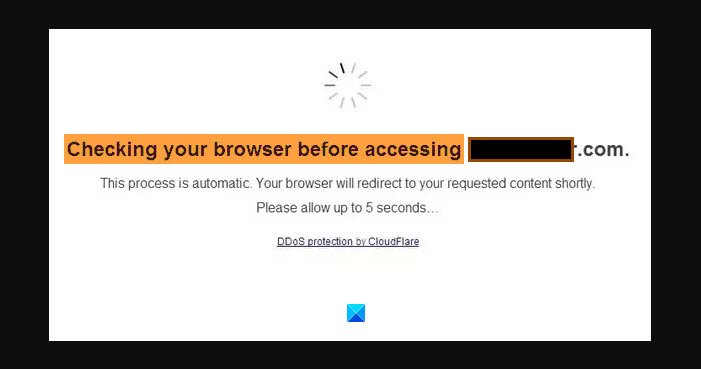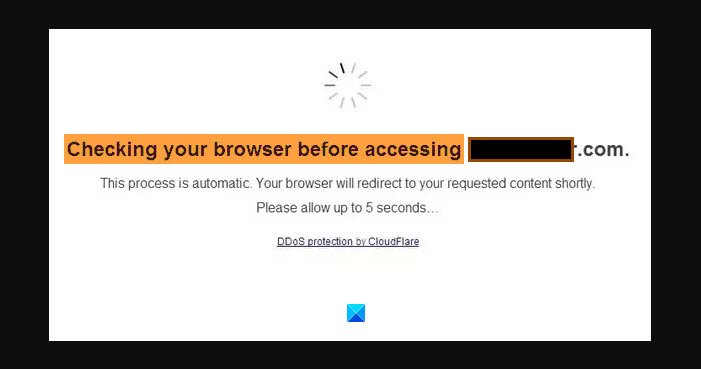Usually, this is a non-issue as eventually after few seconds you will be redirected to the webpage you are trying to open. But it can be a bit concerning if the browser has got stuck on that error message. Therefore, in this article, we are going to suggest ways to address this issue.
What does Checking your browser before accessing mean?
If you see this Checking your browser before accessing message it means that Cloudflare is checking your browser is legitimate and to see if it is running some malicious scripts.
Browser stuck at Checking your browser before accessing
It is pretty evident from the error message itself that the website you are experiencing trouble with has Cloudflare protection enabled. Cloudflare protection is used to secure the website from hackers and mitigate any Distributed Denial-Of-Service attacks (DDoS). You may especially see this message if the site owner is facing a DDoS attack and he has turned on the ‘Under Attack Mode‘ setting which shows visitors a JavaScript challenge when visiting your site. A Distributed DDoS attack is when hackers try to bombard requests to the webserver in order to bring the website down. Cloudflare protection is used to mitigate these attacks. But sometimes, the protocol doesn’t work and you get stuck on the Cloudflare message page. You can close the tab or relaunch the browser and see if that helps. But sometimes, this doesn’t work and you have to try other things. If your browser is stuck at ‘Checking your browser before accessing’ screen when accessing a website, try the following suggestions: Let us talk about them in detail.
1] Scan your PC
Scan your PC with your antivirus software. Maybe your computer is indeed infected! Use AdwCleaner to ensure that your browser has not been hijacked.
2] Check the Date/Time Zone of your Computer
If the Date and Time Zone of your computer is not correct you will face a plethora of applications and the service will stop working. And since the Internet relies on the Time Zone, this error is inevitable. So, make sure to check the Date/Time Zone of your computer and set it to automatic to fix the error. You can follow the given steps to do the same. Hopefully, this will fix the issue.
3] Disable Add-ons or try in Incognito Mode
If you have tons of add-ons or extensions then they can interrupt security services. This problem is usually found in privacy-related extensions. So, disable them and see if it fixes the issue. Alternatively, you could launch your browser in Incognito Mode and see if that works.
4] Use VPN; If using VPN disable it and see
VPN or Virtual Private Network is used to connect your computer to different locations in the world, securely. So, if you don’t use a VPN, pick one from the list of best free VPNs for Windows. If you are using VPN disable it and see.
What is Cloudflare DDoS protection?
Cloudflare DDoS protection helps mitigate DDoS attacks against websites, applications, and networks. It allows smooth working and performance of legitimate traffic and ensures that the website is not compromised. Hope something here helps you.