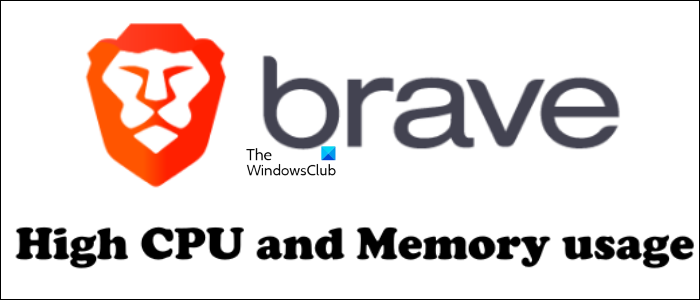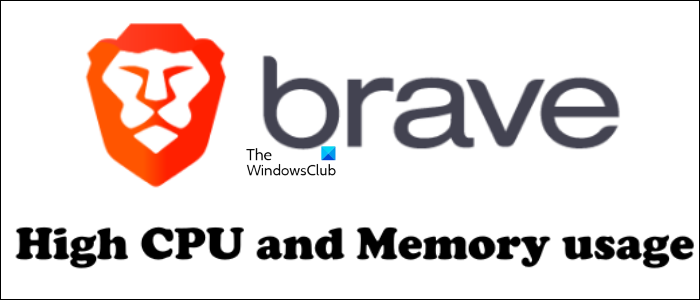How to fix Brave browser high CPU and Memory usage
You can try the following solutions to fix the Brave browser’s high CPU and Memory usage issue. Before you proceed, restart your computer or restart the Brave browser and see if the problem persists. Let’s see all these solutions in detail.
1] Clear cookie and cache data
A web browser may consume high system resources due to bad or corrupted cookie and cache data. It might be the case with you. Clear your cache and cookie data and see if it helps. The following steps will guide you on this:
If you do not want your browsing history, you can also clear it.
2] Disable Hardware Acceleration
If the Brave browser is consuming high Memory, disabling Hardware Acceleration may help. If it is consuming high CPU, then disabling this feature may make the situation worse because this action may put more strain on your CPU. If you are experiencing only high Memory issues in the Brave browser, you can disable this feature and see if it helps. The steps to disable the Hardware Acceleration in Brave are as follows:
According to some users, turning off the first option (Continue running background apps when Brave is closed) also fixed high Memory consumption by the Brave browser. You can also try disabling this feature if turning off only the Hardware Acceleration does not work.
3] Check your browser extensions
Sometimes issues occur in web browsers due to installed extensions. This might be the case with you. You can check this by disabling your extensions one by one. Or disable all your extensions, then enable them one by one and see which extension is the culprit. This will take your time but you will be able to identify the problematic extension. Once you find the problematic extension, disable it or remove it from Brave.
The following steps will help you disable extensions installed in the Brave browser: Some users have reported that the Grammarly extension was causing the problem. Whereas, some have reported that the Video downloader extension was the culprit. If you have installed any of these extensions in Brave, disable or remove them from Brave.
4] Create a new Brave user profile
It is also possible that your user profile has been corrupted. Create a new user profile in the Brave browser and see if this fixes your problem. The steps to create a new user profile are as follows:
The problem was fixed for some users after creating a new user profile. Maybe it will work for you too.
5] Reset Brave settings to default
If none of the above solutions fixed the “Brave browser high CPU and Memory usage” issue, resetting the Brave browser to default settings may help. The steps for the same are provided below:
Read: Brave browser not loading pages like Outlook.com and other websites.
How do you make Brave consume less RAM?
If Brave is consuming more RAM on your system, disabling Hardware Acceleration and the “Continue running background apps when Brave is closed” option will help. The problem may also occur due to conflicting extensions. You can identify that extension by disabling all your extensions one by one. If nothing helps, reset your Brave browser to default settings.
Does Brave take up a lot of CPU?
Brave may take up more CPU in some cases. The problem may occur due to a conflicting extension, bad browser cache, corrupted cookie data, corrupted user profiles. etc. You may try restarting your computer and Brave and see if it helps. We have explained some troubleshooting tips in this article to fix this problem. Hope this helps Read next: Brave browser not opening or working on Windows.