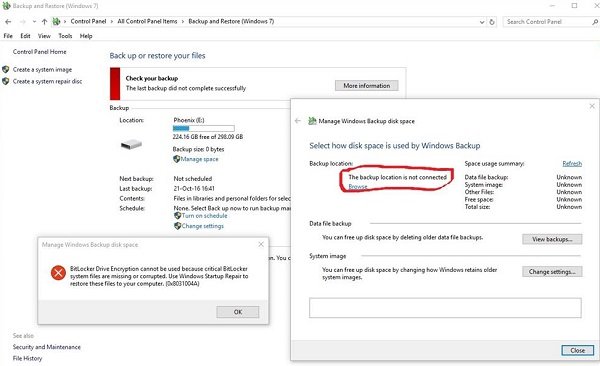We have seen how we can create a System Image via the Control Panel or using the PowerShell. At times, however, an error can be thrown up. It could be Backup storage location has shadow copy storage on another volume, or it could be this Critical BitLocker system files are missing or corrupted error message. Let us see how to resolve the latter error today.
Fix BitLocker Drive Encryption cannot be used, Error 0x8031004A
(Image source: Microsoft Answers)
BitLocker Drive Encryption cannot be used because critical BitLocker system files are missing or corrupted (0x8031004A)
If you face this issue when using BitLocker, try rebooting the system and check if it works. Most probably, it won’t. Then proceed to the following troubleshooting steps:
1] Run System File Checker
Open an elevated Command Prompt window, type the following command and hit Enter: If any file corruption is found, they will be replaced with good files.
2] Run DISM
Open an elevated Command Prompt window, type the following command and hit Enter: This will repair a possibly corrupted Windows system image.
3] Run ChkDsk
Open an elevated Command Prompt window, type the following command and hit Enter: It points out bad sectors and recovers any information that is readable.
4] Check the status of the Volume Shadow Copy Service
Type services.msc in Start Search to open the Windows Services Manager. Right-click on it and click Properties. Check the status of the service. It should be set at Manual. Start it right now and ensure that it is running, and then try again.
5] Delete the old Windows Image Backup images
If you can afford to, you may delete previous System Images and Backups and then try again.
6] Use Automatic Startup Repair
If nothing works for you, then as suggested in the error message itself, you may use Automatic Repair to restore the corrupted or missing system files to your computer.
Boot into Advanced Startup Options and select Automatic Repair.
7] Temporarily disable Windows RE
There is one more suggestion you can try that has been suggested by Microsoft: In an elevated command prompt, type the following command, and then press Enter: Disconnect the external hard drive. At the elevated command prompt, type the following command, and then press Enter: Reconnect the external hard disk to the computer and see. If all these steps fail, and the error is causing a serious interruption to your work, you might consider refreshing the Windows 10 system. Read this post if you receive This device can’t use a Trusted Platform Module error while starting BitLocker message.