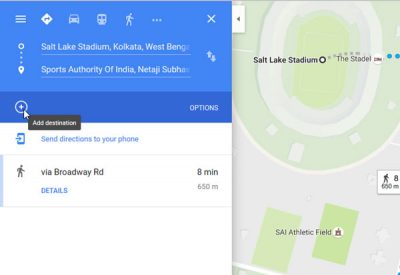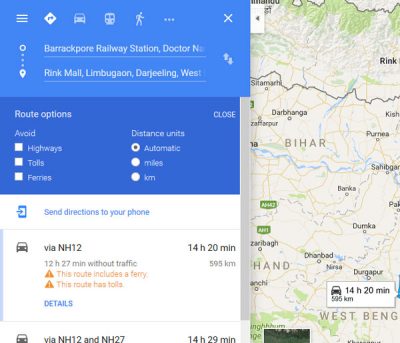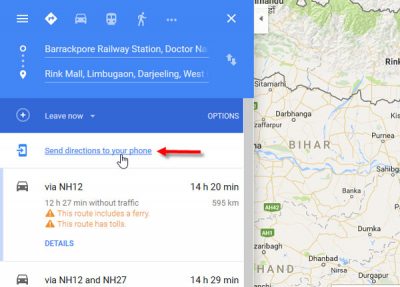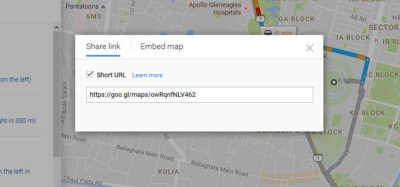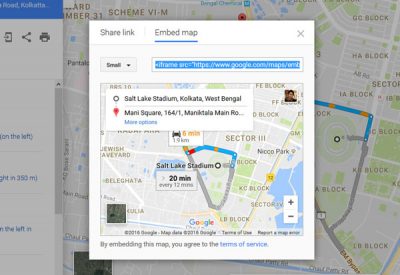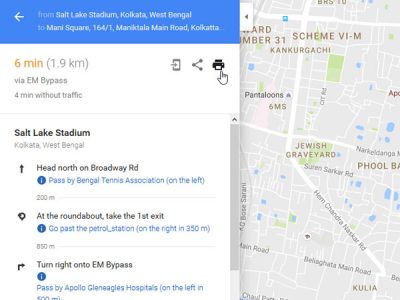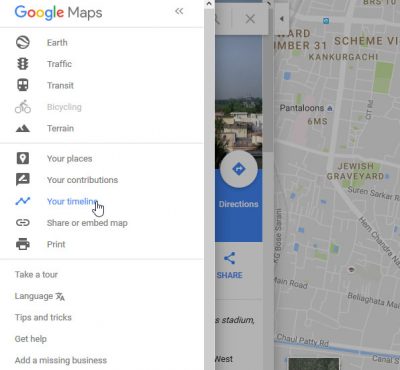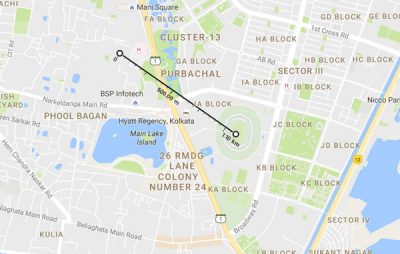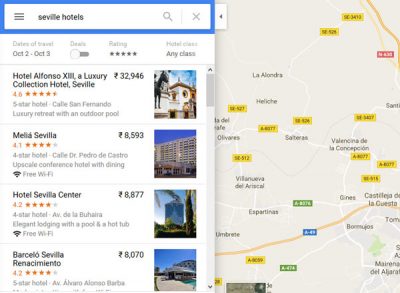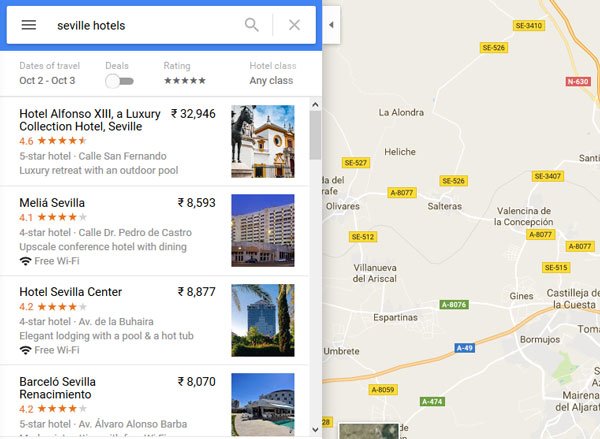Google Maps Tips and Tricks
1] Add more than one stop to your direction
Let’s assume that you want to go to place A and place B from your home. To get a path on Google Maps, you can do two things. First, you can get the direction from home to place A. Then, set another direction from place A to place B after reaching place A. The second option is much better since you do not have to set direction more than one time. You can add more than one stops to your journey from anywhere and calculate the total distance. Previously, this particular feature was not available on Google Maps. But, now you can do so. Just set the direction from one place to another. Then, you will get a plus sign that defines “Add Destination.” Click on it and set another location.
2] Set preferred route option
Suppose, you have set a long distance on Google Maps. However, you do not want to take highways or tolls, or ferries. By default, Google Maps shows the distance in kilometers. However, if you want to set it to the mile, you can do that too. All these settings are combined under Route options. You can check any of the options mentioned above to avoid or prefer. But first, you need to select your destination and get the directions. Following that, you can set these.
3] Send direction to your phone
As Google Maps is a cross-platform app, you can synchronize your directions across multiple devices. This trick will let you send a direction from your computer to your mobile that has Google Maps app. Many people use the web version of Google Maps to find something quickly. If you do the same but want to carry your mobile as your route map, you can simply send the direction from your PC to your mobile. To do this, sign in to your same Google account on PC as well as mobile. Then, open Google Maps and set the direction. After that, you will see Send directions to your phone option on your screen. Just click on it and select a device. That’s it! Read: Google Maps alternatives to secure your privacy
4] Share direction with anyone
Suppose, someone is coming to your hometown, and he/she doesn’t know a particular place. At such times, you can easily share a direction with your friend. There is no restriction on sharing, and that means, you can share on Facebook, Twitter, Email, WhatsApp, etc. To do so, set a route to go to a place from another place. You will then see a share button on your screen. Just click on it. Now you will get a popup, where a link will appear. Copy that link and send it to anyone. If you want to get a short link (goo.gl), you can just check the box and you will get a short URL.
5] Embed direction/map on any web page
Suppose, you have a business, and some people want to visit your place, but they do not know the location. You can share the direction using the guide mentioned above. But you need to do that with everyone individually. If you have a website, and you want to embed a direction from a particular place to your company, you can do so on any web page. To do this, select a direction and open the Share menu. Here, you will see an Embed map button. Choose a size and copy the Iframe code, and paste it into your HTML page. You can either choose the preset sizes or set a custom size. Read: What is Google Local Guide?
6] Save direction on the map in PDF or Print it
Let’s assume that you are going to a place, where you will not get any mobile network. It would then be pretty tough for you to use Google Maps on your mobile unless you have saved it offline. If you are using the web version of Google Maps and want to save a direction in PDF or you want to print it, do follow these steps. Select a direction from one place to another. You should get a Print button on your screen. Click on it and select Print including maps. Then, enter a note and hit the Print button. You will get a popup to select the printer or save it as PDF.
8] Google Maps timeline
Google Maps can help you to check when and where you had gone. However, the web version of Google Maps cannot store places – but the mobile version can. If you have gone to a particular place and used Google Maps, then that location will be captured in your Timeline. You will be able to view it using any device after signing in to your Google account. To check the timeline, sign into your Google account and then open Google Maps. Click on the three horizontal lines and select Your Timeline. Choose the year, month, and date to check your visited places.
9] Measure the distance
If you are working on any project and want to measure the distance from one place to another, you can set a direction. But, that won’t let you find the straight line distance. However, if you want to measure the straight-line distance from one place to another, open Google Maps and select a location. Right-click on it and select Measure distance. Then, choose the other location and click on it. You will get the distance right on your screen.
10] Find hotel deals on Google Maps
Apart from directions, you can also find hotel deals on Google Maps. Obviously, Google Maps gathers data from various online hotel booking portals such as booking.com, luxurycollection.com, goibibo.com, etc, and presents them to you. You will get the price, location, rating, class, and more others right on Google Maps.
11] Find ATM, restaurants, banks, etc. near a place
If you are in an unfamiliar place, and you are running out of money or feeling hungry, you can use Google Maps to find ATM, restaurants, banks, hospitals, railway stations,s and more. Use a keyword like ATM near [location] and you will get a list right on your Google Maps. Hope you find these tips useful! If you want to use any other map, check out these best online map services.