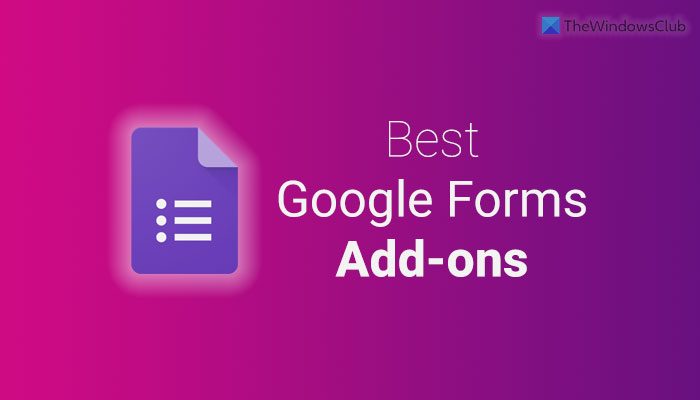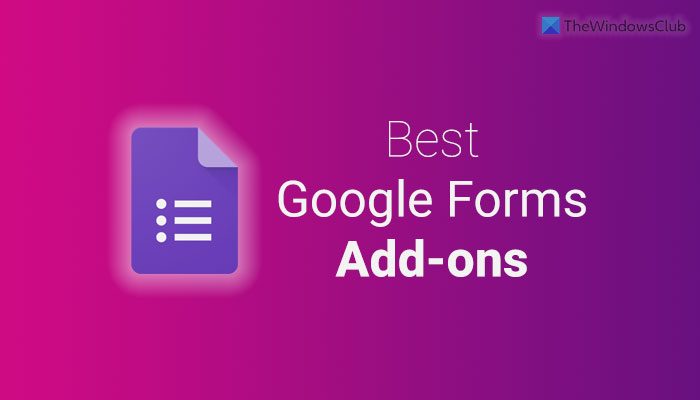Best Google Forms Add-ons for Productivity
Make Google Forms more interesting and improve productivity using these add-ons. To know more about these add-ons, keep reading.
1] formLimiter
At times, you might need to limit the number of people who can submit the form due to some reasons. Although Google Forms doesn’t have an option by default, you can use the formLimiter add-on to obtain that functionality. You can set any number as the maximum response. Whenever it crosses that number, your form will be disabled automatically. Get it from workspace.google.com.
2] Timer for Google Forms
Let’s say you want to ask a few questions to your students, and they need to submit the form within 15 minutes or 30 minutes, or 1 hour. In other words, you want to limit the time. As usual, there is no in-built option in Google Forms. That is why you can install this add-on to get the job done. Whenever the time expires, your form will be disabled automatically. Get it from workspace.google.com.
3] Response Manager
There could be times when you want to convert all the responses into PDF or any other format so that you can print them quickly. If so, the Response Manager could be handy for you. It is also possible to delete or remove duplicate responses, set up various conditions to submit the response, etc., with the help of this add-on. For your information, you can save all the files in Google Drive. Get it from workspace.google.com.
4] Pics.io
If you use Pics.io or have a subscription and want to import media from there into Google Forms, you can take the help of this add-on. It is an official Google Forms add-on that you can install and use without any problem. Whether you need to annotate a media file or simply import it into the form, you can do that with the help of this add-on. Get it from workspace.google.com.
5] Fast Forms
Sometimes, you might need to create a report or certificate according to the submitted responses. If so, you can make use of this add-on in Google Forms. You can create reports, certificates, documents, etc., as per the responses individually. Following that, you can send the file to the submitter within moments. The best thing is that you can create a template from Google Docs, Sheet, or Slide. Get it from workspace.google.com.
6] Notifications for Forms
Although it is possible to send a notification to the respondents automatically without any third-party dd-on, you cannot customize it properly. That is why you can take the help of the Notifications for Forms add-on that is fully compatible with Google Forms. As said, you can send a customized response or email notification whenever someone submits your form. Get it from workspace.google.com.
7] Form to Chatbot
If you want to convert your form into a chatbot, this add-on is there for you. It is possible to turn your boring forms into a chatbot. The best thing is that you can create an interactive chatbot so that users can ask questions and get answers accordingly. You can run this chatbot for long as you want. This chatbot is handy for any business owner who wants to convert their visitors into customers. Get it from workspace.google.com.
8] Form Uploads Manager
Form Uploads Manager helps you manage or organize files uploaded while submitting a form. Instead of using Google Drive to manage your uploads, you can use this Google Forms add-on to get the job done. It is possible to organize and rename files as per your requirements so that you can skip Google Drive. It displays a list of all the uploaded files with links to access them whenever needed. Get it from workspace.google.com.
9] Form Builder Plus
At times, you might need to follow a template or pattern while creating a form in Google Forms. In such situations, you can take the help of the Form Builder Plus add-on. It lets you create a form from almost anything. Whether you have a document in Google Docs, a spreadsheet in Google Sheets, a presentation in Slides, or anywhere else, you can use that file to create a form. The best thing is that it supports Gmail, Calendar, and Chat messages as well. Get it from workspace.google.com.
10] Choice Limiter
There could be times when you might need to limit an option for a specific time. Or you want to limit how often a particular choice can be selected while submitting a form. If so, you can make use of Choice Limiter. It is fully compatible with Google Forms, and you can insert it in almost any template you have for making a form. Get it from workspace.google.com.
How to install add-ons in Google Forms
To install add-ons in Google Forms, follow these steps: To learn more about these steps, continue reading. First, you need to open the Google Forms website, log in to your Google account and create a blank form. Then, click the three-dotted icon visible in the top-right corner and select Add-ons.
Then, choose an add-on you want to install and click on the Install button.
Following that, you need to allow it to access your account details. For that, click the CONTINUE button to start the installation. Once done, you will be able to use the add-on in Google Forms. In case you do not want to use an add-on anymore, you can remove or uninstall it.
How to remove Google Forms add-ons
To remove Google Forms add-ons, follow these steps: Let’s learn more about these steps. To get started, open the Google Forms website and log in to your Google account. Then, click on the three-dotted icon and select Add-ons from the menu. Following that, select the add-ons you want to uninstall and click the Uninstall button.
Then, it displays a popup window where you need to click the UNINSTALL APP option.
Once done, your add-on will be uninstalled or removed from the account. Read: Google Forms Tips and Tricks for Beginners
What are the add-ons for Google Forms?
Add-ons for Google Forms help you make the application more feature rich. You can include more new features with the help of add-ons. Whether you need to add a dynamic field, limit the form submission or do anything else, it is possible to do those things with the help of the add-ons. You can go through the aforementioned list to download some of the best add-ons for Google Forms.
How do I make Google Forms more interesting?
To make Google Forms more interesting, you can download some add-ons. Add-ons help you get more options and features so that you can create a better form to gather details from the submitters. You can go through the official add-on gallery to find some handy add-ons. That’s all! Hope it helped. Read: Best free Online Form Builder tools for collecting information.