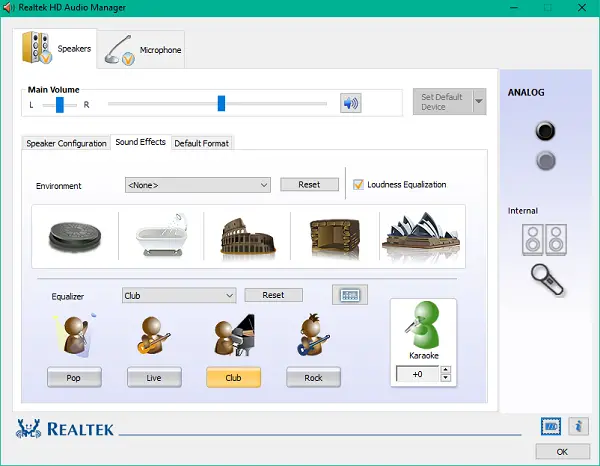Free Audio Equalizer software software
We have listed a few of the Best Audio Equalizer tools for Windows PC.
1] Realtek HD Audio Manager
Realtek HD Audio Manager for Windows which is quite sophisticated with a clean user interface. Users can customize the sound for speaker, headphones, an in-line device (audio mixers), etc. It comes with predefined settings for rock, live, pop, karaoke and other genres. Environment mode offers sound effects such as underwater, tunnels, forest, and other locations. You can even estimate sound quality for halls, rooms, and you can also control the size of places by room correction feature. Furthermore, users can even set speakers in 3 different modes which include Quadphonic, Stereo, and 5.1 Speakers.
2] Viper4Windows
After its widely cheered performance for Android, it came out on the Windows platform as well. It comes with different equalizing presets for surround, maximum bass, soft music, rock, Jazz, Pop, and various styles. Installing this Equalizer for Windows can be a bit tricky. It requires .NET 2.0 framework for the application to work. It offers a Surround option by which you can estimate on how music sounds in an open space, a hall, a closed room, etc. Unique enhancements such as XClarity offers crystal clear sound by suppressing noise; it also offers 3 bars to customize decibels. XBass enables support for adding extra Bass to the music, and it also lets you pick the device type. Users can also compress the high pitched sound by using the compressor. You can also include effects such as damping, decay, density, early mix, and pre-delay, with the help of the reverberation feature. Download Viper4Windows from here.
3] Equalizer APO
It is a lightweight tool which gets the job done in the least amount of resource usage. This tool is not recommended for beginners as configuring it is a bit complicated procedure. You can install it for any of the output devices and have the ability to control sound and power. You can add an unlimited number of filters which can be done by editing the configuration file. It shows sound components and bands in a graphical manner which makes it easy to visualize for further corrections. You can also add virtual channels and filter it. Additional features include integration with Voicemeeter and VST Plugin support. Make sure to check the list of supported devices before installing Equalizer APO. Download it from the project homepage. 4] Windows Audio Loudness Equalizer
WALE stands for Windows Audio Loudness Equalizer and the tool is good at doing that too. It is a simple standalone utility that sits in the system tray and does its job. The program does use some advanced terms related to audio. You can read all the audio level values your computer is operating on. You can see what the original audio level is and on what audio level is the application operating on. You can also disable DetailView to get more concise and to-the-point information. Any other suggestions? Read: How to configure Equalizer in Media Player app on Windows 11/10.