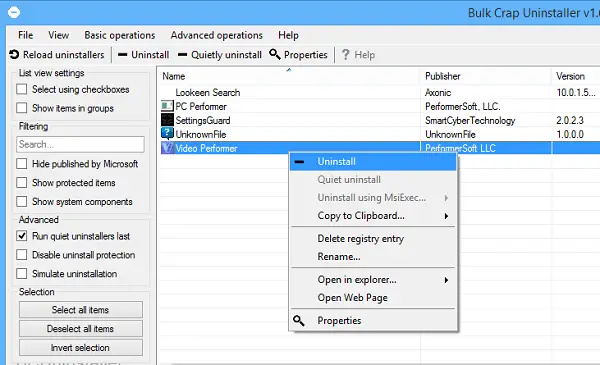BCuninstaller Bulk Crap Uninstaller for Windows PC
Once you run the program, you will observe a list of all installed programs, with an the option displayed to select multiple uninstall candidates via checkboxes. The listed items are arranged in an alphabetical order, and each item bears a check box to the left, when the “Select using checkboxes” option is active.Select the desired options and uninstall any number of programs at once. Towards the left side one can find a settings sidebar. Use it to hide applications published by Microsoft, disable uninstall protection, filter/search within the list, and so on. At the top there’s the traditional File Menu and a toolbar with buttons to refresh the list, uninstall and quietly uninstall applications or access some application’s Properties.
Klocman Software BCUninstaller Features
Bulk uninstall programs with this batch uninstaller software
BCUninstaller automatically launches each uninstall process, one after the other and all you will be required to do is click the confirmation buttons for each. Right-clicking an item, displays a context menu from where one could simply uninstall the program or perform other tasks like deleting its registry entry or copying specific details to the clipboard.
The selling point of the free tool is its portability. This means you can store the application and run it from a removable storage medium, and it will not make changes to any system. Plus, it is just around 800 KB in size. BCUNinstaller is basic enough for anyone to use but also features some advanced options for more experienced users. You can download it from here. The application requires Microsoft’s .NET Framework 3.5 to run.