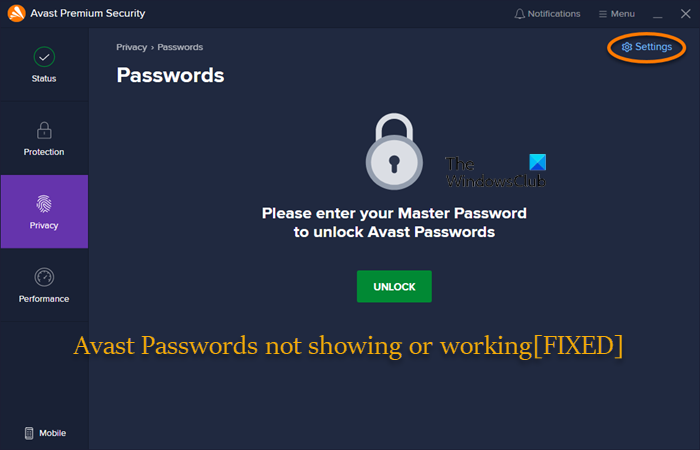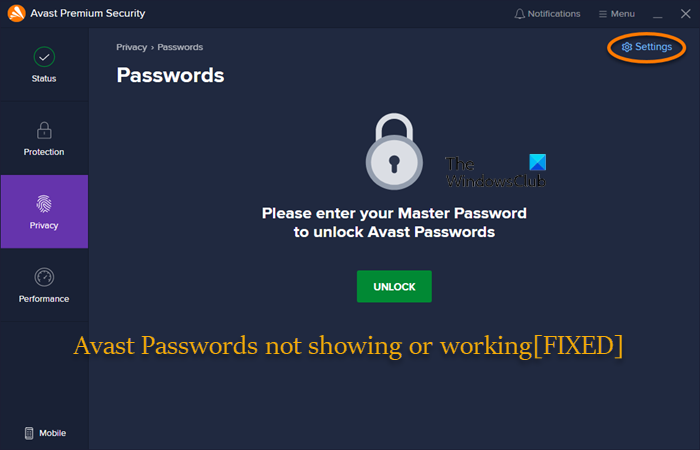Avast Password Manager not working or showing
With Avast Passwords, a password and data manager, you can quickly fill out web forms and access your online accounts. The utility also allows you to securely store sensitive information in one place. If Avast Password Manager is not working or showing your Windows 11/10 PC, you can try our recommended solutions in the order presented below to have the issue resolved on your system. Let’s take a look at the description of the process involved concerning each of the listed solutions.
1] Initial checklist
Before you dive into the solutions proper below, you can complete each of the following tasks, and after each task see if the Avast Password Manager is now showing or working normally as it should without issues:
Make sure Avast Passwords is enabled. First and foremost, you need to check if the Avast Passwords extension is enabled (navigate to the Extensions page of your browser and in the list of your added extensions, make sure the button for Avast Passwords is toggled to ON) for your browser – the extension may have been automatically disabled after a browser update, Windows update, and other factors.Check your browser extension menu for multiple versions of Avast Passwords. Make sure there is only one version of Avast Password Manager installed in the extensions menu of your browser. Otherwise uninstall every other extension version except for the most recent version of the add-on.Check your browser mode. Make sure that your browser is not in Incognito/InPrivate Mode – this is because, in this browser mode, all extensions are disabled.Make sure you’re signed in to your Microsoft Account. It appears that for security purposes, Avast only operates properly if the Microsoft account is logged in globally in the system. So, if you have not signed in to your Microsoft account or you’re having Microsoft account issues, then Avast Password Manager browser extension will not work. In this case, you need to make sure you’re signed in to your Microsoft account on your PC.
2] Update Avast Password Manager browser extension
Your next line of action after the initial checklist but the Avast Password Manager is not working or showing issue on your Windows 11/10 PC isn’t resolved is to update the Avast Password Manager browser extension. Browser Extensions like every piece of software needs to be updated to fix bugs, improve performance and to keep up with new updates of the browsers, as an outdated extension leaves your PC vulnerable. To update Avast Password Manager browser extension depends on the browser in use. For the purposes of this post, we will demonstrate with the Edge browser.
Launch Edge browser.In the right upper corner, click the ellipsis (3 horizontal dots).Select Extensions from the Settings and more menu.
Alternatively, you can type edge://extensions/ into the browser address bar and hit Enter.
Click Manage extensions on the flyout.In the Extensions page that opens, on the lower left corner, toggle the Developer mode button to On.Now, click on Update to update all the extensions.
After the update completes, if the issue in hand isn’t resolved, try the next solution.
3] Reinstall Avast Passwords Extension
You are likely to encounter the issue in highlight if the Avast Passwords extension is corrupted. In this case, to resolve the issue, you can simply remove and re-add or reinstall Avast Passwords Extension; and you can do that either from the Avast desktop application or via the Web Store. Here’s how: To reinstall Avast Passwords Extension via the Web Store, do the following:
Navigate to the Extensions page of your browser.Click the Remove button for Avast Passwords.Click Remove again to confirm the operation.Once removed, go to your browser Chrome Web Store and search for Avast Passwords.Click Add to Chrome.Click Add extension in the pop-up dialog to confirm the addition.
To reinstall Avast Passwords Extension via the Avast desktop application, do the following:
Open the Avast desktop application on your PC.Open the Settings page.Click on Privacy > Passwords.Now, in the browser section, find the browser icon for the browser you want to reinstall the extension on.Click Install.Follow the on-screen instructions to complete the installation process.
4] Reset Avast Passwords
This solution requires you to reset Avast Passwords. But keep in mind that this action will irreversibly delete all your stored data and allows you to set up Avast Passwords again. To reset Avast Passwords, do the following:
Open Avast Antivirus. Select Privacy > Passwords.When prompted to enter your Master Password, click Settings in the top right corner of the screen.Next, click Reset Avast Passwords and delete my data.Click Delete on the prompt to confirm.
Avast Passwords is now reset. You can now click Get started on the next screen to set up Avast Passwords again. That’s it! Related post: Kaspersky Password Manager Service is not responding
Is Avast Password manager any good?
Compared to other Password Managers, Avast Password Manager is a pretty decent option to store sensitive data, like strong passwords, credit card details, and secure notes inside their password vault protected by military-grade encryption.
Is Avast Password generator safe?
With the Avast Password Generator, all passwords you create are generated locally on your computer. They are not saved or shared anywhere else. Unlike online password generators that are never truly random. Although the chances of someone guessing the password created are incredibly slim. Using a random password generator is generally safe. However, given the concerns, you might want to consider a password manager.