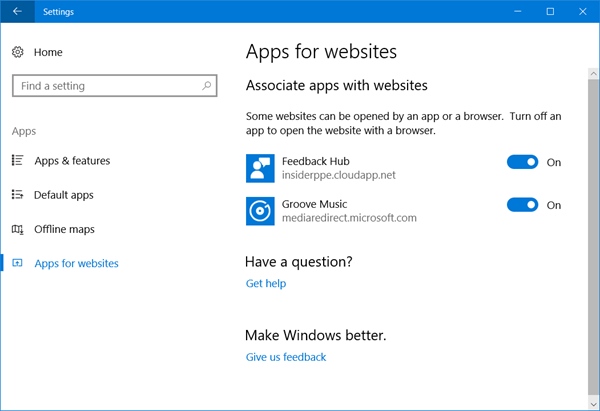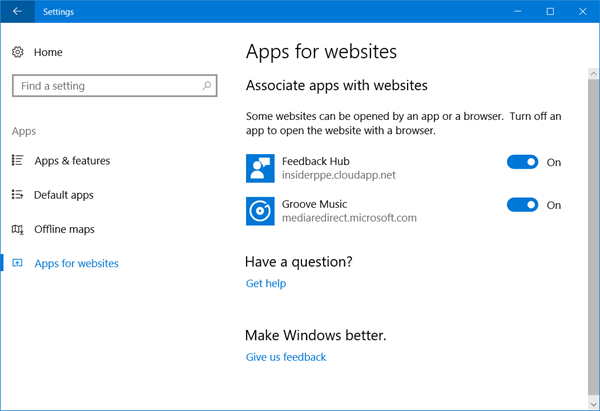Apps for websites is basically a feature that lets you control the behavior of different links and their associated applications. It uses web-to-app linking to associate an app with a website. You can select which applications are allowed to open their associated links and which applications are not. For instance, most of the e-commerce websites have mobile applications these days. And whenever you open any of their product links, you are directed to the application automatically. Well, it’s a good feature for applications to automatically handle their website links. But some applications are not at all good at handling them. Or sometimes for faster access, users want those links to directly open in the web browser. So, this thing can be easily tweaked by the addition of this ‘Apps for websites’ feature in Windows 11/10. Well, it’s a good feature for applications to automatically handle their website links. But some applications are not at all good at handling them. Or sometimes for faster access, users want those links to directly open in the web browser. The ‘Apps for websites’ feature in Windows lets you control this behavior.
Apps For Websites in Windows 11
If you wish to use the App for Websites feature in Windows 11, then the procedure is as follows:
Apps for websites on Windows 10
To modify your ‘Apps for websites’ settings, go to ‘Start’ and then ‘Settings’. Open ‘Apps’ and then from the left menu select ‘Apps for websites’. It will take a moment to populate the list. You will be able to see all such installed applications that can alter the behavior of links on your computer. The applications are displayed along with the website URL that they choose to modify behavior for. You can toggle the switch corresponding to the application so that the links are no more opened in the application. The links then will be opened in the conventional web browser instead. Some of the applications that support this feature are Groove Music, Feedback Hub, Facebook, etc. But we hope to see more popular applications joining the list very soon. E-commerce websites are expected to do this, followed by other applications such as weather, music apps, etc. Disabling some applications from opening the links can let you access the websites right from the browser. And also, it may be convenient to view some websites in the browser and not in their applications.
What is the use of Apps for Websites?
Imagine a situation in which you have to open maps upon clicking a link from a website. Now, you can either open it in a browser and most websites would lead you to Google Maps, or you could use the Microsoft Maps application on your system. A desktop application usually has more features and a better interface than the corresponding website.
What if I don’t like my default settings for Apps for Websites?
As the Apps for Websites feature was introduced, it included a few default settings. Eg. Any map you try opening on the Microsoft Maps website would trigger the Microsoft Maps application on the computer. To remove this case, you can go to the Apps for websites window and turn OFF the switch associated with the option you don’t want.
What are the usual default apps linked to the Apps for Websites option?
Usually, the default apps linked with the option are Microsoft Maps, Microsoft Teams, and Microsoft To-Do.