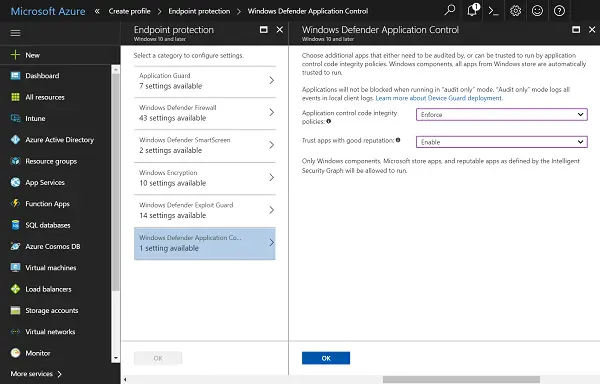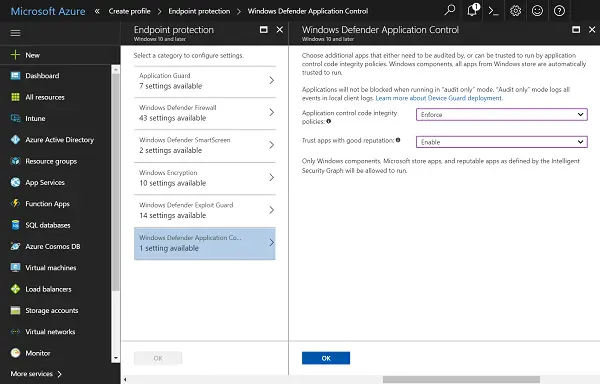Windows Defender Application Control
Application Control helps determine the trustworthiness of each app instead of assuming an overall trust on the system apps, therefore greatly reducing system attacks, especially via executive files. Many people know the importance of application control but do not know how to put it to use. Only about 20% of people were reported to be using application control solutions. But that started changing with the Windows 10 Fall Creators Update because this update made things more comprehensive and the Application Control feature is easily available and made functional across multiple devices.
Device Guard protection
Windows Defender Device Guard for Windows 10 enables locking down of Windows systems and runs only authorized apps using configurable code integrity. The Device Guard also makes kernel attacks more difficult using HVCI. The CI policy is mandatory for the Windows kernel, so people must use it. It gets activated during the boot sequence itself so it can be ready for any malware even before the other antivirus software is ready. The configurable CI lets users set app control policies for runtime as well as for kernel mode hardware as well as software drivers. The CI policy can be hidden from local administrators to avoid tampering. But this would need administrative privilege and access to the digital signing procedure to access the privilege. All this is further protected by the HVCI.
Application Control
The original Device Guard was made focusing on the lockdown state, but it became lesser known that the OS can be used separately as well. Many users thought they wouldn’t be able to configure CI. The Windows Defender Application Control came with the Fall Creators Update to handle these issues, apart from the issue of increased malware and spyware attacks. More people have started enjoying the benefits of Application Control ever since. The WD ATP got a boost with the Fall Creators Update. This makes the Application Control along with the Firewall and antivirus systems, provide full optics into every threat encountered and blocked. The records are available to the system for quicker action in case of future attacks.
Ease of use
Windows has brought managed installer to the WDAC. It came with easier trust, but the System Center Configuration Manager with version 1706 brought native support that made app deployment a three-click procedure, ensuring better security. Application Control uses Microsoft’s cloud ISG to authorize trusted apps without further confirmation, just to simplify things for the user. All new policies in the Fall Creators Update are meant to develop on WDAC policies. The code signing way is the best way to identify genuine authorization on apps. With Application Control, Windows 10 systems are both secure and convenient. Signtool helps code signing incorporate itself into an app built. Package Inspector helps generate catalog files that help existing apps authorize without rebuilding or repackaging things. Microsoft brought the dedicated Application Control for Windows Defender to make the OS smarter than before. All threats will be tackled, and everything that is surely trustworthy will pass without hindrance. This is the best one can ask of a security system. With greater flexibility, the Application Control helps users customize the app permissions according to their own requirements. It also helps democratize app control by making app management easier than ever before on multiple devices.
What is application control in antivirus?
As mentioned above, Application Control helps you check the trustworthiness of every application installed on your computer. Whether it is a system app or a third-party app, you can check the reliability of that program with the help of the application control functionality. Nowadays, this security layer is present in almost all the standard antivirus tools.
How do I unblock from Windows Defender application control?
As this feature is present in Windows Defender or Windows Security in the name of Exclusions, you need to check that part first. You can remove a program or file from the excluded list within moments. For that, open the Windows Security, go to Virus & threat protection > Add or remove exclusions. Then, find the program and click the Remove button. That’s all! Hope it helped.