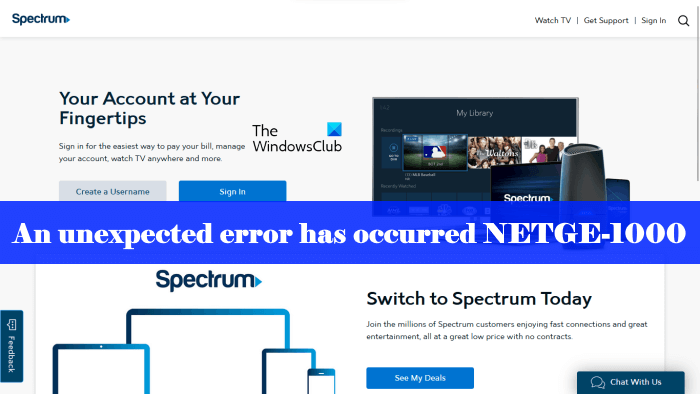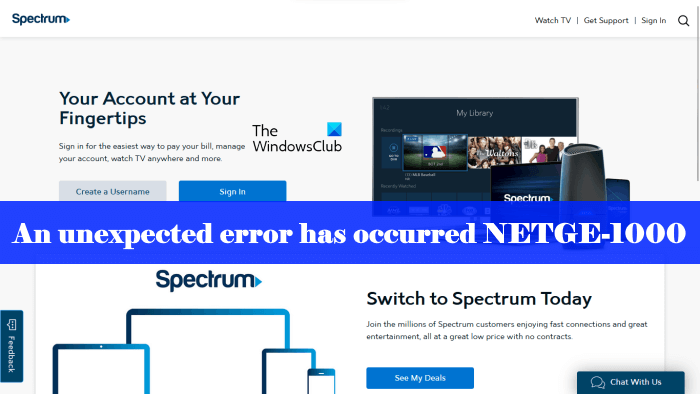What is a NETGE-1000 error?
The NETGE 1000 error means the user’s device is unable to communicate with the Spectrum servers. This communication issue can occur due to unstable internet connection, if Spectrum servers are down, a browser extension is blocking the communication with Spectrum servers, etc.
Why I can’t log in to Spectrum account?
The most common reason why you are not able to sign in to your Spectrum account is an unstable internet connection. Check if your internet is working fine. We also suggest you restart your router. If this does not help, reset your Network.
An unexpected error has occurred – NETGE-1000 error
Use the following fixes to resolve the An unexpected error has occurred NETGE-1000 error: Let’s see all these fixes in detail.
1] Disable your extensions
If you are unable to log in to your Spectrum account on your web browser, check if any of your extensions is causing the problem. Disable all your extensions and then log in again. If this fixes your problem, find the problematic extension. To do so, enable the extensions one by one, and log in to your Spectrum account every time you disable an extension. When you see the error message again, the extension that you have just enabled is the culprit. Uninstall it or keep it disabled on your web browser.
2] Allow popups for the Spectrum website
Some users reported that the issue was occurring because they blocked popups for the Spectrum website. Check if the popups for the Spectrum website are disabled on your browser or not. If you find them disabled, enable them and then log in to your Spectrum account.
Some browsers, like Firefox, block popups for all websites by default. In this case, you have to allow the particular websites. Allow popups for the Spectrum website in your web browser and see what happens.
3] Use another web browser
Sometimes, the issue is associated with a particular web browser. Cache is a software component that stores data to make future requests faster. A corrupted cache can also cause several issues on a web browser. First, clear your browser cache and see if it helps. Press the Ctrl + Shift + Delete keys to bring up the delete history popup menu. Now, select Cookie and Cache from the list options and then click Clear or Delete. If clearing the cache does not help, switch to another web browser and see if the same error message appears again while signing in to the Spectrum account.
4] Reset your password by using your registered mobile number
This trick has helped many users. Hence, it may work for you. First, try to reset your password by using the Forgot username or password link. If this does not work, use your registered mobile number to reset your password. The following steps will guide you on this:
Click on the Create a Username link.Enter your registered mobile number.Now, select a username for your Spectrum account. You can use another email id.After that, set a new password.
Hopefully, this will help you sign in to your Spectrum account associated with your mobile number.
5] Contact Spectrum support
If despite using the above fixes, the issue still persists, we suggest you contact Spectrum support to get assistance. I hope this helps. Read next: How to access Spectrum email login.