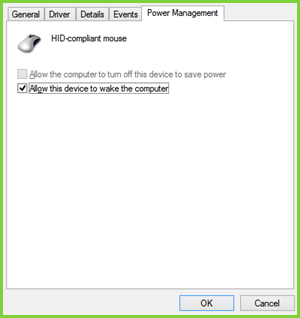Note 1 by Admin: The post has been edited. This Microsoft Community thread says one thing, but we are basing this post on this Microsoft post. Please read the full posts and comments first.
Allow the computer to turn off this device to save power
In the Power Management tab, you have to enable Allow the computer to turn off this device to save power and Windows will turn off the device when not in use so that power will not be wasted. But what if the same option is grayed out:
One can see that you can’t adjust the mouse which is an external hardware device, to be turned off / on while not in use. So how to change this setting? Well, registry manipulation will help you to fix this. This fix is applicable to the devices supporting Plug-n-Play (PnP) capabilities. Here is how to do it.
Cannot Turn Off Mouse To Save Power In Device Manager
Open Device Manager, by pressing Windows Key + R key combination and inputting devmgmt.msc in the Run dialog box and hit Enter.
In the Device Manager, expand the Mice and other pointing devices, right-click on the device, and select Properties for which you’re facing the issue.
Now in the Properties window, switch to Details tab, select the Property as Driver Key. Copy the key as shown below. The last portion after \ of the Value so copied is device number which is 0000 in our case – but if the option is grayed out you may see a value of 24.
Moving on, press Windows Key + R combination, type put Regedt32.exe in Run dialog box and hit Enter to open the Registry Editor.
Navigate to the following location: Where you have to substitute Driver Key obtained in step 3.
In the right pane of this location, you’ve to look for the DWORD named PnPCapabilities. If the DWORD doesn’t exist, you can create it using right-click -> New -> DWORD Value. Double click on the same DWORD to modify its Value data.
If the value is set at 24, that option gets grayed out. So in the above-shown box, you have input the Value data to 0 in order to allow the computer to turn off the device while it is idle. You may now close the Registry Editor and reboot the machine to make changes effective. That’s it! Note 2 by Admin : We’ve updated the post with more details for the convenience of beginners. We also thank Anonymous, whose comments made a valuable contribution to better this post. So one can conclude that by default, a value of 0 indicates that power management of the network adapter is enabled. A value of 24 will prevent Windows from turning off the device or let the device wake the computer from standby. This Microsoft post also gives you the option to use a Fix It, so we recommend that you use the easy-to-use Fix It to enable or disable network adapter power management on a single computer.