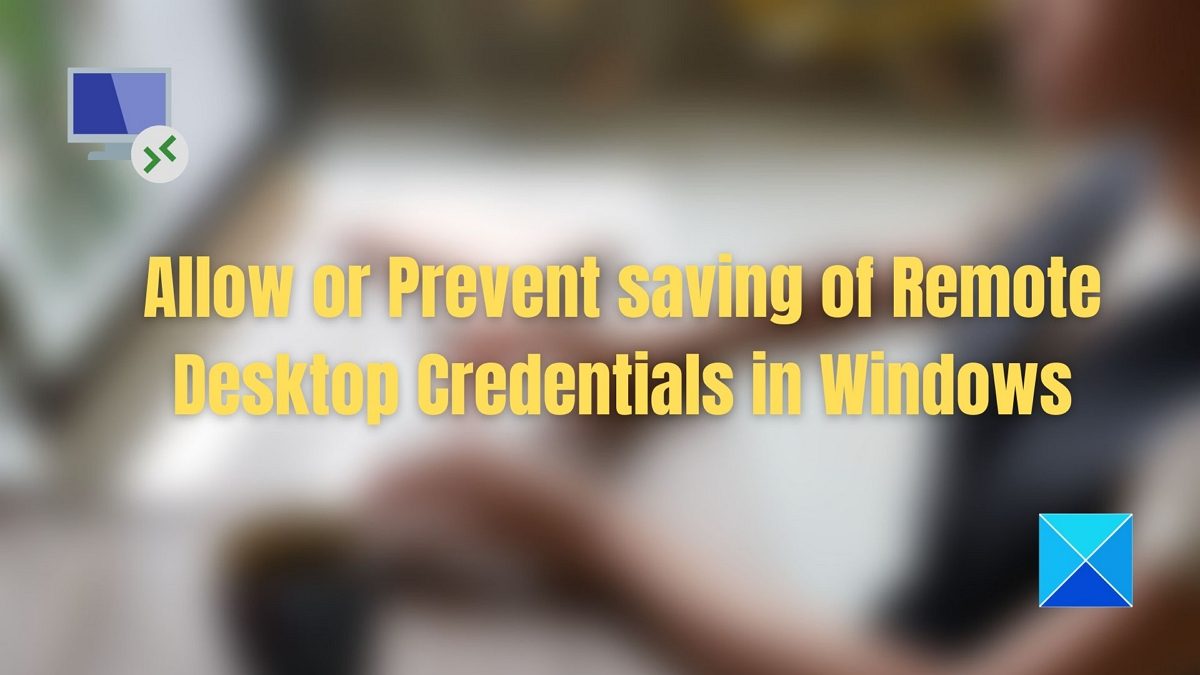Is it a good idea to save Remote Desktop Credentials
If your Home PC or Office PC is locked behind a password, then there is no problem storing the Remote Desktop Credentials. Since the Remote desktop allows full access to another PC, there can be resources or confidential documents. Hence it’s best not to save the details if it’s a public PC or if anyone else has access to it along with you.
Allow or Prevent saving of Remote Desktop Credentials in Windows 11/10
Two methods can help you control the saving of Remote Desktop Credentials in Windows 11/10. Both of these work by changing the Group Policies in Windows OS: You will need an admin account to configure these policies.
1] When connecting without a VPN
Open Run prompt, and type gpedit.mscThen press the Enter key to open Group Policy EditorNavigate to the following path
Open the policy with the namesDo not allow password to be savedPrompt for credentials on the client computerSet it to Enabled to allow it, and disabled if you don’t want to let users save the credentials.Close all windows by pressing the OK button Run cmd and enter the gpupdate command to update your policy.
When you enable the policy, the checkbox next to password saving in the RD connection will be disabled. So users will no longer be able to save the passwords. If existing files have the password, the next time the file opens, it will delete the password. The second policy will prompt the user for a password on the client computer instead of on the RD Session Host server. If saved credentials for the user are available on the client’s computer, the user will not be prompted to provide credentials.
2] When connecting through a VPN
Group Policy Settings must be configured differently when using RDP over a VPN. The first thing you need to ensure is to keep the policies we have mentioned above unchanged or set them not to be configured. Once you are through this, configure the policies mentioned below:
Go to Computer Configuration > Administrative Templates > System > Credentials DelegationDisable the below-mentioned GPs, so the password is not saved:Allow Delegating Saved Credentials with NTLM-only Server AuthenticationAllow delegating default credentialsAllow delegating saved credentialsAllow delegating saved credentials with NTLM-only server authenticationIf you want to ensure it remembers, enable the policies, click the Show button, and type “TERMSRV/*” in the Value section.Apply the changes, and then restart the system.
I hope the post was easy to follow, and you can now allow or prevent the saving of Remote Desktop Credentials in Windows 11/10. Always ensure your PC is locked with a secure password and nobody else can access it. However, IT admins can ensure the password is never saved and improve the overall system.
How do I find my Remote Desktop username and password?
If you open the RDP file in Notepad, you should be able to see the username and password. However, the Windows Credential Manager would be the right place to check all of them. If you are using a Windows Server, you must use the Computer Management utility with an admin account. Fix: Windows Remote Desktop does not save credentials
How do I open Windows Credentials?
You can find it in the classic Control Panel, and then click on Credential Manager to access the credentials you want to manage. All the passwords you have saved on Windows will be available here. To find the password stored through the browsers, you need to check on Web Credentials. This section also allows you to back up Windows Credentials and restore when needed.